Samsung B8000 Series User Manual
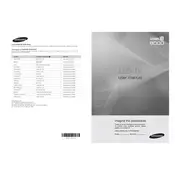
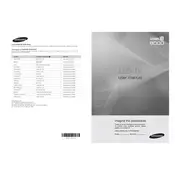
To connect your Samsung B8000 Series TV to Wi-Fi, press the Menu button on your remote, go to Network, and select Network Settings. Choose the Wireless option and select your Wi-Fi network from the list. Enter your Wi-Fi password and confirm the connection.
If your TV won't turn on, check if the power cord is properly connected to both the TV and the power outlet. Make sure the outlet is working by testing another device. Try using the power button on the TV itself instead of the remote. If the issue persists, contact Samsung support.
To update the software on your TV, press the Menu button, navigate to Support, and select Software Update. Choose Update Now to check for available updates and install them. Ensure your TV is connected to the internet before proceeding.
If there's no sound, check the volume level and ensure the TV isn't muted. Verify that external devices, like a soundbar, are connected properly. Go to the Sound settings in the menu to ensure the correct audio output is selected. If using external speakers, check their volume and connections.
To reset your TV, press the Menu button, navigate to Support, and select Self Diagnosis. Choose Reset, enter your PIN (default is 0000), and confirm. This will restore the TV to its original factory settings.
Check the source of the content and ensure it's in HD or better. Adjust the picture settings by pressing Menu, going to Picture, and experimenting with different modes like Standard or Movie. Ensure cables are securely connected and try using different HDMI ports.
Connect external devices like gaming consoles or Blu-ray players via HDMI ports located on the back of the TV. Switch to the corresponding HDMI input using the Source button on your remote to view content from the connected device.
Yes, if your model supports voice commands, you can use the microphone button on your remote control to activate the feature. Follow on-screen instructions to set up voice recognition and start using voice commands for various functions.
First, check your Wi-Fi signal strength and router operation. Restart your TV and router. Go to Network Settings and run a network status test to diagnose issues. If problems persist, try a wired Ethernet connection or contact your Internet Service Provider.
Replace the batteries in the remote and ensure they are inserted correctly. Check for any obstructions between the remote and the TV. If the problem continues, try pairing the remote with the TV again or use the SmartThings app as an alternative control method.