Samsung B450 Series User Manual
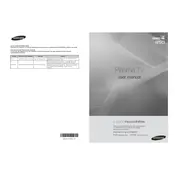
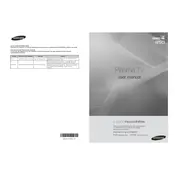
To connect your Samsung B450 Series TV to Wi-Fi, navigate to the Settings menu, select Network, and then choose the Wireless option. From there, select your Wi-Fi network and enter the password to connect.
To reset your TV to factory settings, go to Settings, select General, and then choose Reset. You may need to enter your PIN (default is 0000) to proceed with the reset.
First, ensure that the power cable is securely connected. Try using a different power outlet or checking the circuit breaker. If the issue persists, contact Samsung support for further assistance.
To update the software, go to Settings, select Support, and then Software Update. Choose the Update Now option to check for and install any available updates.
Check the volume level and ensure that the TV is not muted. Verify that the audio cables are properly connected if using external speakers. Also, ensure that the correct audio output is selected in the settings.
To enable Game Mode, navigate to Settings, select General, and then External Device Manager. From there, choose Game Mode and set it to On.
Yes, you can stream content using the Smart View feature. Ensure both devices are connected to the same Wi-Fi network, then enable Smart View on your phone and select your TV from the list of available devices.
Adjust the Picture Mode in the Settings under Picture. You can also increase the Backlight and Brightness settings to make the picture brighter.
Turn off the TV and use a microfiber cloth to gently wipe the screen. Avoid using any cleaning liquids directly on the screen. For stubborn spots, slightly dampen the cloth with water.
Ensure all cables are securely connected and the TV is set to the correct input source. Restart both the TV and the external device. If the problem continues, try using different cables or ports.