Samsung ATIV Tab 10.1 GT-P8510MSVXAR User Manual
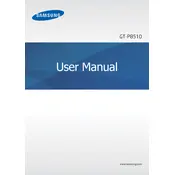
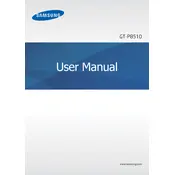
To perform a factory reset, go to Settings > Backup & reset > Factory data reset > Reset tablet. Confirm your choice and the tablet will reset to its original settings.
Ensure the charging cable and adapter are functioning by testing with another device. Clean the charging port and try a different power outlet. If the issue persists, consider replacing the charging cable or adapter.
Reduce screen brightness, disable background apps, turn off Bluetooth and Wi-Fi when not in use, and enable battery saver mode to extend battery life.
Go to Settings > Wi-Fi, then select the desired network and enter the password if prompted. Tap Connect to join the network.
Perform a soft reset by pressing and holding the Power button for about 10 seconds until the device restarts.
Go to Settings > About tablet > Software update. Tap on Check for updates and follow the on-screen instructions to install any available updates.
Yes, the tablet supports microSD cards up to 64GB. Insert a compatible microSD card into the slot to expand storage.
Press and hold the Power button and the Volume Down button simultaneously until you see a flash on the screen, indicating a screenshot has been taken.
Check for software updates that might fix the issue. If the problem persists, adjust the screen brightness and disable adaptive brightness in the settings.
Clear cache regularly, uninstall unused apps, and avoid running multiple heavy applications simultaneously to optimize performance.