Samsung ATIV One 7 DP700A7K WIN 10 User Manual
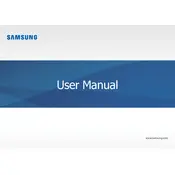
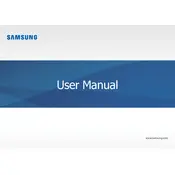
To perform a factory reset, go to Settings > Update & Security > Recovery. Click on 'Get Started' under Reset this PC and follow the instructions to reset your device to factory settings.
You can improve performance by cleaning up disk space, disabling startup programs, updating the OS, and checking for malware. Consider upgrading the RAM if necessary.
Visit the Samsung website and navigate to the support section. Search for your model and download the latest drivers. Alternatively, use Windows Update to check for driver updates.
Ensure the power cable is securely connected. Try a different power outlet and check the power adapter. If the issue persists, consider contacting Samsung support.
Use the HDMI or DisplayPort on your desktop to connect external monitors. Once connected, go to Settings > System > Display to configure display settings.
Use a microfiber cloth slightly dampened with water or a screen cleaner. Wipe the screen gently to avoid scratches. Avoid using paper towels or abrasive materials.
Consult the user manual for instructions on accessing the RAM slots. Ensure compatibility and purchase the correct RAM modules. If unsure, seek professional assistance.
Fan noise can result from dust buildup or high CPU usage. Clean the vents and fans using compressed air and check for resource-heavy programs running in the background.
Make sure touchscreen drivers are installed. Go to Device Manager, check under 'Human Interface Devices' for touchscreen options, and ensure it's enabled.
This feature is not typically supported directly. However, third-party software or hardware solutions like HDMI capture devices may allow similar functionality.