Samsung ATIV Book 9 WIN 8.1 NP930X2K-K04US User Manual
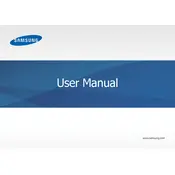
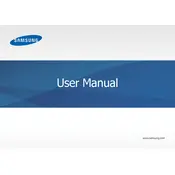
To perform a factory reset, press F4 during boot to access the recovery options, select 'Troubleshoot', and then click 'Reset this PC'. Follow the on-screen instructions to complete the process.
Ensure the touchpad is not disabled by pressing the 'Fn' key along with the touchpad function key. If the problem persists, update the touchpad driver through the Samsung Update utility.
Click on the network icon in the taskbar, select your Wi-Fi network, and enter the password. Ensure that the Wi-Fi toggle is turned on in the network settings.
Decrease screen brightness, disable unused connectivity features like Bluetooth, and use the 'Power Saver' mode found in the battery settings.
Ensure the vents are not blocked, use the laptop on a hard surface, and check for dust buildup around the fan. You can use compressed air to clean out dust.
Visit the Samsung Support website, download the latest BIOS update for your model, and follow the provided instructions carefully. Ensure your laptop is plugged in during the update.
Check if the battery is charged, try using the power adapter, and ensure it is properly connected. If the issue persists, try a hard reset by holding the power button for 10 seconds.
Restart the laptop and press F2 to enter BIOS setup. Navigate to the 'Advanced' tab, find 'Intel Virtualization Technology', and set it to 'Enabled'. Save changes and exit.
The Samsung ATIV Book 9 has soldered RAM and is not user-upgradeable. Consider using external solutions like USB drives for additional storage if needed.
Update your graphics driver via Device Manager, check for system updates, and ensure the display cable connections are secure. Adjusting the refresh rate in display settings may also help.