Samsung ATIV Book 9 WIN 10 NP930X2K-K04US User Manual
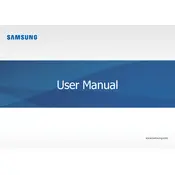
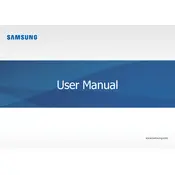
To perform a factory reset, go to Settings > Update & Security > Recovery. Under 'Reset this PC', select 'Get started' and choose 'Remove everything'. Follow the on-screen instructions to complete the reset.
First, check the power outlet and adapter for damage. Ensure the connection between the charger and the laptop is secure. If the problem persists, try using a different compatible charger or contact Samsung support for further assistance.
To improve battery life, reduce screen brightness, close unnecessary applications, and enable battery saver mode. Regularly check for system updates and consider adjusting power settings to optimize performance.
Use a microfiber cloth slightly dampened with water or a screen cleaning solution. Gently wipe the screen in a circular motion, avoiding excessive pressure. Never spray liquid directly onto the screen.
Click on the Wi-Fi icon in the taskbar, select the desired network, and click 'Connect'. Enter the network password if required. Ensure Wi-Fi is enabled on your laptop.
The Samsung ATIV Book 9's RAM is soldered to the motherboard and is not user-upgradable. Consider optimizing system performance by managing startup programs and running system utilities.
Ensure the laptop is on a hard, flat surface to allow proper ventilation. Clean air vents with compressed air to remove dust buildup. Consider using a cooling pad and checking for resource-intensive applications running in the background.
Visit the Samsung support website and navigate to the 'Downloads' section for your model. Download the latest drivers and follow the installation instructions. You can also use Windows Update to check for driver updates.
Go to Settings > Devices > Bluetooth & other devices. Toggle the Bluetooth switch to 'On'. Ensure your Bluetooth device is in pairing mode to connect.
To calibrate the battery, fully charge it to 100%, then use the laptop until it shuts down due to low battery. Charge it back to 100% without interruption, and repeat this cycle once every few months to maintain accurate battery readings.