Samsung ATIV Book 9 Plus WIN 8 NP940X3G-K05US User Manual
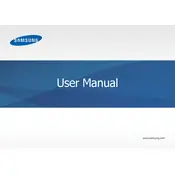
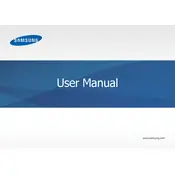
To perform a factory reset, go to Settings > Change PC settings > Update and recovery > Recovery. Under 'Remove everything and reinstall Windows', click 'Get started' and follow the on-screen instructions.
First, ensure the charger is properly connected to both the power outlet and the laptop. Check for any visible damage to the charger or cables. If problems persist, try using a different power outlet or charger to identify if the issue is with the hardware.
Visit the Samsung support website, download the latest BIOS update for your model, and follow the provided instructions. Make sure the laptop is connected to power during the update process to avoid any interruptions.
Check if the touchpad is disabled by pressing the function key combination (often Fn + F5) that enables/disables the touchpad. If the problem persists, update the touchpad driver through Device Manager.
Use a microfiber cloth slightly dampened with water or a screen cleaner. Gently wipe the screen in circular motions. Avoid using paper towels or rough fabrics that can scratch the screen.
Click on the network icon in the system tray, select the desired Wi-Fi network from the list, and enter the password if prompted. Ensure that the Wi-Fi is turned on in settings.
Ensure the vents are not blocked and clean any dust using compressed air. Use the laptop on a hard, flat surface to improve airflow. Consider using a cooling pad to assist in heat dissipation.
Reduce screen brightness, close unnecessary applications, and disable Bluetooth and Wi-Fi when not in use. Use the power-saving mode available in your system settings to extend battery life.
Check for any stuck keys and gently clean the keyboard with compressed air. If the issue persists, update or reinstall the keyboard driver via Device Manager.
Press the function key combination (usually Fn + F9) to toggle the keyboard backlight on or off. Adjust the brightness level if available through the same key combination.