Samsung ATIV Book 9 Plus WIN 8.1 NP940X3G-K05US User Manual
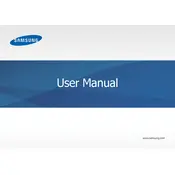
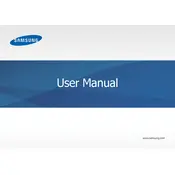
To perform a factory reset, restart your laptop and press F4 as it boots up to access Samsung Recovery Solution. Follow the on-screen instructions to restore the system to factory settings. Ensure to back up your data before proceeding.
First, ensure that the power adapter is connected properly and that the power outlet is working. Try holding the power button for 10 seconds to perform a hard reset. If the issue persists, the battery or power adapter might need replacement.
To improve battery life, reduce screen brightness, close unnecessary applications, and disable Bluetooth and Wi-Fi when not in use. Additionally, use the Samsung Eco Mode in the Samsung Settings app for better power management.
Visit the Samsung Support website and enter your model number to download the latest drivers. Alternatively, use the Samsung Update utility pre-installed on your device to automatically check and install updates.
Try cleaning the screen with a soft, dry cloth. Restart your laptop to reset the system. If the issue continues, update or reinstall the touch screen driver using Device Manager.
Use an HDMI cable to connect your laptop to the external monitor. Press Windows + P to select the display mode, such as Duplicate or Extend, to configure the setup.
Use a microfiber cloth to clean the screen and keyboard. Avoid using harsh chemicals. Regularly check for dust accumulation in the vents and use compressed air to clean them if necessary.
Press the Fn key and the F9 key simultaneously to toggle the keyboard backlight on or adjust its brightness.
Ensure Wi-Fi is enabled by pressing the Fn key along with the F12 key. Restart your router and laptop, and check if other devices can connect to the Wi-Fi. Update the wireless adapter driver if necessary.
Ensure that the laptop is placed on a hard, flat surface to allow proper ventilation. Clean the vents with compressed air to remove dust. Consider using a cooling pad to help reduce temperature.