Samsung A950D Series User Manual
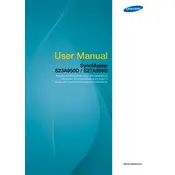
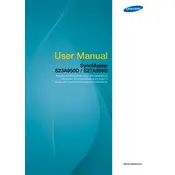
To connect your Samsung A950D Series TV to Wi-Fi, go to Settings > General > Network > Open Network Settings > Wireless. Select your Wi-Fi network and enter the password.
Check if the TV is plugged in and the power outlet is functional. Try using the TV remote to turn it on. If it still doesn't work, unplug the TV for 30 seconds and plug it back in.
To update the software, go to Settings > Support > Software Update > Update Now. Ensure your TV is connected to the internet before proceeding.
Ensure the TV is not muted and the volume is up. Check the audio output settings and ensure external speakers or soundbars are properly connected.
To perform a factory reset, go to Settings > General > Reset. Enter your PIN (default is 0000) and confirm the reset action.
For movie watching, it is recommended to use the 'Movie' picture mode as it provides a more cinematic experience with accurate colors and contrast.
Go to Settings > Sound > Sound Output > Bluetooth Speaker List. Put your headphones in pairing mode and select them from the list on the TV screen.
Screen flickering can be caused by a loose cable connection or outdated firmware. Check all cable connections and update your TV's software.
Adjust the picture settings by going to Settings > Picture. You can tweak the Backlight, Contrast, Brightness, and Sharpness to enhance picture quality.
Yes, you can use the Samsung SmartThings app to control your TV. Download the app, connect your phone and TV to the same Wi-Fi network, and follow the in-app instructions.