Samsung A750D Series User Manual
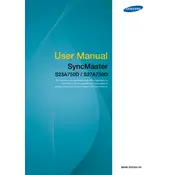
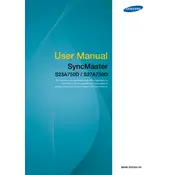
To connect your Samsung A750D Series TV to Wi-Fi, go to the Settings menu, select Network, and then choose Wi-Fi. Select your Wi-Fi network from the list and enter the password if required.
First, check if the TV is on mute or if the volume is set too low. Confirm the audio output settings are correct by going to Settings > Sound. Ensure external devices are properly connected if used.
To update the software, navigate to Settings > Support > Software Update and select Update Now. Ensure your TV is connected to the internet for this process.
To reset your Samsung A750D Series TV, go to Settings > General > Reset. Enter your PIN (default is 0000) and confirm the reset.
To adjust picture settings, press the Home button on your remote, go to Settings > Picture, and then adjust settings like brightness, contrast, and color as desired.
Ensure the Sleep Timer is off by going to Settings > General > System Manager > Time > Sleep Timer. Check for power issues or overheating, and ensure the Eco Solution settings are adjusted properly.
Connect external devices like gaming consoles or Blu-ray players using HDMI ports. Ensure the TV input source matches the connected HDMI port by using the Source button on your remote.
Press the Home button, go to Settings > General > Accessibility > Subtitle Settings, and turn them on. You can also customize subtitle size and style as needed.
To perform a channel scan, press Home, go to Settings > Broadcasting > Auto Tuning, and follow the on-screen instructions to scan for available channels.
Ensure the source content is high-definition. Check the cable connections and try adjusting the picture settings in Settings > Picture. You may also want to update the TV software.