Samsung A530 Series User Manual
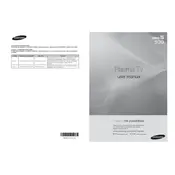
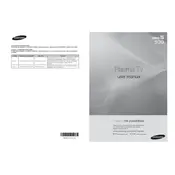
To connect your Samsung A530 Series TV to Wi-Fi, press the Home button on your remote, navigate to Settings, select General, then Network, and choose Open Network Settings. Select Wireless, find your Wi-Fi network, and enter the password if prompted.
Ensure that your TV is set to the correct resolution for your content. Go to Settings, select Picture, and adjust the Picture Mode or Sharpness. Also, check for any loose cables or interference from other devices.
To update the software, go to Settings, select Support, then Software Update, and choose Update Now. Make sure your TV is connected to the internet for the update process.
First, check the batteries and replace them if necessary. If the problem persists, try resetting the remote by removing the batteries and pressing the power button for 8 seconds. Reinsert the batteries and test the remote again.
To enable HDMI-CEC, go to Settings, select General, then External Device Manager, and turn on Anynet+ (HDMI-CEC). This allows you to control connected devices with one remote.
Check if the power cable is securely connected and the outlet is working. Try unplugging the TV for 30 seconds and then plug it back in. If the issue persists, contact Samsung support for further assistance.
To perform a factory reset, go to Settings, select General, then Reset. Enter your PIN (default is 0000) and confirm the reset process. This will restore the TV to its original settings.
Navigate to Settings, select Sound, and then you can adjust settings like Sound Mode, Equalizer, or activate Adaptive Sound. Experiment with these settings for optimal sound quality.
Yes, you can connect Bluetooth headphones by going to Settings, selecting Sound, then Sound Output, and choosing Bluetooth Speaker List. Pair your headphones from there.
To set up parental controls, go to Settings, select Broadcasting, then Program Rating Lock Settings. Enter your PIN and adjust the settings according to your preferences to restrict content.