Samsung A400 Series User Manual
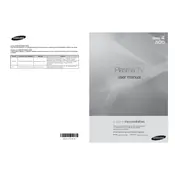
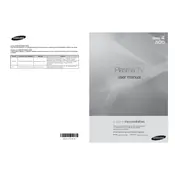
To connect your Samsung A400 Series TV to Wi-Fi, press the 'Menu' button on your remote, navigate to 'Network', and select 'Network Settings'. Choose 'Wireless', select your Wi-Fi network, and enter the password.
Ensure the power cord is securely connected to both the TV and the wall outlet. Check the power outlet by plugging in another device. If the issue persists, try a different power outlet or reset the TV by unplugging it for 30 seconds.
Go to 'Menu' > 'Support' > 'Software Update', and select 'Update Now'. Ensure your TV is connected to the internet to download and install the latest firmware.
Check the cable connections and ensure they are secure. Adjust the picture settings by going to 'Menu' > 'Picture' and selecting 'Picture Mode'. Use 'Standard' or 'Dynamic' for clearer images.
To perform a factory reset, go to 'Menu' > 'Support' > 'Self Diagnosis' > 'Reset'. Enter your PIN (default is 0000) and confirm the reset.
Yes, you can connect Bluetooth headphones. Go to 'Menu' > 'Sound' > 'Sound Output', and select 'Bluetooth Speaker List'. Pair your headphones from the list of available devices.
Ensure the TV is not muted and the volume is turned up. Check if 'Speaker List' is set to 'TV Speaker'. Also, verify that external audio cables are connected properly.
Press the 'Menu' button, go to 'Broadcasting' > 'Accessibility' > 'Caption', and turn 'Caption' ON. Choose your preferred caption mode and style.
Press 'Menu' on your remote, go to 'Picture' > 'Picture Size Settings', and choose your desired aspect ratio or screen fit option.
Check and replace the batteries in the remote. Ensure there are no obstructions between the remote and the TV. If the remote still doesn't work, try resetting it by removing the batteries and pressing the power button for 10 seconds.