Samsung 4000 Series User Manual
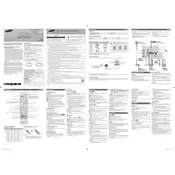
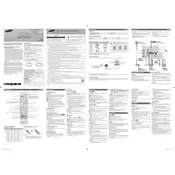
To connect your Samsung 4000 Series TV to Wi-Fi, press the 'Menu' button on your remote, navigate to 'Network', select 'Network Settings', and then choose 'Wireless'. Select your Wi-Fi network and enter the password.
Ensure that the TV is not muted and the volume is turned up. Check the audio output settings in the TV's menu, and ensure external speakers are properly connected if in use.
To update the firmware, go to 'Menu' > 'Support' > 'Software Update' > 'Update Now'. Ensure your TV is connected to the internet for the update.
Check the power cord and ensure the outlet is working. Try pressing the power button on the TV itself. If it still won't turn on, unplug it for 30 seconds and try again.
To perform a factory reset, go to 'Menu' > 'Support' > 'Self Diagnosis' > 'Reset'. Enter the PIN (default is 0000) and confirm the reset.
Yes, the Samsung 4000 Series TV can be wall-mounted. Ensure you use a compatible wall-mount bracket and follow the installation instructions provided in the TV's manual.
Press the 'Menu' button, navigate to 'Picture', and adjust the settings such as brightness, contrast, and color to your preference.
Check the cable connections and ensure they are secure. Adjust the picture settings in the menu, and make sure the TV is set to the correct resolution for the content being viewed.
Press the 'Menu' button, go to 'System' > 'Accessibility' > 'Caption', and turn the subtitles on. Choose the subtitle style if needed.
Replace the batteries in the remote control. If it still doesn't work, try resetting the remote by removing the batteries and pressing the power button for 8 seconds before reinserting them.