Samsung 28H4000B Series User Manual
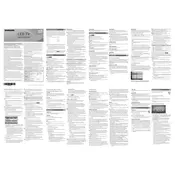
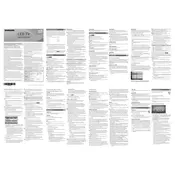
To set up your Samsung 28H4000B Series TV for the first time, connect the TV to a power source and attach any necessary cables like HDMI or antenna. Turn on the TV using the remote control and follow the on-screen instructions to choose your language, connect to a network, and scan for channels.
If your Samsung 28H4000B TV screen is not displaying properly, try resetting the TV by unplugging it for a few minutes and then plugging it back in. Ensure all cables are securely connected and check the input source. If the issue persists, you may need to contact Samsung support.
To connect your Samsung 28H4000B TV to Wi-Fi, press the Menu button on your remote, go to Network, and select Network Settings. Choose Wireless and follow the prompts to select your Wi-Fi network and enter the password.
If there is no sound coming from your Samsung 28H4000B TV, check the volume level and ensure the TV is not muted. Verify that the audio cables are connected correctly and try different audio settings in the menu. If using external speakers, ensure they are powered on and functioning.
To update the firmware on your Samsung 28H4000B TV, press the Menu button on your remote, go to Support, and select Software Update. Choose Update Now and follow the instructions. Ensure the TV is connected to the internet before starting the update.
If your Samsung 28H4000B TV remote is not working, replace the batteries and ensure they are inserted correctly. Check for any obstructions between the remote and the TV. If the problem persists, try resetting the remote or using a universal remote.
To clean the screen of your Samsung 28H4000B TV, turn off the TV and unplug it. Use a microfiber cloth lightly dampened with water or a screen cleaner. Gently wipe the screen in circular motions and avoid applying excessive pressure.
If your Samsung 28H4000B TV keeps turning off by itself, check the sleep timer settings and ensure they are disabled. Verify that the power cable is secure and not damaged. Additionally, check for any software updates that might resolve the issue.
To adjust the picture settings on your Samsung 28H4000B TV, press the Menu button on your remote, go to Picture, and select Picture Mode. You can choose from various preset modes or manually adjust settings like brightness, contrast, and color.
If your Samsung 28H4000B TV is not connecting to HDMI devices, check that the HDMI cables are securely connected and not damaged. Try using a different HDMI port or cable. Ensure the TV is set to the correct input source and restart both the TV and HDMI device.