Samsung 24H4000B Series User Manual
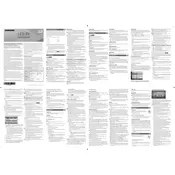
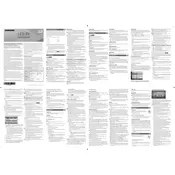
To perform a factory reset, press the 'Menu' button on your remote, navigate to 'Support', select 'Self Diagnosis', and then choose 'Reset'. Enter your PIN if prompted. The default PIN is 0000.
Ensure that the power cable is securely plugged into both the TV and power outlet. Try a different power outlet and check for any visible damage on the cable. If the issue persists, contact Samsung support.
Connect your external speakers to the TV's audio output port using a compatible cable (usually 3.5mm or RCA). You may need to adjust the TV's audio settings to use external speakers.
The Samsung 24H4000B TV supports a resolution of 720p HD (1366 x 768 pixels).
Go to 'Menu', select 'Support', then choose 'Software Update'. You can update via USB or directly if the TV is connected to the internet. Follow the on-screen instructions to complete the update.
Check if the TV is muted or the volume is too low. Ensure the audio output settings are correct and that external devices are properly connected. If the problem persists, perform a sound test in the 'Support' menu.
Press the 'Menu' button on your remote, select 'Picture', then 'Picture Mode'. You can choose from options such as Standard, Dynamic, Movie, and more.
Replace the batteries in the remote and ensure there are no obstructions between the remote and the TV. If the problem persists, try resetting the remote or pairing it again with the TV.
This model does not support Wi-Fi connectivity. You can connect external devices such as streaming boxes via HDMI for internet access.
Turn off the TV and unplug it. Use a soft, dry microfiber cloth to gently wipe the screen. Avoid using any liquid cleaners directly on the screen.