OnePlus Nord CE 5G User's Manual
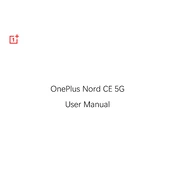
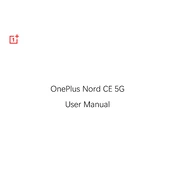
To enable 5G on your OnePlus Nord CE 5G, go to Settings > Wi-Fi & Network > SIM & Network > Preferred Network Type, and select 5G/4G/3G/2G (Auto). Make sure your SIM card and network provider support 5G.
First, check the charger and cable for any physical damage. Ensure the charging port is clean and free of debris. Try using a different charger and cable. If the issue persists, restart your phone or perform a factory reset as a last resort.
To improve battery life, reduce screen brightness, enable battery saver mode, turn off unnecessary background apps, and limit location services. Consider updating apps and the system to the latest versions for optimized performance.
To take a screenshot, press and hold the volume down and power buttons simultaneously until the screen flashes. You can also swipe down with three fingers on the screen to capture a screenshot.
To clear cache, go to Settings > Storage > Cached Data, and select "Clear Cache." For individual apps, go to Settings > Apps & Notifications > See All Apps, select the app, and tap on "Storage & Cache" followed by "Clear Cache."
Overheating can occur due to prolonged use or running intensive apps. To prevent it, avoid using the phone while charging, close unused apps, reduce screen brightness, and avoid exposing the phone to direct sunlight for extended periods.
To perform a factory reset, go to Settings > System > Reset Options > Erase All Data (Factory Reset), and confirm the action. Ensure to back up important data before proceeding, as this will erase all data on the device.
Use the OnePlus Switch app to transfer data. Install the app on both devices, select "I'm a new phone" on the Nord CE 5G, and follow the instructions to connect and transfer data from your old phone.
Manage app permissions by going to Settings > Apps & Notifications > App Permissions. Here, you can view and adjust permissions for each app. It's advisable to grant permissions only when necessary for app functionality.
To update software, go to Settings > System > System Updates. If an update is available, follow the on-screen instructions to download and install it. Ensure your phone is connected to Wi-Fi and has sufficient battery before updating.