OnePlus Nord User's Manual
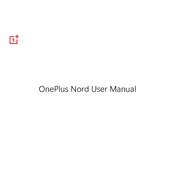
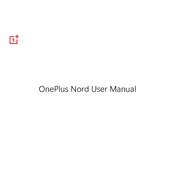
To take a screenshot on the OnePlus Nord, press and hold the power button and the volume down button simultaneously until you see the screen flash. You can also use the three-finger swipe gesture if it's enabled in the settings.
To enable Dark Mode, go to Settings > Display > Theme and select 'Dark'. You can also schedule Dark Mode by selecting 'Dark Mode settings' and setting a time period.
If your OnePlus Nord is not charging, first check the charging cable and adapter for any damage. Try using a different charger and outlet. If the problem persists, clean the charging port and restart your phone. If none of these steps work, contact OnePlus support.
To clear the cache on your OnePlus Nord, go to Settings > Storage & cache > Cached data and select 'Clear cache'. This will remove temporary files without affecting your personal data.
To improve battery life on your OnePlus Nord, reduce screen brightness, use Dark Mode, limit background app activity in Settings > Battery > Battery optimization, and disable features like Bluetooth and GPS when not in use.
To factory reset your OnePlus Nord, go to Settings > System > Reset options > Erase all data (factory reset). Confirm your selection and wait for the process to complete. Ensure you back up your data before performing a factory reset.
The OnePlus Nord does not support expandable storage via microSD cards. You will need to manage your storage using cloud services or by transferring files to a computer.
To update the software on your OnePlus Nord, go to Settings > System > System updates. The device will check for updates and provide instructions if an update is available. Ensure your phone is charged and connected to Wi-Fi before updating.
If your OnePlus Nord is overheating, close unused apps, avoid using the phone while charging, and keep it out of direct sunlight. If the issue persists, check for software updates or contact OnePlus support.
To enable developer options, go to Settings > About phone and tap 'Build number' seven times. You will see a message that developer options are enabled. You can access them in Settings > System > Developer options.