Olympus E-5 System Chart
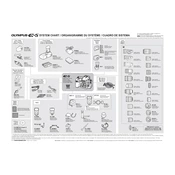
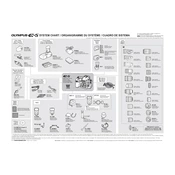
To reset the Olympus E-5 to factory settings, go to the menu, select 'Reset/Myset', and choose 'Full Reset'. This will restore all settings to their defaults.
First, ensure the battery is charged and properly inserted. If the camera still doesn't turn on, try a different battery. If the issue persists, it may require service.
To clean the sensor, use the camera's built-in sensor cleaning function first. If further cleaning is needed, use a blower or a sensor cleaning kit. Avoid touching the sensor directly.
For low light conditions, set a high ISO, open the aperture wide, and use a slower shutter speed. Consider using a tripod to stabilize the camera.
Download the latest firmware from the Olympus website, transfer it to an SD card, and insert the card into the camera. Follow the on-screen instructions to complete the update.
Check that the lens is set to autofocus and clean the lens contacts. If the problem persists, try resetting the camera settings or using a different lens to determine if the issue is with the lens or camera body.
The Olympus E-5 is compatible with CompactFlash Type I/II and UDMA, as well as SD/SDHC memory cards.
To enable live view mode, press the 'Live View' button located near the LCD screen. This will activate the live view function, allowing you to compose images using the screen.
To maintain battery life, avoid exposing the battery to extreme temperatures, fully charge it before storage, and use the camera's power-saving features when possible.
Set the camera to Manual mode, adjust the shutter speed to the desired length, and use a remote shutter release or the camera's self-timer to minimize camera shake. A tripod is recommended for stability.