Olympus C-700 Ultra Zoom Pocket Guide
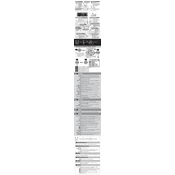
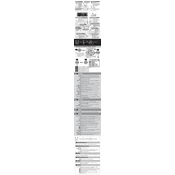
To set up your Olympus C-700 Ultra Zoom, insert charged batteries and a memory card, then turn on the camera. Set the date and time by navigating to the settings menu.
Ensure the batteries are correctly installed and fully charged. Check the battery compartment for any corrosion or dirt. If the issue persists, try using a different set of batteries.
Connect the camera to your computer using a USB cable. Ensure the camera is turned on and set to the correct mode for file transfer. The computer should recognize the camera as an external device.
Use a soft, lint-free cloth or a lens cleaning brush to gently remove dust and debris. For smudges, apply a small amount of lens cleaning solution to the cloth and wipe the lens gently.
To reset the Olympus C-700 Ultra Zoom to factory settings, go to the setup menu and select the 'Reset' option. Confirm the reset when prompted.
Blurry photos can result from camera shake or incorrect focus. Use a tripod to stabilize the camera and ensure the focus is set correctly. Adjust the shutter speed if necessary.
To extend battery life, turn off the camera when not in use, minimize the use of the LCD screen, and avoid using the flash unnecessarily. Consider using rechargeable batteries for longer usage.
Check the Olympus website for the latest firmware updates. Download the update and follow the instructions provided by Olympus to install it on your camera. Ensure the camera is fully charged during this process.
To change the shooting mode, turn the mode dial located on the top of the camera to select different shooting options such as auto, manual, or scene modes.
Ensure the memory card is compatible with the camera. Try reformatting the card using the camera's format option in the settings menu. If the issue persists, try a different memory card.