Nintendo Wii U Quick Start Guide
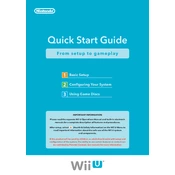
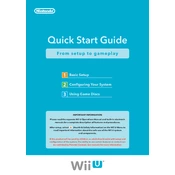
To connect your Wii U to the Internet, go to System Settings from the Wii U Menu, select Internet, then Connect to the Internet. From there, search for your Wi-Fi network and enter the password if required.
Check the power cable connections, ensure the power outlet is working, and try resetting the AC adapter by unplugging it for a few minutes. If the problem persists, contact Nintendo support.
To update your Wii U, go to System Settings from the Wii U Menu, select System Update, and follow the on-screen instructions to download and install the latest update.
Ensure the game disc is clean and free of scratches. Try restarting the console, and if the game still doesn't load, check for any system updates or data corruption in Data Management.
Ensure the charging cable is properly connected to the GamePad and the power source. Try using a different outlet or cable if possible. If the issue persists, the battery may need replacement.
Use the System Transfer feature found in System Settings to move data from one Wii U to another. Follow the on-screen instructions carefully to ensure a successful transfer.
Ensure the console is in a well-ventilated area and not near any heat sources. Clean any dust from vents using a soft cloth. If overheating continues, contact Nintendo support.
From the Wii U Menu, go to Parental Controls, create a 4-digit PIN, and set restrictions for games, online interactions, and other content according to your preferences.
Check the audio settings in System Settings and ensure the volume is not muted. Verify that all cables are securely connected. Try using a different HDMI cable or port if necessary.
Use a soft, dry cloth to clean the exterior of the console and accessories. Avoid using any liquids or chemicals. For stubborn dirt, a slightly damp cloth may be used, ensuring no moisture enters any openings.