Nintendo amiibo Tap Greatest Bits! Electronic Manual
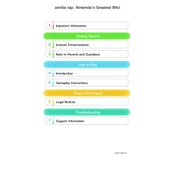
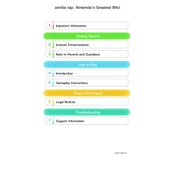
To use amiibo with Nintendo amiibo Tap: Greatest Bits, simply tap your amiibo figure to the NFC touchpoint on your Wii U GamePad or Nintendo 3DS device. This will unlock a random NES or SNES game demo associated with the amiibo.
If your amiibo is not recognized, ensure that your console and game are updated to the latest software version. Check that the NFC reader is clean and free of obstructions. Try tapping the amiibo again, ensuring it is positioned correctly over the NFC touchpoint.
Yes, the same amiibo can be used to unlock content in multiple compatible games. The content unlocked will vary depending on the game being played.
To reset an amiibo, go to the System Settings on your Wii U or Nintendo 3DS, select 'amiibo Settings,' and choose 'Delete amiibo Game Data.' Follow the on-screen instructions to reset the amiibo.
No, Nintendo amiibo Tap: Greatest Bits does not save game data to the amiibo. It only uses amiibo to unlock demos of classic NES and SNES games.
Amiibo unlocks demos of classic NES and SNES games, such as Super Mario Bros., The Legend of Zelda, and Donkey Kong, among others.
No, the game demo unlocked is random and assigned to the amiibo when it is first tapped in Nintendo amiibo Tap: Greatest Bits.
To update your software, connect your Wii U or Nintendo 3DS to the internet, go to the System Settings, and select 'System Update.' Follow the prompts to download and install the latest updates.
Ensure your console is updated to the latest firmware and that the game is correctly installed. Try restarting the console and launching the game again. If the issue persists, re-download the game from the eShop.
No, amiibo Tap: Greatest Bits requires amiibo figures to unlock and play the game demos. Without amiibo, the content cannot be accessed.