Nintendo Pokedex 3D Pro Electronic Manual
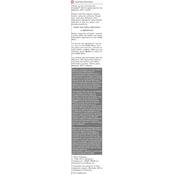
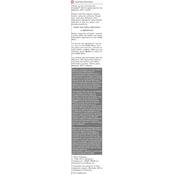
To transfer your Pokedex 3D Pro data to a new 3DS system, use the System Transfer feature in the System Settings of your 3DS. Ensure both systems are connected to the internet during the process.
If the app crashes on startup, try restarting your 3DS. If the problem persists, delete and redownload the application from the Nintendo eShop. Ensure your system software is up to date.
To unlock all Pokemon entries, you can use the 'Unlock All' feature available in the application settings or by scanning special AR markers distributed by Nintendo.
Currently, there is no direct feature to backup Pokedex 3D Pro save data. However, you can use the Nintendo 3DS Data Management to backup your entire system's data to a microSD card.
Pokedex 3D Pro updates automatically if your 3DS is connected to the internet. You can also manually check for updates via the Nintendo eShop.
Yes, Pokedex 3D Pro can be used without an internet connection once downloaded. However, features like updates and additional content might require internet access.
Ensure that your 3DS camera is clean and the area is well-lit. Check if the AR markers are printed clearly and positioned correctly. Restart the app if the issue persists.
To access the quiz mode, navigate to the main menu and select the 'Quiz' option. You can choose from various categories and difficulty levels to test your Pokemon knowledge.
If you encounter a bug, try restarting the application. If it continues, check for any available updates. You can also report the bug to Nintendo's support team for assistance.
To improve performance, ensure your 3DS system software is up to date. Close any background applications, and consider freeing up space on your SD card if it's almost full.