Nikon D4 v2 Network Guide
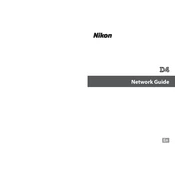
En
Network Guide
Printed in Europe SB2A01(11)
6MB14711-01
No reproduction in any form of this manual, in whole or in part (except for brief quotation in critical articles or reviews), may be made without written authorization from NIKON CORPORATION.
AMA14737
ii
What Networks Can Do for You This manual describes how to connect to a network, access the camera remotely, and upload images to computers and ftp servers over Ethernet connections. Once a connection has been established, you can:
1 Upload existing photos and movies
2 Take or browse photos remotely
FTP upload (041) Image transfer (015)
ftp server Computer
Camera control (019) HTTP server (022)
Camera Control Pro 2
iPhone
Computer
iii
3 Control multiple cameras (requires optional WT-5)
A Tip See page 7 for information on configuring the camera for connection to a host computer, page 35 for information on configuring the camera for connection to an ftp server. The camera can also be used with optional WT-4 wireless transmitters.
Synchronized release (045)
iv
Trademark Information Macintosh, Mac OS, and iPhone are trademarks of Apple Computer, Inc. Microsoft, Windows, and Windows Vista are registered trademarks of Microsoft Corporation. XQD is a trademark of Sony Corporation. CompactFlash is a trademark of SanDisk Corporation. All other trade names mentioned in this manual or the other documentation provided with this Nikon product are trademarks or registered trademarks of their respective holders.
Apple Public Source License This product includes Apple mDNS source code that is subject to the terms of the Apple Public Source License located at URL http://developer.apple.com/opensource/.
Copyright 2011 Apple Computer, Inc. All Rights Reserved.
This file contains Original Code and/or Modifications of Original Code as defined in and that are subject to the Apple Public Source License Version 2.0 (the License). You may not use this file except in compliance with the License. Please obtain a copy of the License at http://www.opensource.apple.com/license/apsl/ and read it before using this file.
The Original Code and all software distributed under the License are distributed on an AS IS basis, WITHOUT WARRANTY OF ANY KIND, EITHER EXPRESS OR IMPLIED, AND APPLE HEREBY DISCLAIMS ALL SUCH WARRANTIES, INCLUDING WITHOUT LIMITATION, ANY WARRANTIES OF MERCHANTABILITY, FITNESS FOR A PARTICULAR PURPOSE, QUIET ENJOYMENT OR NON-INFRINGEMENT. Please see the License for the specific language governing rights and limitations under the License.
v
Notices No part of this guide may be reproduced, transmitted, transcribed,
stored in a retrieval system, or translated into any language in any form, by any means, without Nikons prior written permission.
Nikon reserves the right to change the specifications of the hardware and software described in this guide at any time and without prior notice.
Nikon will not be held liable for any damages resulting from the use of this product.
While every effort has been made to ensure that the information in this guide is accurate and complete, we would appreciate it were you to bring any errors or omissions to the attention of the Nikon representative in your area (address provided separately).
Notice Concerning Prohibition of Copying or Reproduction Note that simply being in possession of material that has been digitally copied or reproduced by means of a scanner, digital camera, or other device may be punishable by law.
Items prohibited by law from being copied or reproduced Do not copy or reproduce paper money, coins, securities, government bonds, or local government bonds, even if such copies or reproductions are stamped Sample. The copying or reproduction of paper money, coins, or securities which are circulated in a foreign country is prohibited. Unless the prior permission of the government has been obtained, the copying or reproduction of unused postage stamps or post cards issued by the government is prohibited. The copying or reproduction of stamps issued by the government and of certified documents stipulated by law is prohibited.
vi
Cautions on certain copies and reproductions The government has issued cautions on copies or reproductions of securities issued by private companies (shares, bills, checks, gift certificates, etc.), commuter passes, or coupon tickets, except when a minimum of necessary copies are to be provided for business use by a company. Also, do not copy or reproduce passports issued by the government, licenses issued by public agencies and private groups, ID cards, and tickets, such as passes and meal coupons.
Comply with copyright notices The copying or reproduction of copyrighted creative works such as books, music, paintings, woodcuts, prints, maps, drawings, movies, and photographs is governed by national and international copyright laws. Do not use this product for the purpose of making illegal copies or to infringe copyright laws.
Background Knowledge This guide assumes basic knowledge of ftp servers, local area networks (LANs), and wireless networks. For more information on installing, configuring, and using the devices in a network, contact the manufacturer or network administrator. Information on configuring computers for connection to wireless networks may be found in the on-line help for the Wireless Transmitter Utility.
Life-Long Learning As part of Nikons Life-Long Learning commitment to ongoing product support and education, continually-updated information is available on- line at the following sites: For users in the U.S.A.: http://www.nikonusa.com/ For users in Europe and Africa: http://www.europe-nikon.com/support/ For users in Asia, Oceania, and the Middle East: http://www.nikonusa.com/ Visit these sites to keep up-to-date with the latest product information, tips, answers to frequently-asked questions (FAQs), and general advice on digital imaging and photography. Additional information may be available from the Nikon representative in your area. See the following URL for contact information: http://imaging.nikon.com/
vii
Illustrations Save where otherwise noted, all software and operating system dialogs, messages, and displays are taken from Windows 7 or Mac OS X. Their actual appearance and content may vary with the operating system used. For information on basic computer operations, see the documentation provided with the computer or operating system.
A WT-4 Wireless Transmitters For information on using the optional WT-4 wireless transmitter, see the documentation provided with the WT-4. The options described in the WT-4 manual as being in the device info and device settings menus can be accessed from Network > Device info and settings in the D4 setup menu.
viii
What Networks Can Do for You......................................................... ii Notices........................................................................................................v Table of Contents ............................................................................... viii
Introduction 1
Network Options.....................................................................................2 Installing Software .................................................................................4
Transfer, Control, and HTTP 7
Ethernet Connections ...........................................................................7 Step 1: Connecting an Ethernet Cable....................................... 8 Step 2: Enabling the Ethernet .....................................................10 Step 3: The Connection Wizard ..................................................10 Step 4: Pairing...................................................................................13
Image Transfer...................................................................................... 15 Camera Control .................................................................................... 19 HTTP Server............................................................................................ 22
Computer Web Browsers..............................................................28 iPhone Web Browsers ....................................................................32
Table of Contents
For information on connecting to a wireless LAN using an optional WT-5 wireless transmitter, see the manual provided with the WT-5.
ix
FTP 35
Ethernet Connections ........................................................................ 35 Step 1: Connecting an Ethernet Cable .................................... 36 Step 2: Enabling the Ethernet..................................................... 37 Step 3: The Connection Wizard.................................................. 37
FTP Upload............................................................................................. 41
Synchronized Release 45
Synchronized Release Options .................................................. 46 Taking Pictures................................................................................. 48
Menu Guide 51
Appendices 59
Creating Profiles on a Computer ................................................... 59 Creating an FTP Server ...................................................................... 61
Windows 7......................................................................................... 62 Windows Vista.................................................................................. 69 Windows XP ...................................................................................... 76 Mac OS X 10.6................................................................................... 80
Manual Profile Creation..................................................................... 82 Troubleshooting .................................................................................. 84 Index......................................................................................................... 85
For information on connecting to a wireless LAN using an optional WT-5 wireless transmitter, see the manual provided with the WT-5.
x
1
Introduction Thank you for your purchase of a Nikon single-lens reflex (SLR) digital camera. This guide describes how to use the camera in (chiefly Ethernet) network environments, including connecting to and operating the camera in a network. Be sure to read this guide and the camera manual thoroughly and to keep them where they will be read all those who use the product. Information on using optional WT-5 and WT-4 wireless transmitters can be found in the manuals provided with the transmitters.
Symbols and Conventions The following symbols and conventions are used throughout this manual:
D This icon marks cautions, information that should be read before use to prevent damage to the product.
A This icon marks notes, information that should be read before using the device.
0 This icon marks references to other pages in this guide.
2
Network Options Use an Ethernet cable or an optional WT-5 or WT-4 wireless transmitter to connect the camera to computers or ftp servers via Ethernet or wireless networks.
Ethernet/WT-5 The following features are available when you connect via an Ethernet cable or optional WT-5 wireless transmitter.
WT-4 For more information on the features available with optional WT-4 wireless transmitters, see the manual supplied with the WT-4.
FTP upload (041) Upload existing photos and movies to a computer
or ftp server, or upload new photos as they are taken.Image transfer
(015)
Camera control (019)
Control the camera using optional Camera Control Pro 2 software and save new photos and movies directly to the computer.
HTTP server (022)
View and take pictures remotely using a browser- equipped computer or iPhone.
Synchronized release (with WT-5 only; 045)
Synchronize the shutter releases for multiple remote cameras with a master camera.
Transfer mode Upload existing photos and movies to a computer or ftp server, or upload new photos as they are taken.
Thumbnail select mode Preview photographs in the computer monitor before upload.
PC mode Control the camera using optional Camera Control Pro 2 software and save new photos and movies directly to the computer.
Print mode Print JPEG photographs on a printer connected to a network computer.
3
A Ethernet Connection Ethernet connections require no adjustments to wireless LAN settings.
A FTP Servers Servers can be configured using standard ftp services, such as IIS (Internet Information Services), available with supported operating systems. Image transfer and camera control do not support connection to computers on other networks via a router, Internet ftp connections and ftp servers running third-party software.
A HTTP Sever Mode Internet connections are not supported in http server mode.
A Routers Connection to computers on other networks via a router is supported only when FTP upload or HTTP server is selected.
A Firewall Settings Ports 21 and 32768 through 61000 are used for ftp, ports 22 and 32768 through 61000 for sftp, while image transfer and camera control modes use TCP port 15740 and UDP port 5353. File transfer may be blocked if the server firewall is not configured to allow access to these ports.
4
Installing Software Before connecting to a network, install the Wireless Transmitter Utility, available for free download from the Nikon website using the supplied ViewNX 2 CD (an Internet connection is required). The Wireless Transmitter Utility is required for pairing in image transfer and camera control modes (014) and can be used to create network profiles.
Before installing the software, confirm that your computer meets the system requirements on page 6. Be sure to update to the latest versions of the camera and wireless transmitter firmware and supplied software.
1 Double-click the installer icon.
After downloading the installer, double-click the installer icon.
2 Select a language (Windows only).
Select a language and click Next.
wClick Next
q Select language
5
3 Start the installer.
Click Next (Windows) or Continue (Mac OS) and follow the on-screen instructions.
4 Exit the installer.
Click OK (Windows) or Close (Mac OS) when installation is complete.
Windows Mac OS
Click Next Click Continue
Windows Mac OS
Click OK Click Close
A The WT-4 Setup Utility The Wireless Transmitter Utility must be reinstalled if the WT-4 Setup Utility is installed or uninstalled after installation is complete.
6
A Wireless Transmitter Utility System Requirements
Windows
CPU Intel Celeron, Pentium 4, or Core series, 1.6 GHz or better
OS
Pre-installed versions of Windows 7 Home Basic/Home Premium/Professional/Enterprise/Ultimate (Service Pack 1), Windows Vista Home Basic/Home Premium/Business/ Enterprise/Ultimate (Service Pack 2), or Windows XP Home Edition/Professional (Service Pack 3). The Wireless Transmitter Utility runs as 32-bit applications in 64-bit editions of Windows 7 and Windows Vista.
RAM Windows 7/Windows Vista: 1 GB or more (2 GB or more
recommended) Windows XP: 512 MB or more (2 GB or more recommended)
Hard-disk space
A minimum of 500 MB available on the startup disk (1 GB or more recommended)
Monitor Resolution: 1024 768 pixels (XGA) or more; 1280 1024
pixels (SXGA) or more recommended Color: 24-bit color (True Color) or more
Mac OS CPU PowerPC G4 (1 GHz or better), G5, Intel Core, or Xeon series
OS Mac OS X version 10.5.8, 10.6.8, or 10.7.2
RAM 512 MB or more (2 GB or more recommended)
Hard-disk space
A minimum of 500 MB available on the startup disk (1 GB or more recommended)
Monitor Resolution: 1024 768 pixels (XGA) or more; 1280 1024
pixels (SXGA) or more recommended Color: 24-bit color (millions of colors) or more
7
Transfer, Control, and HTTP
Follow the steps below to connect to a computer in image transfer, camera control, and http server modes.
Ethernet Connections
Image transfer Camera control HTTP server
Install the Wireless Transmitter Utility (04)
Step 1: Connect an Ethernet cable (08)
For information on using the WT-5 to connect to wireless networks, see the WT-5 manual.
Step 2: Select Ethernet (010)
Step 3: Run the connection wizard (010)
Step 4: Pair the camera and computer (013)
Transfer pictures (015)
Control the camera (019)
Access the camera (022)
D Choosing a Power Source To prevent the camera powering off unexpectedly during setup or data transfer, use a fully-charged battery or an optional AC adapter designated for use with your camera. For more information, see the camera manual.
8
Step 1: C
onnecting an Ethernet C ab
le
Step 1: Connecting an Ethernet Cable After starting the computer and logging in, ready the camera and WT-5 as described below.
1 Insert a memory card.
Turn the camera off and insert a memory card (do not turn the camera off while data are being transferred to the computer). This step can be omitted in camera control mode (019).
2 Connect an Ethernet cable.
Connect the Ethernet cable as shown below. Do not use force or insert the connectors at an angle.
9
Step 1: C
onnecting an Ethernet C ab
le
3 Turn the camera on.
Rotate the power switch to turn the camera on.
A Connection Status Connection status is shown by the LEDs next to the cameras Ethernet connector.
A The Viewfinder Display Connection status is also shown in the camera viewfinder. T is displayed when the camera is connected via Ethernet, U when it is connected to a wireless network, and a flashing when an error has occurred.
Power switch
LEDs
Green LED Yellow LED Status
(off )
(off ) Network functions disabled (051) or Ethernet cable not connected.
K (on)
(off ) Waiting to connect.
K (on)
K (on)
Connecting.
K (on)
H (flashes)
Connected.
H (flashes)
H (flashes)
Error.
10
Step 2: Enab
ling the Ethernet
Step 2: Enabling the Ethernet Select the Ethernet as the network device used by the camera.
1 Display the hardware list.
In the setup menu, select Network, then highlight Choose hardware and press 2 to view the hardware list.
2 Select Wired LAN.
Highlight Wired LAN and press J to select the highlighted option and return to the network menu.
Step 3: The Connection Wizard Follow the on-screen instructions to create a network profile.
1 Display network profiles.
In the network menu, highlight Network settings and press 2 to display the profiles list and other network settings.
2 Select Create profile.
Highlight Create profile and press 2. Note that if the list already contains nine profiles, you will need to delete an existing profile using the O (Q) button before proceeding (053).
11
Step 3: The C
onnection W izard
3 Start the connection wizard.
Highlight Connection wizard and press 2 to start the connection wizard.
4 Choose a connection type (02).
Highlight Image transfer, Camera control, or HTTP server and press 2.
5 Name the new network profile.
Enter the name that will appear in the profile list and press J. Profile names can be up to 16 characters long.
A Text Entry The following dialog is displayed when text entry is required.
Use the multi selector to highlight the desired character in the keyboard area and press the center of the multi selector to insert the highlighted character at the current cursor position (note that if a character is entered when the field is full, the last character in the field will be deleted). To delete the character under the cursor, press the O (Q) button. To move the cursor to a new position, hold W and press 4 or 2. To complete entry and return to the previous menu, press J. To exit to the previous menu without completing text entry, press G.
Keyboard area: Use multi selector to highlight letters, press center to select.
Text display area: Text appears in this area. To move cursor, press 4 or 2 while pressing W.
12
Step 3: The C
onnection W izard
6 Obtain or select an IP address.
Highlight one of the following options and press 2. Obtain automatically: Select this option if
the network is configured to supply the IP address automatically.
Enter manually: When prompted, enter an IP address and subnet mask by pressing 4 and 2 to highlight segments and 1 and 3 to change. Press J to proceed when entry is complete.
7 Choose your next step.
The IP address will be displayed; press J. Your next step depends on the connection type selected in Step 4 on page 11:
If you chose Image transfer or Camera control, pair the camera and computer as
described on page 13.
If you chose HTTP server, proceed to Step 8.
A Routers Connection to computers on other networks via a router is supported only when FTP upload or HTTP server is selected.
13
Step 4: Pairing
8 Exit the wizard.
Highlight one of the following options and press J. Connect and exit wizard: Save the new
network profile and connect to the server.
Exit wizard: Save the new network profile and exit.
Proceed to HTTP Server (022).
Step 4: Pairing If you selected Image transfer or Camera control in Step 4 of the connection wizard (011), pair the camera with the computer as described below. Pairing allows the computer to connect to the camera.
1 Connect the camera to the computer via USB.
When prompted, connect the camera to the computer using the USB cable supplied with the camera.
14
Step 4: Pairing
2 Start the Wireless Transmitter Utility.
When prompted, start the copy of the Wireless Transmitter Utility installed on the computer. Pairing will begin automatically.
3 Disconnect the camera.
The message at right will be displayed when pairing is complete. Disconnect the USB cable.
4 Exit the wizard.
Highlight one of the following options and press J. Connect and exit wizard: Save the new
network profile and connect to the server.
Exit wizard: Save the new network profile and exit.
Proceed to Image Transfer (015) or Camera Control (019).
15
Image Transfer Image transfer is used to upload photographs and movies to the computer from a camera memory card. The explanation that follows assumes that existing pictures are used.
1 Display network profiles.
In the setup menu, select Network > Network settings to display the profiles list. Image transfer profiles are indicated by a K icon. Highlight a profile and press 2 to select the highlighted profile and return to the network menu.
2 Select Network connection.
Highlight Network connection and press 2.
3 Select Enable.
Highlight Enable and press 2 to select the highlighted item connect to the network and return to the network menu.
The profile name will be displayed in green when a connection is established.
16
4 View pictures.
Press the K button to view pictures. Display the first picture to be sent in single-image playback or highlight it in the thumbnail list.
5 Upload pictures.
Press J and the center of the multi selector. A white transfer icon will appear on the picture and upload will begin immediately. The transfer icon turns green during upload, and turns blue when upload is complete. Additional pictures will be uploaded in the order selected.
To upload a picture that has already been uploaded once, press J and the center of the multi selector once to remove the blue transfer icon, and then press J and the center of the multi selector again to mark the image with a white transfer icon.
Uploading New Photographs as They Are Taken To upload new photographs as they are taken, select On for Network > Options > Auto send in the setup menu (057).
17
Interrupting Transmission/Removing Transfer Marking To cancel transmission of images marked with white or green transfer icons, select the images during playback and press J and the center of the multi selector. The transfer icon will be removed. Any of the following actions will also interrupt transmission: Turning the camera off (transfer marking is saved, and transfer
will resume when the camera is next turned on) Selecting Yes for Network > Options > Deselect all? (058; this
option also removes transfer marking from all images)
A Firewall Settings Image transfer and camera control modes use TCP port 15740 and UDP port 5353. Computer firewalls must be configured to allow access to these ports, as otherwise the computer may not be able to access the camera.
A Voice Memos Voice memos can not be uploaded separately, but will be included when the associated pictures are transmitted.
D During Upload Do not remove the memory card or disconnect the Ethernet cable during upload.
A Loss of Signal Wireless transmission via the WT-5 may be interrupted if the signal is lost. Transmission can be resumed by turning the camera off and then on again.
A Destination Folders By default, images are uploaded to the following folders: Windows: \Users\(user name)\Pictures\Wireless Transmitter Utility Mac OS: /Users/(user name)/Wireless Transmitter Utility The destination folder can be selected using the Wireless Transmitter Utility.
18
Transfer Status During playback, the status of images selected for upload is shown as follows:
a: Send Images that have been selected for upload are marked with a white transfer icon.
b: Sending A green transfer icon is displayed during upload.
c: Sent Images that have been uploaded successfully are marked with a blue transfer icon.
A Network Status Network status can be viewed in the top level of the network menu.
Signal strength: Wireless signal strength. Ethernet connections are shown by d.
Status area: The status of the connection to the host. The profile name is displayed in green when a connection is established. While files are being transferred, the display shows Now sending followed by the name of the file being sent. Errors that occur during transfer are also displayed here (084).
e, f: The number of images remaining and the estimated time required to send them.
19
Camera Control Select this option to control the camera from a computer running Camera Control Pro 2 (available separately) and save photographs directly to the computer hard disk instead of the camera memory card (movies will still be saved to the camera memory card; insert a memory card before shooting movies). Note that the camera exposure meters do not turn off when the camera is in camera control mode.
1 Display network profiles.
In the setup menu, select Network > Network settings to display the profiles list. Camera control profiles are indicated by a L icon. Highlight a profile and press 2 to select the highlighted profile and return to the network menu.
2 Select Network connection.
Highlight Network connection and press 2.
20
3 Select Enable.
Highlight Enable and press 2 to connect to the network and return to the network menu.
The profile name will be displayed in green when a connection is established.
4 Start Camera Control Pro 2.
Start the copy of Camera Control Pro 2 (available separately) installed on the host computer and confirm that PC is displayed in the cameras top control panel. For information on using Camera Control Pro 2, see the Camera Control Pro 2 manual (pdf ).
A Firewall Settings Image transfer and camera control modes use TCP port 15740 and UDP port 5353. Computer firewalls must be configured to allow access to these ports, as otherwise the computer may not be able to access the camera.
A Ethernet Networks Do not disconnect the Ethernet cable while the camera is on.
D Wireless Networks Operations may take longer on wireless networks. If the signal is disrupted while pictures are being transferred to Camera Control Pro 2, the LED on the WT-5 will flash yellow; turn the camera off and then on again. Transfer will resume when the connection is re-established. Note that transfer can not be resumed if you turn the camera off again before transfer is complete.
21
A Network Status Network status can be viewed in the top level of the network menu.
Signal strength: Wireless signal strength. Ethernet connections are shown by d.
Status area: The status of the connection to the host. The profile name is displayed in green when a connection is established. Errors are also displayed here (084).
22
HTTP Server Select HTTP server to view the pictures on the camera memory card or take photographs from the web browser on a computer or iPhone (see page 27 for system requirements). Up to five users can access the camera at one time, although only one can take photographs. Note that the exposure meters do not turn off automatically when the camera is in http server mode.
1 Display network profiles.
In the setup menu, select Network > Network settings to display the profiles list. HTTP server profiles are indicated by a M icon. Highlight a profile and press 2 to select the highlighted profile and return to the network menu.
2 Select Network connection.
Highlight Network connection and press 2.
23
3 Select Enable.
Highlight Enable and press 2 to connect to the network and return to the network menu.
The URL used for connection to the camera is displayed when a connection is established.
4 Launch the web browser.
Launch the web browser on the computer or iPhone.
5 Enter the camera URL.
Enter the camera URL (http:// followed by the camera IP address, as shown in the network menu) in the browser window address field.
24
6 Log in.
Enter your user name and password in the web browser login dialog (the user name and password are set using Network settings > Options > HTTP user settings in the network menu as described on page 58; the default user name is nikon while the default password is blank).
25
7 Choose a language.
Click Language and choose English, French, German, Japanese, or Spanish.
8 Choose an operating mode.
Choose Shooting/Viewer to take pictures (028, 32) and Shooting/Viewer or Viewer to view existing pictures (030, 33). Up to five users at a time can connect using Viewer, but only one user at a time can connect using Shooting/Viewer (if another user is already connected using Shooting/Viewer, Shooting/Viewer will not be displayed and only four users will be able to connect using Viewer).
26
A Network Status Network status can be viewed in the top level of the network menu.
Signal strength: Wireless signal strength. Ethernet connections are shown by d.
Status area: The status of the connection to the host. The camera URL is displayed in green when a connection is established. Errors are also displayed here (084).
27
A HTTP Server System Requirements
Windows
CPU Intel Celeron, Pentium 4, or Core series, 1.0 GHz or better
OS
Pre-installed versions of Windows 7 Home Basic/Home Premium/Professional/Enterprise/Ultimate (Service Pack 1), Windows Vista Home Basic/Home Premium/Business/ Enterprise/Ultimate (Service Pack 2), or Windows XP Home Edition/Professional (Service Pack 3).
Browser Internet Explorer 8
RAM Windows 7/Windows Vista: 1 GB or more (1.5 GB or more
recommended) Windows XP: 512 MB or more (1 GB or more recommended)
Hard-disk space
A minimum of 500 MB available on the startup disk (1 GB or more recommended)
Monitor Resolution: 1024 768 pixels (XGA) or more; 1280 1024
pixels (SXGA) or more recommended Color: 24-bit color (True Color) or more
Mac OS CPU PowerPC G4 (1 GHz or better), G5, Intel Core, or Xeon series
OS Mac OS X version 10.6.8
Browser Safari 5.0
RAM 512 MB or more (2 GB or more recommended)
Hard-disk space
A minimum of 500 MB available on the startup disk (1 GB or more recommended)
Monitor Resolution: 1024 768 pixels (XGA) or more; 1280 1024
pixels (SXGA) or more recommended Color: 24-bit color (millions of colors) or more
iPhone OS iOS 4
Browser Safari 4 or 5
28
Computer Web Browsers This section describes the http server displays for computer web browsers (dialogs are shown with all buttons displayed for explanatory purposes). Click to adjust camera settings. For information on the displays for iPhones, see page 32.
The Shooting Window The following controls can be accessed by selecting Shooting/ Viewer on the server home page or clicking the shoot button in the viewer window.
A Movie Live View The information at right appears in the camera settings area (029) in movie live view.
A Focus Buttons The size of the focus adjustment increases with the distance of the button from the center of the display.
Display panel (029)
Camera settings (029)
Exposure mode
Test button (029)
Shutter button (029)
Still photography/movie button
Logout button
Home button (025)
Shoot button
Zoom buttons Focus buttons Live view button
Viewfinder
View button (030)
Resolution (live view)
Small
Large
29
Display panel Contains the exposure indicator and shows the battery level and number of exposures remaining.
Camera settings
Shows shutter speed, aperture, exposure compensation, ISO sensitivity, white balance, metering, AF-area mode, focus mode image area (live view photography only), microphone sensitivity (movie live view only), and either photo image quality and size or movie quality and frame size/frame rate. See the camera manual for more information. Settings can be adjusted by clicking the icons in the camera settings panel.
Shutter button Take a photograph or to start and end movie recording. To focus, click the desired subject in the viewfinder area.
Test button Take a test photo and display it in the viewfinder without recording it to the camera memory card. Not available in movie live view.
30
The Viewer Window The viewer window can be accessed by selecting Viewer on the server home page or clicking the view button in the shooting window. The viewer window for camera web browsers offers a choice of thumbnail, film-strip (031), and full-frame views (031).
Thumbnail View View multiple small (thumbnail) images per page. The controls at the top of the window can be used for navigation.
A Navigation Controls
Navigation controls
Thumbnails (click to view pictures full frame). Movies are indicated by 1; voice memos are listed as separate files.
Page number
Full-frame view (031)
Film-strip view (031)
Thumbnail view (030)
View most recent picture in folder
Thumbnails per page
Page controls
Folder selection
31
Film-Strip View Choose the picture displayed from the thumbnails at the bottom of the window.
Full-Frame View View pictures full frame.
Current picture (click 4 or 2 to view additional pictures)
Copy current picture to computer
Thumbnails (click to select)
Current picture (click 4 or 2 to view additional pictures)
Copy current picture to computer
32
iPhone Web Browsers This section describes the http server displays for iPhone web browsers (dialogs are shown with all buttons displayed for explanatory purposes). Tap to adjust camera settings. For information on computer displays, see page 28.
The Shooting Window The following controls can be accessed by selecting Shooting/ Viewer on the server home page or clicking the shoot button in the viewer window.
A Live view button Tap to choose from live view off, photo live view, and movie live view.
A Movie Live View The information at right appears in the camera settings area (029) in movie live view.
Display panel (029)
Shutter button (029)
Logout button
Home button (025) Shoot button
Exposure mode
View button (033)
Zoom buttons
Camera settings (029)
Viewfinder (tap to focus on selected subject)
33
The Viewer Window The viewer window can be accessed by selecting Viewer on the server home page or tapping the view button in the shooting window. The viewer window for iPhone web browsers offers a choice of thumbnail and full-frame views (034).
Thumbnail View View multiple small (thumbnail) images per page. The controls at the top and bottom of the thumbnail area can be used for navigation.
Thumbnails (tap to view pictures full frame). Movies are indicated by 1; voice memos are listed as separate files.
Next page
Thumbnails per page
Page number
Previous page
View most recent pictures in folder
Folder selection
34
Full-Frame View View pictures full frame.
Navigation controls
Current picture (tap to return to thumbnail view)
Show next imageShow previous image
View most recent picture in folderThumbnail view
35
FTP
Follow the steps below to connect to an ftp server.
Ethernet Connections
FTP server
Step 1: Connect an Ethernet cable (036) For information on using the WT-5 to connect to wireless networks, see the WT-5 manual.
Step 2: Select Ethernet (037)
Step 3: Run the connection wizard (037)
Transfer pictures (041)
D Choosing a Power Source To prevent the camera powering off unexpectedly during setup or data transfer, use a fully-charged battery or an optional AC adapter designated for use with your camera. For more information, see the camera manual.
D Wireless Networks For information on using an optional WT-5 wireless transmitter to connect to ftp servers over a wireless network, see the WT-5 manual.
A FTP Servers This guide assumes that you are connecting to an existing ftp server. Servers can be configured using standard ftp services, such as IIS (Internet Information Services), available with supported operating systems (061). Connection to computers on other networks via a router, Internet ftp connections and ftp servers running third-party software are not supported.