Nikon WT 6 Network Guide
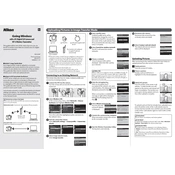
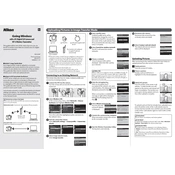
To connect the Nikon WT-6 to a Wi-Fi network, access the camera's menu, navigate to 'Network' settings, and select 'Wireless transmitter'. Choose 'Wi-Fi network', then follow the on-screen instructions to connect to your desired network.
The Nikon WT-6 wireless transmitter has a range of approximately 200 meters, depending on the environment and any potential interference.
To troubleshoot connectivity issues, ensure the firmware is up to date, check that the Wi-Fi network is working properly, and verify that the correct network settings are applied. Additionally, try restarting both the camera and the router.
Yes, the Nikon WT-6 can be used for remote camera control via a compatible device by using the Nikon Camera Control Pro 2 software or the SnapBridge application on smartphones.
The Nikon WT-6 can transfer JPEG, TIFF, and RAW (NEF) files wirelessly, allowing for efficient file management and sharing.
To update the firmware on the Nikon WT-6, download the latest firmware from the Nikon website, transfer it to a memory card, insert the card into the camera, and follow the on-screen instructions in the camera's setup menu.
If the Nikon WT-6 is not recognized, ensure the USB cable is connected properly, check if the drivers are up to date, and confirm that the WT-6 is powered on. Reboot the computer and try a different USB port if necessary.
No, the Nikon WT-6 is designed to be paired with a single camera at a time. Each camera requires its own WT-6 unit for wireless connectivity.
To perform a factory reset on the Nikon WT-6, access the camera's menu, navigate to 'Network' settings, select 'Wireless transmitter', and choose the 'Reset' option to restore default settings.
Yes, the Nikon WT-6 can transfer video files, but it is recommended to use a high-speed network to ensure efficient and quick transfers, especially for large video files.