Nikon D810 User's Manual
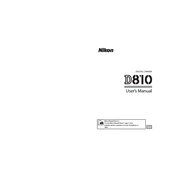
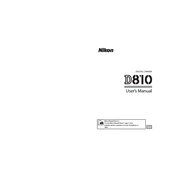
To perform a factory reset on the Nikon D810, press the 'Menu' button, navigate to the 'Setup Menu', select 'Reset Setup Options', and confirm your selection to restore factory settings.
Use a manual air blower to remove loose dust. For stubborn spots, use a sensor cleaning kit specifically designed for DSLR cameras. Always follow the manufacturer's instructions and consider professional cleaning if unsure.
To improve battery life, reduce the LCD screen brightness, disable unnecessary features like Wi-Fi, and use the camera's battery saver mode. Additionally, carry a spare battery for extended shooting sessions.
In low light, the camera may struggle to focus. Ensure that the AF-assist illuminator is enabled, use a lens with a wide aperture, or switch to manual focus for better control.
Download the latest firmware from Nikon's official website. Copy the firmware file to a formatted memory card, insert the card into the camera, and follow the on-screen instructions in the 'Firmware Version' menu.
For landscapes, use a low ISO setting, a small aperture (high f-stop number) for greater depth of field, and a tripod to ensure stability. Consider using the camera's built-in HDR feature for high-contrast scenes.
Access the 'Interval Timer Shooting' in the shooting menu. Set the interval and number of shots as desired. Ensure your camera is stable and has enough battery life and memory.
Check that the battery is charged and inserted correctly. If the camera still doesn’t turn on, try a different battery or power source, and inspect the battery compartment for any debris or damage.
Use a USB cable to connect the camera to your computer. Turn the camera on, and it should be recognized as a storage device. Alternatively, use a card reader to transfer images from the memory card directly.
For portraits, use a wide aperture (low f-stop number) to achieve a blurred background. Set the ISO to the lowest possible setting for better image quality, and ensure proper lighting for skin tones.