Nikon Coolpix W150 Quick Start Guide
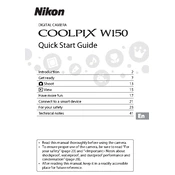
Quick Start Guide
DIGITAL CAMERA
Introduction 2 Get ready 7 A Shoot 13 B View 15 Have more fun 17 Connect to a smart device 21 For your safety 23 Technical notes 41
Read this manual thoroughly before using the camera. To ensure proper use of the camera, be sure to read For
your safety (page 23) and
After reading this manual, keep it in a readily accessible place for future reference.
2
Introduction
Types of manuals Quick Start Guide (this manual) Explains preparation for shooting and basic operations.
Online Manual (HTML) A detailed manual you can view on a computer or smart device. It contains content like the following. Detailed explanations of shooting features, playback
features, and menu items Connecting to a TV, printer, computer, or smart device Solutions for when you have problems or when error messages are displayed
https://onlinemanual.nikonimglib.com/w150/en/
Reference Manual (PDF) You can download the content of the Online Manual in PDF format from our Download Center. The Reference Manual can be viewed using Adobe Acrobat Reader (downloadable from the Adobe website).
SnapBridge Online Help (HTML) Explains details about using the app for smart devices, SnapBridge. https://nikonimglib.com/snbr/onlinehelp/en/index.html
nikon online manual W150
COOLPIX W150 Model Name: N1838
3Introduction
Visit our Download Center Visit our website to download manuals for Nikon imaging products, computer software, or firmware. https://downloadcenter.nikonimglib.com
To view images on a computer or smart device Use the software or app below.
Software for computers Download the software from our Download Center (page 3). ViewNX-i: This software enables you to transfer images and movies to your
computer for viewing and editing.
App for smart devices SnapBridge: When you establish a wireless connection, this app enables you to
upload images and movies to your smart device. See Connect to a smart device (page 21).
Nikon user support Visit the site below to register your camera and keep up-to-date with the latest product information. You will find answers to frequently asked questions (FAQs) and can contact us for technical assistance. https://www.europe-nikon.com/support
nikon download center W150
4 Introduction
Confirming the package contents In the event that any items are missing, please contact the store where you purchased the camera.
1 Do not swing the camera by the strap. The camera could strike objects or people causing injury and damage to the camera.
2 A plug adapter is attached depending on the country or region of purchase. The shape of the plug adapter varies with the country or region of purchase (page 9).
3 The brush is used for cleaning the waterproof packing. Accessories are not waterproof. A memory card is not included with the camera. SD, SDHC, and SDXC
memory cards are referred to as memory cards in this manual.
COOLPIX W150 Digital Camera
Strap1 (How to attach)
EN-EL19 Rechargeable Li-ion Battery
EH-73P Charging AC Adapter2
UC-E21 USB Cable
Brush3 Quick Start Guide (this manual)
Warranty (printed on the back cover of this manual)
1
2
5Introduction
Parts of the camera
* In this document, the flexible buttons are sometimes referred to as flexible button 1 through flexible button 4, in order from top to bottom.
2 9m 0 s 9 9 9
6
321 5
1213
11
78 1415
104 9 9
1 Shutter-release button
2 Power switch/ power-on lamp
3 Flash
4 AF-assist illuminator/ self-timer lamp
5 b (e movie-record) button
6 Speaker
7 Lens
8 Battery-chamber/ memory card slot cover
9 Eyelet for strap
10 Microphone
11 Charge lamp/flash lamp
12 Multi selector
13 c (shooting/playback mode) button
14 Monitor (Screen)
15 Flexible buttons*
6 Introduction
Using the monitor
2 9m 0 s 9 9 9
Battery level S: The battery has enough power
remaining. U: The battery level is low.
Number of images that can be taken
Maximum movie recording time
Flexible buttons Press to select an item shown on the screen.
7
Get ready
Do preparations with an adult.
Inserting the battery and memory card
Open the battery-chamber/memory card slot cover.
Insert the battery and memory card.
With the batterys positive and negative terminals oriented correctly, move the yellow battery latch (1), and fully insert the battery (2).
With the memory card oriented correctly, slide it into the memory card slot until it clicks into place (3).
The first time you insert a memory card that has been used in another device into this camera, format it with the camera settings menu M [Format card].
1 1
2 3
2 1
2 3
8 Get ready
Close the battery-chamber/memory card slot cover. Lay the cover completely flat in the
direction indicated by the arrow (1), and fully slide it in (2).
Notes about opening and closing the battery-chamber/ memory card slot cover Make sure the camera and your hands are not wet. Make sure that there is no debris, etc. inside the battery-chamber/
memory card slot cover. Make sure that the battery-chamber/memory card slot cover is
firmly closed.
Removing the battery or memory card Turn the camera off and make sure that the power-on lamp and screen have turned off, and then open the battery-chamber/memory card slot cover. Move the yellow battery latch to eject the battery. Gently push the memory card into the camera to partially eject the
memory card. Be careful when handling the camera, battery, and memory card
immediately after using the camera, as they may be hot.
1
2
3
9Get ready
Charging the battery
Use the USB cable (included) to connect the Charging AC Adapter to the camera with the battery inserted.
Insert the plug of the Charging AC Adapter into an electrical outlet.
A plug adapter is attached depending on the country or region of purchase. The shape of the plug adapter varies with the country or region of purchase.
The battery starts charging, and the charge lamp flashes. When the battery is fully charged, the charge lamp turns off.
When charging is complete, unplug the Charging AC Adapter from the electrical outlet, and disconnect the USB cable.
1
Charging AC Adapter
2
3
10 Get ready
Notes about charging and replacing the battery Only an adult should charge and replace the battery. Do not use any USB cable other than the UC-E21. Doing so could
result in overheating, fire or electric shock. Check the shape and direction of the plugs and do not insert or
remove the plugs at an angle. Do not, under any circumstances, use another make or model of
AC adapter other than the EH-73P Charging AC Adapter, and do not use a commercially available USB-AC adapter or a battery charger for a mobile phone. Failure to observe this precaution could result in overheating or in damage to the camera.
Refer to the information in For your safety (page 23) and Caring for the product (page 34).
11Get ready
Setting the camera When you turn on the camera for the first time, screens such as for setting the display language and camera clock are displayed.
Press the power switch to turn on the camera.
Press J or K on the multi selector to highlight a language and press O. The displayed languages vary
depending on the country or region.
Press R [Yes].
Select a date format.
1
Engl ish
Language
2
No
Yes
Set t ime and date?
3
4
12 Get ready
Set the date and time, and press O. Use J or K to select a field and
then use H or I to set the date and time.
Select the minute field and press O to confirm the setting.
Press m to display m on the screen and enable daylight saving time. To disable daylight saving time, press m again.
When the confirmation dialog is displayed, press R [Yes].
Use J or K to select the screen design, and press O.
Confirm the messages about the waterproofing and press K.
Confirm the message on the screen shown at right and press O. The screen for taking pictures
is displayed.
00000101
mhYMD
Date and t ime
2019
5
6
Menu background
7
Waterproofing precaut ions
8
After dry ing thoroughly , use a c loth to remove any droplets remaining on the areas indicated.
9
13
A Shoot
Taking pictures
Hold the camera and aim it so that you can see your subject on the screen. Guide one hand through the
strap and hold the camera steady with both hands.
Be careful not to cover the flash or lens with your fingers.
Press the shutter-release button slightly (halfway). The camera focuses.
Press the shutter-release button the rest of the way down. The camera captures an
image.
1
2 5m 0 s 5 0 0
2
F 3 . 31 / 2 5 0
3
14 A Shoot
Recording movies
While A is displayed on the lower-right of the screen, aim the camera so that you can see your subject on the screen. Make sure you do not cover the
microphone.
Press the b (e movie-record) button. The camera starts recording a
movie.
Press the b (e movie-record) button again. The camera stops recording the movie.
Using the zoom H: Captures a bigger subject. I: Captures a wider view.
2 5m 0 s 5 0 0
1
2 5m 0 s 5 0 0
2
3
15
B View
Viewing your images
Press the c (shooting/ playback mode) button. B is displayed on the lower-
right of the screen. The last picture you took is
displayed.
Press J or K on the multi selector to display the previous or next image. If you press the c button again, A is displayed on the lower- right of the screen and the camera returns to the shooting screen.
2 5m 0 s 5 0 0
1 0
1 5 : 3 01 5 / 1 1 / 2 0 1 9
1
1 0
1 5 : 3 01 5 / 1 1 / 2 0 1 9
2
16 B View
Deleting images
Find the image you want to delete and press n.
Press n [Erase this picture only]. Press j if you want to exit
without deleting the image.
Press R [Yes]. If you delete an image, you
cannot recover it.
Watching movies Display the movie you recorded and press H to start playback. You can press H or I during movie playback to change the sound volume.
2 0 s
1 5 : 3 01 5 / 1 1 / 2 0 1 9
Movie playback guide
1 0
1 5 : 3 01 5 / 1 1 / 2 0 1 9
1
Erase a l l p ictures
Erase selected pictures
Erase this p icture only
Erase
2
No
Yes
Erase 1 picture ?
3
17
Have more fun
Main things you can do when shooting
If you select l M [Camera settings] M Set [Variety menu] to [On], all features will become available.
1 A Allows you to easily take beautiful pictures.
2 Z x [Flash]: Allows you to set the flash. i [Self-timer]: Allows you to use the self-timer.
3 g g [Choose a style]: Allows you to shoot with settings suited to the selected style. A [Decorate]: Allows you to add borders to images. d [Change colors]: Allows you to change the brightness.
4 l u [Change sounds]: Allows you to set the shutter sound and button sound. C [Choose a size]: Allows you to set the size at which images are saved. l [Camera settings]: Allows you to change the camera's settings.
2 5m 0 s 5 0 04
3 2 1
18 Have more fun
* Before using the camera underwater, read
Shoot under water (gMgMJ)* You can put the camera underwater and take pictures. The settings are changed automatically to suit shooting underwater.
Mirror (gMgML) You can shoot vertically or laterally symmetric images, as if a mirror was placed in the center of the screen.
Decorate (gMA) You can add a border around your images. You can select from 10 border designs.
19Have more fun
Main things you can do when viewing
If you select l M [Camera settings] M Set [Variety menu] to [On], all features will become available.
1 V E [Exchange messages]: Allows you to add voice messages to images. You can also reply to messages. V [Picture play]: Allows you to edit images. A [Grading] or I [Favorites]: Allows you to protect images from accidental deletion.
2 Z G [View by date]: Allows you to view images by selecting a date. m [Slide show]: Allows you to display images in order.
3 n Allows you to delete images.
4 l E [Mark for upload]: Allows you to select images to upload them to a smart device. y [Retouch]: Allows you to copy or rotate images. l [Camera settings]: Allows you to change the camera's settings.
1 0
1 5 : 3 01 5 / 1 1 / 2 0 1 9
4 3 2 1
20 Have more fun
Add makeup (VMVMK) You can enjoy changing effects such as adding cheek color, adding foundation, and making eyes larger.
Arrange pictures (VMVMp) You can arrange four captured images into one image.
Stamp (VMVMG) You can add stamps to images. You can make stamps big or small, and move them wherever you like.
Slide show (ZMm) You can play back fun slide shows that have animated characters and music.
21
Connect to a smart device
Installing the SnapBridge app When you wirelessly connect the camera and a smart device with the SnapBridge app installed, you can send pictures and movies taken with the camera to the smart device. You can also use the smart device to control the camera remotely and shoot. Download the app from the Apple App Store for iOS, and from
Google Play for Android. The SnapBridge 360/170 app cannot be used with this camera.
Visit the applicable download site for more information about supported OS versions.
For details about how to use your smart device, refer to the documentation provided with the smart device.
22 Connect to a smart device
Connecting the camera and a smart device Insert a memory card with sufficient free space into the camera. Make sure that the remaining battery levels of the camera and smart
device are sufficient. Enable Bluetooth on the smart device.
Press l, and then press l [Camera settings] M C [Network menu] M V [Connect to smart device].
When the dialog at the right is displayed, start the SnapBridge app.
Follow the instructions displayed in the camera and the SnapBridge app.
For details on how to connect, see Connecting to a smart device (SnapBridge) in the Online Manual (page 2).
For details about using the SnapBridge app, see the SnapBridge Online Help (page 2).
2 5m 0 s 5 0 0
1
Camera name_XXXXXXXX Camera
SnapBr idge App
On your smart device, go to the app store and search for SnapBridge. After installing, open the SnapBridge app.
2
23
For your safety
For your safety To prevent damage to property or injury to yourself or to others, read For your safety in its entirety before using this product. Keep these safety instructions where all those who use this product will read them.
DANGER Failure to observe the precautions marked with this icon carries a high risk of death or severe injury.
WARNING Failure to observe the precautions marked with this icon could result in death or severe injury.
CAUTION Failure to observe the precautions marked with this icon could result in injury or property damage.
WARNING
Do not use while walking or operating a vehicle. Failure to observe this precaution could result in accidents or other injury.
Do not disassemble or modify this product. Do not touch internal parts that become exposed as the result of a fall or other accident. Failure to observe these precautions could result in electric shock or other injury.
Should you notice any abnormalities such as the product producing smoke, heat, or unusual odors, immediately disconnect the battery or power source. Continued operation could result in fire, burns or other injury.
Do not handle the plug with wet hands. Failure to observe this precaution could result in fire or electric shock.
Do not let your skin remain in prolonged contact with this product while it is on or plugged in. Failure to observe this precaution could result in low- temperature burns.
24 For your safety
Do not use this product in the presence of flammable dust or gas such as propane, gasoline or aerosols. Failure to observe this precaution could result in explosion or fire.
Do not aim the flash at the operator of a motor vehicle. Failure to observe this precaution could result in accidents.
Keep this product out of reach of children. Failure to observe this precaution could result in injury or product malfunction. In addition, note that small parts constitute a choking hazard. Should a child swallow any part of this product, seek immediate medical attention.
Do not entangle, wrap or twist the straps around your neck. Failure to observe this precaution could result in accidents.
Do not use batteries, chargers, AC adapters, or USB cables not specifically designated for use with this product. When using batteries, chargers, AC adapters, and USB cables designated for use with this product, do not: - Damage, modify, forcibly tug or bend the cords or cables, place them
under heavy objects, or expose them to heat or flame. - Use travel converters or adapters designed to convert from one voltage
to another or with DC-to-AC inverters. Failure to observe these precautions could result in fire or electric shock.
Do not handle the plug when charging the product or using the AC adapter during thunderstorms. Failure to observe this precaution could result in electric shock.
Do not handle with bare hands in locations exposed to extremely high or low temperatures. Failure to observe this precaution could result in burns or frostbite.
CAUTION
Do not leave the lens pointed at the sun or other strong light sources. Light focused by the lens could cause fire or damage to products internal parts. When shooting backlit subjects, keep the sun well out of the frame.
Turn this product off when its use is prohibited. Disable wireless features when the use of wireless equipment is prohibited. The radio-frequency emissions produced by this product could interfere with equipment onboard aircraft or in hospitals or other medical facilities.
Remove the battery and disconnect the AC adapter if this product will not be used for an extended period. Failure to observe this precaution could result in fire or product malfunction.
25For your safety
Do not fire the flash in contact with or in close proximity to the skin or objects. Failure to observe this precaution could result in burns or fire.
Do not leave the product where it will be exposed to extremely high temperatures, for an extended period such as in an enclosed automobile or in direct sunlight. Failure to observe this precaution could result in fire or product malfunction.
Do not transport the camera with a tripod or similar accessory attached. Failure to observe this precaution could result in injury or product malfunction.
DANGER for batteries
Do not mishandle batteries. Failure to observe the following precautions could result in the batteries leaking, overheating, rupturing, or catching fire: - Use only rechargeable batteries approved for use in this product. - Do not expose batteries to flame or excessive heat. - Do not disassemble. - Do not short-circuit the terminals by touching them to necklaces, hairpins, or
other metal objects. - Do not expose batteries or the products in which they are inserted to powerful
physical shocks.
Charge only as indicated. Failure to observe this precaution could result in the batteries leaking, overheating, rupturing, or catching fire.
If battery liquid comes into contact with the eyes, rinse with plenty of clean water and seek immediate medical attention. Delaying action could result in eye injuries.
WARNING for batteries
Keep batteries out of reach of children. Should a child swallow a battery, seek immediate medical attention.
Do not immerse batteries in water or expose to rain. Failure to observe this precaution could result in fire or product malfunction. Immediately dry the product with a towel or similar object should it become wet.
Discontinue use immediately should you notice any changes in the batteries, such as discoloration or deformation. Cease charging EN-EL19 rechargeable batteries if they do not charge in the specified period of time. Failure to observe these precautions could result in the batteries leaking, overheating, rupturing, or catching fire.
26 For your safety
When batteries are no longer needed, insulate the terminals with tape. Overheating, rupture, or fire may result should metal objects come into contact with the terminals.
If battery liquid comes into contact with a persons skin or clothing, immediately rinse the affected area with plenty of clean water. Failure to observe this precaution could result in skin irritation.
27For your safety
Notices Notices for customers in Europe
This symbol indicates that electrical and electronic equipment is to be collected separately. The following apply only to users in European countries: This product is designated for separate collection at an appropriate
collection point. Do not dispose of as household waste. Separate collection and recycling helps conserve natural resources and
prevent negative consequences for human health and the environment that might result from incorrect disposal.
For more information, contact the retailer or the local authorities in charge of waste management.
DISPOSE OF USED BATTERIES ACCORDING TO THE INSTRUCTIONS.
This symbol on the battery indicates that the battery is to be collected separately. The following apply only to users in European countries: All batteries, whether marked with this symbol or not, are designated
for separate collection at an appropriate collection point. Do not dispose of as household waste.
For more information, contact the retailer or the local authorities in charge of waste management.
CAUTION: RISK OF EXPLOSION IF BATTERY IS REPLACED BY AN INCORRECT TYPE.
28 For your safety
guarantee that the camera will remain completely waterproof or free from damage and trouble under all conditions.
Do not subject the camera to excessive shock, vibration or pressure by dropping it, hitting it, or placing a heavy object on it. Failure to observe this precaution could deform the camera, cause water to seep inside, or damage the airtight seals, resulting in camera malfunction.
Your Nikon warranty may not cover troubles caused by water seeping inside the camera due to improper handling of the camera.
Notes about shockproof performance This camera has passed Nikons in-house test (drop test from a height of 180 cm (5 ft 10 in.) on a 5 cm (2 in.) thick plywood panel) compliant with the MIL-STD-810G w/ Change 1 Method 516.7-Shock* standard. Changes in appearance, such as paint peeling off and deformation of the camera, are not measured in Nikons in-house test. * U.S. Department of Defense test method standard. This test is defined by preparing
5 cameras and making sure that the test is passed within 5 cameras by dropping in 26 directions (8 corners, 12 edges, and 6 faces) from a height of 122 cm (4 ft).
Notes about waterproof and dustproof performance The camera is rated equivalent to JIS/IEC waterproof class 8 (IPX8) and JIS/IEC dustproof class 6 (IP6X) and can shoot images underwater at a depth of 10 m (33 ft) for up to 60 minutes.* * This rating indicates that the camera has been designed to withstand the specified water
pressure for the specified period of time when the camera is used according to the methods defined by Nikon.
The waterproof performance of this camera was tested in fresh water (swimming pools, rivers, and lakes) and salt water only.
The inner portion of this camera is not waterproof. Water seeping inside the camera could cause the components to rust, resulting in high repair costs or irreparable damage.
Accessories are not waterproof.
B Precautions when cleaning Do not puncture the microphone or speaker openings with a sharp implement. If the
inside of the camera is damaged, the waterproof performance will deteriorate. Do not use soap, neutral detergents, or chemicals such as benzene.
29For your safety
Notes about shockproof, waterproof, and dustproof performance Do not drop the camera, strike it against a hard object such as a rock, or throw it
against a water surface. Do not subject the camera to shock when using it underwater.
- Do not subject the camera to water pressure by exposing it to rapids or waterfalls.
- Do not expose to depths greater than 10 m (33 ft) underwater. - Make sure not to drop the camera underwater. This camera does not float in
water. Do not continuously use the camera underwater for 60 minutes or more. Do not insert a wet memory card or battery in the camera.
- Do not open the battery-chamber/memory card slot cover when the camera or your hands are wet. Doing so may cause water to seep inside the camera or result in camera malfunction.
Do not open the battery-chamber/memory card slot cover underwater. If moisture such as water droplets
adheres to the outside of the camera or inside of the battery-chamber/memory card slot cover, immediately wipe it off with a soft dry cloth. - If a foreign substance adheres to the
outside of the camera or inside of the battery-chamber/memory card slot cover, immediately remove it with a blower or a soft cloth.
- If a foreign substance adheres to the waterproof packing inside the battery- chamber/memory card slot cover, remove it with the included brush. Do not use the included brush for anything other than cleaning the waterproof packing.
Do not leave the camera in cold conditions or in hot conditions of 40C (104F) or more for a long period of time. - Doing so could cause deterioration of the
waterproof performance. - When using the camera underwater, make sure the water temperature is from
0C to 40C (32F to 104F). Do not use the camera at hot springs.
Waterproof packing
30 For your safety
Before using the camera underwater Check the items below before using the camera underwater. Make sure that there are no foreign substances inside the battery-chamber/
memory card slot cover. Make sure that the waterproof packing of the battery-chamber/memory card slot
cover is not cracked or deformed. - Make sure that the waterproof packing is not detached from the camera.
Make sure that the battery-chamber/memory card slot cover is firmly closed. - Slide the cover until it locks in place with a click.
Notes about operating temperature, humidity, and condensation The operation of this camera has been tested at temperatures from 10C to +40C (14F to 104F). When you use the camera in cold climate regions or at high altitudes, observe the following precautions. Battery performance deteriorates temporarily when cold. Keep the camera and
batteries warm under your clothing before use. Camera performance may deteriorate temporarily if it is exposed to extreme cold
for an extended period. For example, the monitor may appear darker than normal immediately after the camera is turned on, or residual images may be produced.
Environmental conditions that are likely to cause condensation Fogging (condensation) may occur on the inside of the monitor or lens when there are sharp temperature changes or high humidity, such as in the environmental conditions described below. This is not a camera malfunction or defect. The camera is suddenly immersed in cold water after being in a hot place on land. The camera is brought to a warm place such as inside a building after being in the
cold outdoors. The battery-chamber/memory card slot cover is opened or closed in a high-
humidity environment.
Reducing condensation Open the battery-chamber/memory card slot cover, put the camera and a
commercially-available desiccant in a container such as a plastic bag, and seal the container. Condensation is less likely to occur if the humidity inside the camera is reduced.
Before using the camera underwater, avoid storing it in locations where the camera may become hot (such as under direct sunlight). If you submerge the camera underwater while it is hot, the sudden change in temperature may cause condensation.
31For your safety
Clearing the fogging Turn off the camera and open the battery-chamber/memory card slot cover while
in a place where the ambient temperature is stable (avoid places with high temperature, high humidity, sand, or dust). To clear the fogging, remove the battery and memory card, and leave the battery- chamber/memory card slot cover open to allow the camera to adjust to the ambient temperature.
Inspection and repair If the camera is exposed to shock, it is recommended to consult your retailer or
Nikon-authorized service representative to confirm the waterproof performance (charged service).
If the waterproof packing begins to deteriorate, consult your retailer or Nikon- authorized service representative. The waterproof performance of the waterproof packing may start to deteriorate after one year.
If water seeps inside the camera, immediately stop using it and take it to your Nikon-authorized service representative.
32 For your safety
Notes about wireless communication functions
Restrictions on wireless devices The wireless transceiver included in this product conforms to wireless regulations in the country of sale and is not for use in other countries (products purchased in the EU or EFTA can be used anywhere within the EU and EFTA). Nikon does not accept liability for use in other countries. Users who are unsure as to the original country of sale should consult with their local Nikon service center or Nikon-authorized service representative. This restriction applies to wireless operation only and not to any other use of the product.
Security Although one of the benefits of this product is that it allows others to freely connect for the wireless exchange of data anywhere within its range, the following may occur if security is not enabled: Data theft: Malicious third-parties may intercept wireless transmissions to steal user
IDs, passwords, and other personal information. Unauthorized access: Unauthorized users may gain access to the network and alter
data or perform other malicious actions. Note that due to the design of wireless networks, specialized attacks may allow unauthorized access even when security is enabled. Nikon is not responsible for data or information leaks that may occur during data transfer.
Do not access networks that you are not permitted to use, even if they are displayed on your smartphone or tablet. Doing so may be regarded as unauthorized access. Only access networks that you are permitted to use.
Personal information management and disclaimer User information registered and configured on the product, including wireless LAN
connection settings and other personal information, is susceptible to alteration and loss resulting from operational error, static electricity, accident, malfunction, repair or other handling. Always keep separate copies of important information. Nikon is not responsible for any direct or indirect damages or lost profits resulting from alteration or loss of content that is not attributable to Nikon.
Before discarding this product or transferring it to another owner, use the camera settings menu M [Reset all] to delete all user information registered and configured with the product, including wireless LAN connection settings and other personal information.
Nikon is not responsible for any damages resulting from unauthorized use of this product by third parties in the event that the product is stolen or lost.
33For your safety
Precautions when exporting or carrying this product abroad This product is controlled by the United States Export Administration Regulations (EAR). The permission of the United States government is not required for export to countries other than the following, which as of this writing are subject to embargo or special controls: Cuba, Iran, North Korea, Sudan, and Syria (list subject to change).
Notice for customers in Europe
Declaration of Conformity (Europe) Hereby, Nikon Corporation declares that the radio equipment type COOLPIX W150 is in compliance with Directive 2014/53/EU. The full text of the EU declaration of conformity is available at the following internet address: https://imaging.nikon.com/support/pdf/DoC_N1838.pdf. Maximum output power:
- Wi-Fi: 12.5 dBm (EIRP) - Bluetooth: 3.5 dBm (EIRP) - Bluetooth Low Energy: 3.5 dBm (EIRP)
Operating frequency: - Wi-Fi: 24122462 MHz (111 channels) - Bluetooth: 24022480 MHz - Bluetooth Low Energy: 24022480 MHz
34 For your safety
Caring for the product Observe the precautions described below in addition to the warnings in For your safety (pages 23-26) and
The camera Do not apply strong impact to the camera The product may malfunction if subjected to strong shock or vibration. In addition, do not touch or apply force to the lens.
Avoid sudden changes in temperature Sudden changes in temperature, such as when entering or leaving a heated building on a cold day, can cause condensation to form inside the device. To prevent condensation, place the device in a carrying case or a plastic bag before exposing it to sudden changes in temperature.
Keep away from strong magnetic fields Do not use or store this device in the vicinity of equipment that generates strong electromagnetic radiation or magnetic fields. Doing so could result in loss of data or camera malfunction.
Do not point the lens at strong light sources for extended periods Avoid pointing the lens at the sun or other strong light sources for extended periods when using or storing the camera. Intense light may cause the image sensor to deteriorate or produce a white blur effect in photographs.
Turn the product off before removing or disconnecting the power source or memory card Do not remove the battery while the product is on, or while images are being saved or deleted. Forcibly cutting power in these circumstances could result in loss of data or in damage to the memory card or internal circuitry.
Notes about the monitor Monitors (including electronic viewfinders) are constructed with extremely high
precision; at least 99.99% of pixels are effective, with no more than 0.01% being missing or defective. Hence while these displays may contain pixels that are always lit (white, red, blue, or green) or always off (black), this is not a malfunction and has no effect on images recorded with the device.
Images in the monitor may be difficult to see under bright lighting. Do not apply pressure to the monitor, as this could cause damage or malfunction.
Should the monitor break, care should be taken to avoid injury caused by broken glass and to prevent the liquid crystal from the display touching the skin or entering the eyes or mouth.
35For your safety
The battery Precautions for use Note that the battery may become hot after use. Do not use the battery at ambient temperatures below 0C (32F) or above 40C
(104F) as this could cause damage or malfunction. If you notice any abnormalities such as excessive heat, smoke, or an unusual smell
coming from the battery, immediately discontinue use and consult your retailer or Nikon-authorized service representative.
After removing the battery from the camera or optional battery charger, put the battery in a plastic bag, etc. in order to insulate it.
Charging the battery Check the battery level before using the camera and replace or charge the battery if necessary. Charge the battery indoors with an ambient temperature of 5C to 35C (41F to
95F) before use. A high battery temperature may prevent the battery from charging properly or
completely, and may reduce battery performance. Note that the battery may become hot after use; wait for the battery to cool before charging. When charging the battery inserted into this camera using the Charging AC Adapter or a computer, the battery is not charged at battery temperatures below 5C (41F) or above 55C (131F).
When the battery temperature is between 45C55C (113F131F), the chargeable capacity may decrease.
Do not continue charging once the battery is fully charged as this will result in reduced battery performance.
The battery temperature may increase during charging. However, this is not a malfunction.
Carrying spare batteries Whenever possible, carry fully charged spare batteries when taking pictures on important occasions.
Using the battery when cold On cold days, the capacity of batteries tends to decrease. If an exhausted battery is used at a low temperature, the camera may not turn on. Keep spare batteries in a warm place and exchange as necessary. Once warmed, a cold battery may recover some of its charge.
Battery terminals Dirt on the battery terminals may prevent the camera from functioning. Should the battery terminals become dirty, wipe them off with a clean, dry cloth before use.
36 For your safety
Charging an exhausted battery Turning the camera on or off while an exhausted battery is inserted in the camera may result in reduced battery life. Charge the exhausted battery before use.
Storing the battery Always remove the battery from the camera or optional battery charger when it is
not being used. Minute amounts of current are drawn from the battery while it is in the camera, even when not in use. This may result in excessive battery drain and complete loss of function.
Charging a used battery within six months is recommended. When storing the battery for long periods, recharge it at least once every six months and use the camera until the battery level indicator is U before returning it to storage.
Put the battery in a plastic bag, etc. in order to insulate it and store it in a cool place. The battery should be stored in a dry location with an ambient temperature of 15C to 25C (59F to 77F). Do not store the battery in hot or extremely cold locations.
Battery life A marked drop in the time a fully charged battery retains its charge, when used at room temperature, indicates that the battery needs to be replaced. Purchase a new battery.
Recycling used batteries Recycle rechargeable batteries in accord with local regulations, being sure to first insulate the terminals with tape.
The Charging AC Adapter The EH-73P Charging AC Adapter is for use only with compatible devices. Do not
use with another make or model of device. Do not use any USB cable other than the UC-E21. Using a USB cable other than the
UC-E21 could result in overheating, fire or electric shock. Do not, under any circumstances, use another make or model of AC adapter other
than the EH-73P Charging AC Adapter, and do not use a commercially available USB-AC adapter or a battery charger for a mobile phone. Failure to observe this precaution could result in overheating or in damage to the camera.
The EH-73P is compatible with AC 100240 V, 50/60 Hz electrical outlets. When using in other countries, use a plug adapter (commercially available) as necessary. For more information about plug adapters, consult your travel agency.
The symbols on this product represent the following: D AC, E DC, F Class II equipment (The construction of the product is double- insulated.)
37For your safety
Information and precautions Life-long learning As part of Nikons Life-long learning commitment to ongoing product support and education, continually updated information is available online at the following websites: For users in the U.S.A.: https://www.nikonusa.com/ For users in Europe: https://www.europe-nikon.com/support/ For users in Asia, Oceania, the Middle East, and Africa: http://www.nikon-asia.com/ Visit these websites to keep up-to-date with the latest product information, tips, answers to frequently asked questions (FAQs), and general advice on digital imaging and photography. Additional information may be available from the Nikon representative in your area. Visit the website below for