Nikon Coolpix A10 Quick Start Guide
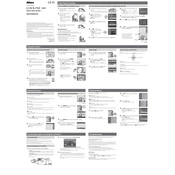
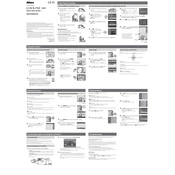
You can transfer photos by connecting the camera to your computer using a USB cable. Alternatively, remove the SD card from the camera and insert it into an SD card reader connected to your computer.
First, check if the batteries are correctly installed and charged. If the issue persists, try replacing the batteries with new ones. Ensure the battery compartment is clean and free from corrosion.
To reset the settings, go to the camera's menu, navigate to the 'Setup' menu, and select 'Reset All'. Confirm the action to restore the default factory settings.
Blurry images can result from camera shake, low light conditions, or incorrect focus. Ensure that the camera is steady or use a tripod, increase the lighting, and check if the focus is set correctly.
To extend battery life, reduce the use of the LCD screen by using the viewfinder, turn off the camera when not in use, and disable unnecessary features like image stabilization when not needed.
The Nikon Coolpix A10 is compatible with SD, SDHC, and SDXC memory cards. It is recommended to use cards with a Class 6 or higher speed rating for optimal performance.
Use a soft, lint-free cloth to gently wipe the lens. Avoid using any cleaning solutions directly on the lens. For stubborn dirt, use a small amount of lens cleaning fluid on the cloth.
Check if the flash is enabled in the camera's settings. Ensure that the batteries are fully charged, as the flash requires additional power. If the problem persists, consult the user manual or contact customer support.
To change the date and time settings, access the 'Setup' menu, select 'Time zone and date', and adjust the settings accordingly. Make sure to save the changes before exiting the menu.
To take macro photos, switch to the 'Close-up' mode on the mode dial. Ensure good lighting and stability, and use the zoom to focus on the subject closely. Keep the subject within the focus range of the lens.