Nikon Coolpix W100 Quick Start Guide
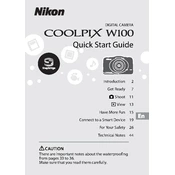
Quick Start Guide
DIGITAL CAMERA
Introduction 2
Get Ready 7
A Shoot 11
B View 13
Have More Fun 15
Connect to a Smart Device 19
For Your Safety 26
Technical Notes 44
CAUTION There are important notes about the waterproofing from pages 33 to 36. Make sure that you read them carefully.
2
Introduction
Read For Your Safety (pages 26-43) and all other instructions carefully with an adult before using your camera. Keep this manual where it will be read by all who use the camera.
Downloading the Reference Manual The Reference Manual (PDF format) provides details in various languages on how to use this product. Download the Reference Manual from our Download Center and save it on your smart device or computer for reference. The Reference Manual can be viewed using Adobe Acrobat Reader (downloadable
from the Adobe website) or iBooks (an iOS app).
Downloading Nikon Software For Computer Download the software from our Download Center. ViewNX-i: This software enables you to transfer images and movies to your
computer for viewing and editing.
For Smart Device SnapBridge: When you establish a wireless connection, this app enables you to
upload images and movies to your smart device. See Connect to a Smart Device (page 19) for information on how to download the app and establish a connection.
Do the instructions in Get Ready (page 7-10) with an adult.
COOLPIX W100 Model Name: N1530
3Introduction
Visit Our Download Center http://downloadcenter.nikonimglib.com Visit our website to download manuals for Nikon imaging products, computer software, or firmware.
Nikon User Support Should you need technical support, we offer a number of options.
Internet For customers in the United States: www.nikonusa.com For customers in Canada: www.nikon.ca (English), fr.nikon.ca (Franais) For customers in Mexico: www.nikon.com.mx For customers in Brazil: www.nikon.com.br
Telephone For customers in the United States: 1-800-NIKON-US (1-800-645-6687) For customers in Canada: 1-877-534-9910 For customers in Mexico: 001-888-565-5452 For customers in Brazil: 0800-886-4566 (0800-88 NIKON)
4 Introduction
Confirming the Package Contents In the event that any items are missing, please contact the store where you purchased the camera.
1 Do not swing the camera by the strap. The camera could strike objects or people causing injury and damage to the camera.
2 A plug adapter is included if the camera was purchased in a country or region that requires a plug adapter. The shape of the plug adapter varies with the country or region of purchase (page 7).
3 The brush is used for cleaning the waterproof packing. Accessories are not waterproof. A memory card is not included with the camera. SD, SDHC, and SDXC
memory cards are referred to as memory cards in this manual.
COOLPIX W100 Digital Camera
Camera Strap1 (How to attach)
EN-EL19 Rechargeable Li-ion Battery
EH-73P Charging AC Adapter2
UC-E21 USB Cable
Brush3 Quick Start Guide (this manual)
Warranty
1
2 3
5Introduction
Parts of the Camera
* In this document, the flexible buttons are sometimes referred to as flexible button 1 through flexible button 4, in order from top to bottom.
6
9 8
3 421 5
7
11 11 12 13
1415
16
10
1 Shutter-release button
2 Power switch/ power-on lamp
3 Flash
4 AF-assist illuminator/ self-timer lamp
5 b (movie-record) button
6 N-Mark (NFC antenna)
7 Speaker
8 Lens
9 Battery-chamber/ memory card slot cover
10 Microphone
11 Eyelet for camera strap
12 Charge lamp/flash lamp
13 Multi selector
14 c (shooting/playback mode) button
15 Monitor (Screen)
16 Flexible buttons*
6 Introduction
Using the Monitor
9 9 9 2 9 m 0 s
Battery level F: The battery has enough power
remaining. G: The battery level is low.
Number of images that can be taken
Maximum movie recording time
Flexible buttons Press to select an item shown on the screen.
7
Get Ready
Inserting the Battery and Memory Card
Look at the stickers and insert the battery and memory card the right way. The first time you insert a memory card that has been used in another
device into this camera, make sure to format it with this camera.
Charging the Battery
Connect the camera to the Charging AC Adapter and to the electrical outlet.
If a plug adapter* is included with your camera, securely connect it to the Charging AC Adapter. Once the two are connected, attempting to forcibly remove the plug adapter could damage the product. * The shape of the plug adapter varies according to the country
or region in which the camera was purchased. This step can be omitted if the plug adapter comes permanently bonded to the Charging AC Adapter.
2
3
4
5 6
1
Battery Memory card
1
7
8
9
8 Get Ready
The battery starts charging, and the charge lamp flashes. When the battery is fully charged, the charge lamp turns off. Disconnect the Charging AC Adapter from the electrical outlet
and then disconnect the cable.
Close the cover. Lay the cover completely flat in the
direction indicated by the arrow 0, and fully slide it in a.
B Notes About Opening and Closing the Cover Make sure the camera and your hands are not wet. Make sure that there is no debris, etc. inside the battery-chamber/
memory card slot cover. Make sure that the battery-chamber/memory card slot cover is
firmly closed.
B Notes About Charging and Replacing the Battery Only an adult should charge and replace the battery. Do not use any USB cable other than the UC-E21. Doing so could
result in overheating, fire or electric shock. Check the shape and direction of the plugs and do not insert or
remove the plugs at an angle. Do not, under any circumstances, use another make or model of
AC adapter other than EH-73P Charging AC Adapter, and do not use a commercially available USB-AC adapter or a battery charger for a mobile phone. Failure to observe this precaution could result in overheating or in damage to the camera.
Refer to the information in For Your Safety (page 28) and Caring for the Product (page 39).
a
0 2
9Get Ready
Setting the Camera When you turn on the camera for the first time, screens such as for setting the display language and camera clock are displayed.
Press the power switch to turn on the camera.
Press J or K on the multi selector to highlight a language and press O.
Press S when the dialog at right is displayed. To connect to a smart device,
press O. For details about how to connect, see Connect to a Smart Device (page 19).
Press RYes.
Select a date format.
1
Engl ish
Language
2
Use SnapBridge to send photos to your smart device and share them online.
To skip this screen and set SnapBridge later from the Network menu, press X.
3
Set t ime and date?
Yes
No
4
5
10 Get Ready
Set the date and time, and press O. Use J or K to select a field and
then use H or I to set the date and time.
Select the minute field and press O to confirm the setting.
Press m to display m on the screen and enable daylight saving time. To disable daylight saving time, press m again.
When the confirmation dialog is displayed, press RYes.
Confirm the messages about the waterproofing and press K.
Confirm the message on the screen shown at right and press O. The shooting screen is
displayed.
Date and t ime
M D Y h m
01 /01/ 2016 00 : 00
6
7
Waterproofing precaut ions
8
Af ter dr y ing thoroughly, use a c loth to remove any droplets remaining on the areas indicated.
9
11
A Shoot
Taking Pictures
Hold the camera steady and aim the camera so that you can see your subject on the screen.
Guide one hand through the camera strap and hold the camera steady with both hands.
When taking pictures, be careful not to cover the flash or lens with your fingers.
Press the shutter-release button slightly (halfway). The camera focuses.
1
2 1 0 0 2 5 m 0 s
2
12 A Shoot
Press the shutter-release button the rest of the way down. The camera captures an image.
Recording Movies
While A is displayed on the lower-right of the screen, aim the camera so that you can see your subject on the screen. Make sure you do not cover the
microphone.
Press the b (movie-record) button. The camera starts recording a
movie.
Press the b (movie-record) button again. The camera stops recording the movie.
Using the Zoom H: Captures a bigger subject. I: Captures a wider view.
1 / 2 50 F3.3
3
2 1 0 0 2 5 m 0 s
1
2
3
13
B View
Viewing Your Images
Press the c (shooting/ playback mode) button. B is displayed on the lower-right
of the screen. The last picture you took is
displayed.
Use the multi selector to look through your images.
If you press the c (shooting/playback mode) button again, A is displayed on the lower-right of the screen and the camera returns to the shooting screen.
2 1 0 0 2 5 m 0 s
1
2 Current image
Previous image
Next image
14 B View
Deleting Images
When B is displayed on the lower-right of the screen, look through your images and find an image you want to delete.
Press n.
Press n Erase this picture only. Press Q if you want to exit
without deleting the image.
Press R Yes. If you delete an image, you
cannot recover it.
4
1 1 / 1 5 / 2 0 1 6 1 5 : 3 0
1
4
1 1 / 1 5 / 2 0 1 6 1 5 : 3 0
2
Erase
Erase this p icture only
Erase selected pictures
Erase a l l p ictures
3
Erase 1 picture ?
Yes
No
4
15
Have More Fun
Things You Can Do When Shooting
1 A Allows you to easily take beautiful pictures.
2 Z Allows you to set the flash, self-timer, and smile timer.
3 g Allows you to shoot with settings suited to the selected style. You can also add borders to images or change the colors.
4 l Allows you to change the cameras settings.
Create a Diorama Effect /Shoot a Movie Miniature (gMgMM/gMgMj) You can take miniature-like pictures and movies with just a simple press of the shutter- release button.
2 1 0 0 2 5 m 0 s
1 2 3 4
16 Have More Fun
Things You Can Do When Viewing
1 V Allows you to edit images or add messages to images. You can also protect images from accidental deletion.
2 Z Allows you to select and view images from the calendar. In slide show, the images are displayed in order.
3 n Allows you to delete images.
4 l Allows you to change the cameras settings.
Add Makeup (VMVMK) You can play with makeup effects such as adding cheek color, adding foundation, and making eyes larger.
4
1 1 / 1 5 / 2 0 1 6 1 5 : 3 01 2 3 4
17Have More Fun
Taking Pictures Underwater
While A is displayed on the lower-right of the screen, press g.
Press g Choose a style.
Press J or K, select J Shoot under water and press O. The waterproofing-related
message is displayed. Confirm the message and press K to display the next message. Press O to start shooting.
Before Using the Camera Underwater Read Notes About Shockproof, Waterproof, and Dustproof Performance (page 34) and Before Using the Camera Underwater (page 35) thoroughly.
2 1 0 0 2 5 m 0 s
1
More picture opt ions
Choose a sty le
Decorate
Change colors
2
Shoot under water
3
18 Have More Fun
Press the shutter-release button.
Other Ways to Have Fun E Add messages
Add voice messages to captured images. A Decorate
Add a frame around your images. u Change sounds
Set the shutter sound and button sound.
Cleaning the Camera After Using It Underwater Read Cleaning After Using the Camera Underwater (page 42) thoroughly.
Underwater Face Framing (gMgMJ) The camera searches for human faces underwater and then automatically captures images. You can take pictures without submerging your face by putting only the camera underwater.
4
19
Connect to a Smart Device
Installing the SnapBridge App When you install the SnapBridge app and wirelessly connect the camera and a smart device, you can transfer pictures taken with the camera to the smart device. SnapBridge app version 2.0 is used for the descriptions in
this manual. Use the latest version of the SnapBridge app. The operating procedures may differ depending on the cameras firmware, version of the SnapBridge app, or OS of the smart device.
For details about how to use your smart device, refer to the documentation provided with the smart device.
Install the SnapBridge app on the smart device. Download the app from the Apple App Store for iOS, and from
Google Play for Android. Search for snapbridge and then install it.
Visit the applicable download site for more information about supported OS versions.
1
20 Connect to a Smart Device
Enable Bluetooth and Wi-Fi on the smart device. Use the SnapBridge app to connect the camera and
smart device. You cannot connect from the Bluetooth setting screen on the smart device.
Connecting the Camera and a Smart Device Use a sufficiently charged battery so that the camera does not turn off
during the procedure. Insert a memory card with sufficient free space into the camera.
Camera: In Network menu in the camera settings menu, press V Connect to smart device.
The dialog in step 2 is displayed when you turn on the camera for the first time. This step is unnecessary in such cases.
Camera: Press O when the dialog on the right is displayed. Prepare the smart device and
proceed to the next step.
2
Network menu
Airplane mode
Connect to smart device
Send whi le shoot ing
1
Use SnapBridge to send photos to your smart device and share them online.
To skip this screen and set SnapBridge later from the Network menu, press X.
2
21Connect to a Smart Device
Camera: When a dialog asking you about using the NFC function is displayed, perform one of the following operations.
When using the NFC function: Touch the NFC antenna of the smart device to Y (N-mark) on the camera. When Start pairing? is displayed on the smart device, tap OK and proceed to step 7.
When not using the NFC function: Press O and proceed to the next step.
Camera: Check that the dialog on the right is displayed.
Smart device: Start the SnapBridge app and tap Pair with camera. When the dialog to select a camera is
displayed, tap the camera you want to connect to.
NFC enabled devices : touch the camera to the smar t device. Non-NFC enabled devices : press OK .
3
SnapBridge App
Camera
On your smart device, go to the app store and search for SnapBridge. After installing, open the SnapBridge app.
4
5
22 Connect to a Smart Device
Smart device: Tap the camera name when the dialog on the right is displayed.
If you are using iOS, check the details of the screen that explains the connection method when it is displayed, and tap Understood (if Understood is not displayed, scroll down the screen). When the screen to select an accessory (camera name) is displayed, tap the camera name again (it may take some time until the camera name is displayed).
Camera/smart device: Check that the camera and smart device display the same number (six-digit number).
If you are using iOS, the number may not be displayed on the smart device depending on the version of OS. Proceed to step 8 in such cases.
6
7
Auth. code 123456
Conf i rm that the same authent icat ion code is displayed on the smar t device and press OK .
23Connect to a Smart Device
Camera/smart device: Press O on the camera and PAIR in the SnapBridge app.
Camera/smart device: Finish the connection setting. Camera: Press A when the dialog on the right is displayed. Smart device: Tap OK when a dialog indicating that pairing is complete is displayed.
8
Auth. code 123456
Conf i rm that the same authent icat ion code is displayed on the smar t device and press OK .
9
Your camera and smar t device are connec ted! SnapBr idge wi l l send your photos to your smar t device as they are taken.
24 Connect to a Smart Device
Camera: Follow the on-screen instructions to complete the setting. To record location data with pictures, select R Yes when
prompted. Turn on the location data features in the SnapBridge app and on the smart device.
You can automatically match the camera clock with the date and time of the smart device by selecting R Yes when prompted. Turn on time syncing in the SnapBridge app.
When you turn on the camera for the first time, dialogs about the waterproofing are displayed. In that case, follow the same procedure for Setting the Camera from step 8 (page 10).
The camera and smart device are now connected. When you take pictures with the camera, they are automatically transferred to the smart device.
10
25Connect to a Smart Device
Screens in the SnapBridge App 1 You can view notices from Nikon and the
SnapBridge app Help, as well as configure the apps settings.
2 Primarily perform connection settings for smart devices and cameras.
3 You can view, delete, or send pictures downloaded from the camera.
To Learn About Using the SnapBridge App and the Camera You can use various features when you connect the camera and a
smart device. For details, see Image Upload and Remote Photography in the Reference Manual (page 2).
For details about using the SnapBridge app, see the online help (after connecting, you can refer to the SnapBridge app menu M Help). https://nikonimglib.com/snbr/onlinehelp/en/index.html
If the Connection Is Poor See Troubleshooting in the Reference Manual (page 2).
1 32
26
For Your Safety
Information and Precautions Life-Long Learning As part of Nikons Life-Long Learning commitment to ongoing product support and education, continually updated information is available online at the following websites: For users in the U.S.A.: http://www.nikonusa.com/ For users in Europe: http://www.europe-nikon.com/support/ For users in Asia, Oceania, the Middle East, and Africa: http://www.nikon-asia.com/ Visit these websites to keep up-to-date with the latest product information, tips, answers to frequently asked questions (FAQs), and general advice on digital imaging and photography. Additional information may be available from the Nikon representative in your area. Visit the website below for contact information. http://imaging.nikon.com/
Use Only Nikon Brand Electronic Accessories Nikon COOLPIX cameras are designed to the highest standards and include complex electronic circuitry. Only Nikon brand electronic accessories (including battery chargers, batteries, Charging AC Adapters, AC adapters, and USB cables) certified by Nikon specifically for use with this Nikon digital camera are engineered and proven to operate within the operational and safety requirements of this electronic circuitry. THE USE OF NON-NIKON ELECTRONIC ACCESSORIES COULD DAMAGE THE CAMERA AND MAY VOID YOUR NIKON WARRANTY. The use of third-party rechargeable Li-ion batteries not bearing the Nikon holographic seal could interfere with normal operation of the camera or result in the batteries overheating, igniting, rupturing, or leaking. For more information about Nikon brand accessories, contact a local authorized Nikon dealer.
Before Taking Important Pictures Before taking pictures on important occasions (such as at weddings or before taking the camera on a trip), take a test shot to ensure that the camera is functioning normally. Nikon will not be held liable for damages or lost profits that may result from product malfunction.
Holographic seal: Identifies this device as an authentic Nikon product.
27For Your Safety
About the Manuals No part of the manuals included with this product may be reproduced, transmitted,
transcribed, stored in a retrieval system, or translated into any language in any form, by any means, without Nikons prior written permission.
Illustrations and screen content shown in this manual may differ from the actual product. Nikon reserves the right to change the specifications of the hardware and software
described in these manuals at any time and without prior notice. Nikon will not be held liable for any damages resulting from the use of this product. While every effort was made to ensure that the information in these manuals is accurate
and complete, we would appreciate it were you to bring any errors or omissions to the attention of the Nikon representative in your area (address provided separately).
Comply with Copyright Notices Under copyright law, photographs or recordings of copyrighted works made with the camera can not be used without the permission of the copyright holder. Exceptions apply to personal use, but note that even personal use may be restricted in the case of photographs or recordings of exhibits or live performances.
Disposing of Data Storage Devices Please note that deleting images or formatting data storage devices such as memory cards or built-in camera memory does not completely erase the original image data. Deleted files can sometimes be recovered from discarded storage devices using commercially available software, potentially resulting in the malicious use of personal image data. Ensuring the privacy of such data is the users responsibility. Before discarding a data storage device or transferring ownership to another person, make sure to reset all of the cameras settings in Reset all in the camera settings menu. After resetting, erase all data in the device using commercial deletion software, or format the device in Format memory or Format card in the camera settings menu, then completely refill it with images containing no private information (for example, images of empty sky). Care should be taken to avoid injury or damage to property when physically destroying memory cards.
Conformity Marking Follow the procedure below to display some of the conformity markings that the camera complies with. Enter shooting mode or playback mode M flexible button 4 (l) M flexible button 4 (l Camera settings) M press HI M k Conformity marking
28 For Your Safety
For Your Safety To prevent damage to property or injury to yourself or to others, read For Your Safety in its entirety before using this product. Keep these safety instructions where all those who use this product will read them.
DANGER Failure to observe the precautions marked with this icon carries a high risk of death or severe injury.
WARNING Failure to observe the precautions marked with this icon could result in death or severe injury.
CAUTION Failure to observe the precautions marked with this icon could result in injury or property damage.
WARNING
Do not use while walking or operating a vehicle. Failure to observe this precaution could result in accidents or other injury.
Do not disassemble or modify this product. Do not touch internal parts that become exposed as the result of a fall or other accident. Failure to observe these precautions could result in electric shock or other injury.
Should you notice any abnormalities such as the product producing smoke, heat, or unusual odors, immediately disconnect the battery or power source. Continued operation could result in fire, burns or other injury.
Do not handle the plug with wet hands. Failure to observe this precaution could result in fire or electric shock.
Do not let your skin remain in prolonged contact with this product while it is on or plugged in. Failure to observe this precaution could result in low-temperature burns.
Do not use this product in the presence of flammable dust or gas such as propane, gasoline or aerosols. Failure to observe this precaution could result in explosion or fire.
Do not aim the flash at the operator of a motor vehicle. Failure to observe this precaution could result in accidents.
29For Your Safety
Keep this product out of reach of children. Failure to observe this precaution could result in injury or product malfunction. In addition, note that small parts constitute a choking hazard. Should a child swallow any part of this product, seek immediate medical attention.
Do not entangle, wrap or twist the straps around your neck. Failure to observe this precaution could result in accidents.
Do not use batteries, chargers, AC adapters, or USB cables not specifically designated for use with this product. When using batteries, chargers, AC adapters, and USB cables designated for use with this product, do not: - Damage, modify, forcibly tug or bend the cords or cables, place them under
heavy objects, or expose them to heat or flame. - Use travel converters or adapters designed to convert from one voltage to
another or with DC-to-AC inverters. Failure to observe these precautions could result in fire or electric shock.
Do not handle the plug when charging the product or using the AC adapter during thunderstorms. Failure to observe this precaution could result in electric shock.
Do not handle with bare hands in locations exposed to extremely high or low temperatures. Failure to observe this precaution could result in burns or frostbite.
CAUTION
Do not leave the lens pointed at the sun or other strong light sources. Light focused by the lens could cause fire or damage to products internal parts. When shooting backlit subjects, keep the sun well out of the frame.
Turn this product off when its use is prohibited. Disable wireless features when the use of wireless equipment is prohibited. The radio-frequency emissions produced by this product could interfere with equipment onboard aircraft or in hospitals or other medical facilities.
Remove the battery and disconnect the AC adapter if this product will not be used for an extended period. Failure to observe this precaution could result in fire or product malfunction.
Do not fire the flash in contact with or in close proximity to the skin or objects. Failure to observe this precaution could result in burns or fire.
Do not leave the product where it will be exposed to extremely high temperatures, for an extended period such as in an enclosed automobile or in direct sunlight. Failure to observe this precaution could result in fire or product malfunction.
30 For Your Safety
DANGER for Batteries
Do not mishandle batteries. Failure to observe the following precautions could result in the batteries leaking, overheating, rupturing, or catching fire: - Use only rechargeable batteries approved for use in this product. - Do not expose batteries to flame or excessive heat. - Do not disassemble. - Do not short-circuit the terminals by touching them to necklaces, hairpins, or
other metal objects. - Do not expose batteries or the products in which they are inserted to powerful
physical shocks.
Recharge batteries using the specified method. Failure to observe this precaution could result in the batteries leaking, overheating, rupturing, or catching fire.
If battery liquid comes into contact with the eyes, rinse with plenty of clean water and seek immediate medical attention. Delaying action could result in eye injuries.
WARNING for Batteries
Keep batteries out of reach of children. Should a child swallow a battery, seek immediate medical attention.
Do not immerse this product in water or expose to rain. Failure to observe this precaution could result in fire or product malfunction. Immediately dry the product with a towel or similar object should it become wet.
Discontinue use immediately should you notice any changes in the battery, such as discoloration or deformation. Cease charging if they do not charge in the specified period of time. Failure to observe these precautions could result in the battery leaking, overheating, rupturing, or catching fire.
Prior to disposal, insulate battery terminals with tape. Overheating, rupture, or fire may result should metal objects come into contact with the terminals. Recycle or dispose of batteries in accord with local regulations.
If battery liquid comes into contact with a persons skin or clothing, immediately rinse the affected area with plenty of clean water. Failure to observe this precaution could result in skin irritation.
31For Your Safety
Notices
Notices for Customers in the U.S.A.
IMPORTANT SAFETY INSTRUCTIONS - SAVE THESE INSTRUCTIONS.
DANGER - TO REDUCE THE RISK OF FIRE OR ELECTRIC SHOCK, CAREFULLY FOLLOW THESE INSTRUCTIONS For connection to a supply not in the U.S.A., use an attachment plug adapter of the proper configuration for the power outlet if needed. The power supply unit is intended to be correctly orientated in a vertical or floor mount position.
Federal Communications Commission (FCC) Radio Frequency Interference Statement This equipment has been tested and found to comply with the limits for a Class B digital device, pursuant to Part 15 of the FCC rules. These limits are designed to provide reasonable protection against harmful interference in a residential installation. This equipment generates, uses, and can radiate radio frequency energy and, if not installed and used in accordance with the instructions, may cause harmful interference to radio communications. However, there is no guarantee that interference will not occur in a particular installation. If this equipment does cause harmful interference to radio or television reception, which can be determined by turning the equipment off and on, the user is encouraged to try to correct the interference by one or more of the following measures: Reorient or relocate the receiving antenna. Increase the separation between the equipment and receiver. Connect the equipment into an outlet on a circuit different from that to which the
receiver is connected. Consult the dealer or an experienced radio/television technician for help.
CAUTIONS
Modifications The FCC requires the user to be notified that any changes or modifications made to this device that are not expressly approved by Nikon Corporation may void the users authority to operate the equipment.
Interface Cables Use the interface cables sold or provided by Nikon for your equipment. Using other interface cables may exceed the limits of Class B Part 15 of the FCC rules.
32 For Your Safety
Notice for Customers in the State of California
WARNING Handling the cord on this product will expose you to lead, a chemical known to the State of California to cause birth defects or other reproductive harm. Wash hands after handling. Nikon Inc., 1300 Walt Whitman Road, Melville, New York 11747-3064, U.S.A. Tel: 631-547-4200
Notice for Customers in Canada CAN ICES-3 B / NMB-3 B
33For Your Safety
guarantee that the camera will remain completely waterproof or free from damage and trouble under all conditions.
Do not subject the camera to excessive shock, vibration or pressure by dropping it, hitting it, or placing a heavy object on it. Failure to observe this precaution could deform the camera, cause water to seep inside, or damage the airtight seals, resulting in camera malfunction.
Your Nikon warranty may not cover troubles caused by water seeping inside the camera due to improper handling of the camera.
Notes About Shockproof Performance This camera has passed Nikons in-house test (drop test from a height of 180 cm (5 ft 10 in.) on a 5 cm (2 in.) thick plywood panel) compliant with the MIL-STD 810F Method 516.5-Shock* standard. Changes in appearance, such as paint peeling off and deformation of the camera, are not measured in Nikons in-house test. * U.S. Department of Defense test method standard.
This test is defined by preparing 5 cameras and making sure that the test is passed within 5 cameras by dropping in 26 directions (8 corners, 12 edges, and 6 faces) from a height of 122 cm (4 ft).
Notes About Waterproof and Dustproof Performance The camera is rated equivalent to JIS/IEC waterproof class 8 (IPX8) and JIS/IEC dustproof class 6 (IP6X) and can shoot images underwater at a depth of 10 m (33 ft) for up to 60 minutes.* * This rating indicates that the camera has been designed to withstand the specified water
pressure for the specified period of time when the camera is used according to the methods defined by Nikon. - The waterproof performance of this camera was tested in fresh water (swimming
pools, rivers, and lakes) and salt water only. - The inner portion of this camera is not waterproof. Water seeping inside the camera
could cause the components to rust, resulting in high repair costs or irreparable damage.
B Precautions When Cleaning Do not puncture the microphone or speaker openings with a sharp implement. If the
inside of the camera is damaged, the waterproof performance will deteriorate. Do not use soap, neutral detergents, or chemicals such as benzene for cleaning.
34 For Your Safety
Notes About Shockproof, Waterproof, and Dustproof Performance Do not drop the camera, strike it against a hard object such as a rock, or throw it
against a water surface. Do not subject the camera to shock when using it underwater.
- Do not subject the camera to water pressure by exposing it to rapids or waterfalls.
- Do not expose to depths greater than 10 m (33 ft) underwater. - Make sure not to drop the camera underwater. This camera does not float in
water. Do not continuously use the camera underwater for 60 minutes or more. Do not insert a wet memory card or battery in the camera.
- Do not open the battery-chamber/memory card slot cover when the camera or your hands are wet. Doing so may cause water to seep inside the camera or result in camera malfunction.
Do not open the battery-chamber/memory card slot cover underwater. If moisture such as water droplets adheres to
the outside of the camera or inside of the battery-chamber/memory card slot cover, immediately wipe it off with a soft dry cloth. - If a foreign substance adheres to the
outside of the camera or inside of the battery-chamber/memory card slot cover, immediately remove it with a blower or a soft cloth.
- If a foreign substance adheres to the waterproof packing inside the battery- chamber/memory card slot cover, remove it with the included brush. Do not use the included brush for anything other than cleaning the waterproof packing.
Do not leave the camera in cold conditions or in hot conditions of 40C (104F) or more for a long period of time. - Doing so could cause deterioration of the
waterproof performance. - When using the camera underwater, make sure the water temperature is from
0C to 40C (32F to 104F). Do not use the camera at hot springs.
Waterproof packing
35For Your Safety
Before Using the Camera Underwater Check the items below before using the camera underwater. Make sure that there are no foreign substances inside the battery-chamber/
memory card slot cover. Make sure that the waterproof packing of the battery-chamber/memory card slot
cover is not cracked or deformed. - Make sure that the waterproof packing is not detached from the camera.
Make sure that the battery-chamber/memory card slot cover is firmly closed. - Make sure that the battery-chamber/memory card slot cover security lock is in
the LOCK position.
Notes About Operating Temperature, Humidity, and Condensation The operation of this camera has been tested at temperatures from 10C to +40C (14F to 104F). When you use the camera in cold climate regions or at high altitudes, observe the following precautions. Battery performance deteriorates temporarily when cold. Keep the camera and
batteries warm under your clothing before use. Camera performance may deteriorate temporarily if it is exposed to extreme cold
for an extended period. For example, the monitor may appear darker than normal immediately after the camera is turned on, or residual images may be produced.
Environmental conditions that are likely to cause condensation inside of the camera
Fogging (condensation) may occur on the inside of the monitor or lens when there are sharp temperature changes or high humidity, such as in the environmental conditions described below. This is not a camera malfunction or defect. The camera is suddenly immersed in cold water after being in a hot place on land. The camera is brought to a warm place such as inside a building after being in the
cold outdoors. The battery-chamber/memory card slot cover is opened or closed in a high-
humidity environment.
Clearing the fogging Turn off the camera and open the battery-chamber/memory card slot cover while
in a place where the ambient temperature is stable (avoid places with high temperature, high humidity, sand, or dust). To clear the fogging, remove the battery and memory card, and leave the battery- chamber/memory card slot cover open to allow the camera to adjust to the ambient temperature.
36 For Your Safety
Inspection and Repair If the camera is exposed to shock, it is recommended to consult your retailer or
Nikon-authorized service representative to confirm the waterproof performance (charged service).
If the waterproof packing begins to deteriorate, consult your retailer or Nikon- authorized service representative. The waterproof performance of the waterproof packing may start to deteriorate after one year.
If water seeps inside the camera, immediately stop using it and take it to your Nikon-authorized service representative.
37For Your Safety
Notes About Wireless Communication Functions
Restrictions on Wireless Devices The wireless transceiver included in this product conforms to wireless regulations in the country of sale and is not for use in other countries (products purchased in the EU or EFTA can be used anywhere within the EU and EFTA). Nikon does not accept liability for use in other countries. Users who are unsure as to the original country of sale should consult with their local Nikon service center or Nikon-authorized service representative. This restriction applies to wireless operation only and not to any other use of the product.
Security Although one of the benefits of this product is that it allows others to freely connect for the wireless exchange of data anywhere within its range, the following may occur if security is not enabled: Data theft: Malicious third-parties may intercept wireless transmissions to steal user
IDs, passwords, and other personal information. Unauthorized access: Unauthorized users may gain access to the network and alter
data or perform other malicious actions. Note that due to the design of wireless networks, specialized attacks may allow unauthorized access even when security is enabled. Nikon is not responsible for data or information leaks that may occur during data transfer.
Do not access networks that you are not permitted to use, even if they are displayed on your smartphone or tablet. Doing so may be regarded as unauthorized access. Only access networks that you are permitted to use.
Personal Information Management and Disclaimer User information registered and configured on the product, including wireless LAN
connection settings and other personal information, is susceptible to alteration and loss resulting from operational error, static electricity, accident, malfunction, repair or other handling. Always keep separate copies of important information. Nikon is not responsible for any direct or indirect damages or lost profits resulting from alteration or loss of content that is not attributable to Nikon.
Before discarding this product or transferring it to another owner, perform Reset all in the camera settings menu to delete all user information registered and configured with the product, including wireless LAN connection settings and other personal information.
Nikon is not responsible for any damages resulting from unauthorized use of this product by third parties in the event that the product is stolen or lost.
38 For Your Safety
Precautions when Exporting or Carrying This Product Abroad This product is controlled by the United States Export Administration Regulations (EAR). The permission of the United States government is not required for export to countries other than the following, which as of this writing are subject to embargo or special controls: Cuba, Iran, North Korea, Sudan, and Syria (list subject to change).
Notice for Customers in the U.S.A. and Canada
Federal Communications Commission (FCC) and Industry of Canada (IC)
D