Nikon Coolpix S6900 v2 Quick Start Guide
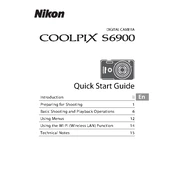
DIGITAL CAMERA
Quick Start Guide EnIntroduction ii
Preparing for Shooting 1
Basic Shooting and Playback Operations 6
Using Menus 12
Using the Wi-Fi (Wireless LAN) Function 14
Technical Notes 15
ii Introduction
Introduction
To get the most from this Nikon product, be sure to read For Your Safety (Aviiix) and Wi-Fi (Wireless LAN Network) (Axii), and all other instructions thoroughly and keep them where they will be read by all who use the camera. If you want to start using the camera right away, see Preparing for
Shooting (A1) and Basic Shooting and Playback Operations (A6).
Downloading the Reference Manual The Reference Manual (PDF format) provides more details in various languages on how to use this camera. Download the Reference Manual from the Nikon website and refer to it along with this manual. http://nikonimglib.com/manual/ The Reference Manual can be viewed using Adobe Reader, available for free
download from the Adobe website.
Downloading ViewNX 2 ViewNX 2 is free software that enables you to transfer images and movies to your computer so that you can view, edit, or share them. To install ViewNX 2, download the ViewNX 2 installer from the Nikon website and follow the on-screen installation instructions. http://nikonimglib.com/nvnx/
Nikon User Support Should you need technical support, we offer a number of options.
Internet For customers in the United States: www.nikonusa.com
For customers in Canada: www.nikon.ca (English), fr.nikon.ca (Franais)
For customers in Mexico: www.nikon.com.mx
For customers in Brazil: www.nikon.com.br
Telephone For customers in the United States: 1-800-NIKON-US (1-800-645-6687) For customers in Canada: 1-877-534-9910 For customers in Mexico: 001-888-565-5452 For customers in Brazil: 0800-886-4566 (0800-88 NIKON)
Read This First
iiiIntroduction
Confirming the Package Contents In the event that any items are missing, please contact the store where you purchased the camera.
* A plug adapter is included if the camera was purchased in a country or region that requires a plug adapter. The shape of the plug adapter varies with the country or region of purchase (A2).
NOTE: A memory card is not included with the camera. SD, SDHC, and SDXC memory cards are referred to as memory cards in this manual.
How to Attach the Camera Strap
Opening and Adjusting the Angle of the Monitor
Using the Camera Stand
COOLPIX S6900 Digital Camera
Camera Strap Rechargeable Li-ion Battery EN-EL19
Charging AC Adapter EH-71P*
USB Cable UC-E21
Quick Start Guide (this manual)
Warranty
18090
iv Introduction
Information and Precautions
Life-Long Learning As part of Nikons Life-Long Learning commitment to ongoing product support and education, continually updated information is available online at the following websites:
For users in the U.S.A.: http://www.nikonusa.com/
For users in Europe and Africa: http://www.europe-nikon.com/support/
For users in Asia, Oceania, and the Middle East: http://www.nikon-asia.com/
Visit these websites to keep up-to-date with the latest product information, tips, answers to frequently asked questions (FAQs), and general advice on digital imaging and photography. Additional information may be available from the Nikon representative in your area. Visit the website below for contact information.
http://imaging.nikon.com/
Use Only Nikon Brand Electronic Accessories Nikon COOLPIX cameras are designed to the highest standards and include complex electronic circuitry. Only Nikon brand electronic accessories (including battery chargers, batteries, Charging AC Adapters, AC adapters and, USB cables) certified by Nikon specifically for use with this Nikon digital camera are engineered and proven to operate within the operational and safety requirements of this electronic circuitry.
THE USE OF NON-NIKON ELECTRONIC ACCESSORIES COULD DAMAGE THE CAMERA AND MAY VOID YOUR NIKON WARRANTY.
The use of third-party rechargeable Li-ion batteries not bearing the Nikon holographic seal could interfere with normal operation of the camera or result in the batteries overheating, igniting, rupturing, or leaking.
For more information about Nikon brand accessories, contact a local authorized Nikon dealer.
Before Taking Important Pictures Before taking pictures on important occasions (such as at weddings or before taking the camera on a trip), take a test shot to ensure that the camera is functioning normally. Nikon will not be held liable for damages or lost profits that may result from product malfunction.
Holographic seal: Identifies this device as an authentic Nikon product.
vIntroduction
About the Manuals No part of the manuals included with this product may be reproduced,
transmitted, transcribed, stored in a retrieval system, or translated into any language in any form, by any means, without Nikons prior written permission.
Illustrations and monitor content shown in this manual may differ from the actual product.
Nikon reserves the right to change the specifications of the hardware and software described in these manuals at any time and without prior notice.
Nikon will not be held liable for any damages resulting from the use of this product.
While every effort was made to ensure that the information in these manuals is accurate and complete, we would appreciate it were you to bring any errors or omissions to the attention of the Nikon representative in your area (address provided separately).
Notice Concerning Prohibition of Copying or Reproduction Note that simply being in possession of material that was digitally copied or reproduced by means of a scanner, digital camera or other device may be punishable by law.
Items prohibited by law from being copied or reproduced Do not copy or reproduce paper money, coins, securities, government bonds or local government bonds, even if such copies or reproductions are stamped Sample. The copying or reproduction of paper money, coins, or securities which are circulated in a foreign country is prohibited. Unless the prior permission of the government was obtained, the copying or reproduction of unused postage stamps or post cards issued by the government is prohibited.
The copying or reproduction of stamps issued by the government and of certified documents stipulated by law is prohibited.
Cautions on certain copies and reproductions The government has issued cautions on copies or reproductions of securities issued by private companies (shares, bills, checks, gift certificates, etc.), commuter passes, or coupon tickets, except when a minimum of necessary copies are to be provided for business use by a company. Also, do not copy or reproduce passports issued by the government, licenses issued by public agencies and private groups, ID cards and tickets, such as passes and meal coupons.
Comply with copyright notices The copying or reproduction of copyrighted creative works such as books, music, paintings, woodcut prints, maps, drawings, movies, and photographs is governed by national and international copyright laws. Do not use this product for the purpose of making illegal copies or to infringe copyright laws.
vi Introduction
Disposing of Data Storage Devices Please note that deleting images or formatting data storage devices such as memory cards or built-in camera memory does not completely erase the original image data. Deleted files can sometimes be recovered from discarded storage devices using commercially available software, potentially resulting in the malicious use of personal image data. Ensuring the privacy of such data is the users responsibility.
Before discarding a data storage device or transferring ownership to another person, erase all data using commercial deletion software, or format the device and then completely refill it with images containing no private information (for example, images of empty sky). Be sure to also replace any images selected for the Select an image option in the Welcome screen setting in the setup menu (A12). Care should be taken to avoid injury or damage to property when physically destroying data storage devices.
To delete the Wi-Fi settings, select Restore default settings in the Wi-Fi options menu (A12).
viiIntroduction
To prevent damage to your Nikon product or injury to yourself or to others, read the following safety precautions in their entirety before using this equipment. Keep these safety instructions where all those who use the product will read them. The consequences that could result from failure to observe the precautions listed in this section are indicated by the following symbol:
WARNINGS
Turn off in the event of malfunction Should you notice smoke or an unusual smell coming from the camera or Charging AC Adapter, unplug the Charging AC Adapter and remove the battery immediately, taking care to avoid burns. Continued operation could result in injury. After removing or disconnecting the power source, take the equipment to a Nikon-authorized service representative for inspection.
Do not disassemble Touching the internal parts of the camera or Charging AC Adapter could result in injury. Repairs should be performed only by qualified technicians. Should the camera or Charging AC Adapter break open as the result of a fall or other accident, take the product to a Nikon-authorized service representative for inspection, after unplugging the product and/or removing the battery.
Do not use the camera or Charging AC Adapter in the presence of flammable gas
Do not use electronic equipment in the presence of flammable gas, as this could result in explosion or fire.
Handle the camera strap with care Never place the strap around the neck of an infant or child.
Keep out of reach of children Particular care should be taken to prevent infants from putting the battery or other small parts into their mouths.
For Your Safety
This icon marks warnings, information that should be read before using this Nikon product, to prevent possible injury.
viii Introduction
Do not remain in contact with the camera, Charging AC Adapter, or AC adapter for extended periods while the devices are on or in use
Parts of the devices become hot. Leaving the devices in direct contact with the skin for extended periods may result in low-temperature burns.
Do not leave the product where it will be exposed to extremely high temperatures, such as in an enclosed automobile or in direct sunlight
Failure to observe this precaution could cause damage or fire.
Observe caution when handling the battery The battery may leak, overheat, or explode if improperly handled. Observe the following precautions when handling the battery for use in this product: Before replacing the battery, turn the product off. If you are using the
Charging AC Adapter/AC adapter, be sure it is unplugged. Use only a Rechargeable Li-ion Battery EN-EL19 (included). Charge the
battery by using a camera that supports battery charging. To perform this operation, use the Charging AC Adapter EH-71P (included) and USB Cable UC-E21 (included). The Battery Charger MH-66 (available separately) is also available to charge the battery without using a camera.
When inserting the battery, do not attempt to insert it upside down or backwards.
Do not short or disassemble the battery or attempt to remove or break the battery insulation or casing.
Do not expose the battery to flame or to excessive heat. Do not immerse in or expose to water. Put the battery in a plastic bag, etc. in order to insulate it before transporting.
Do not transport or store with metal objects such as necklaces or hairpins. The battery is prone to leakage when fully discharged. To avoid damage to
the product, be sure to remove the battery when no charge remains. Discontinue use immediately should you notice any change in the battery,
such as discoloration or deformation. If liquid from the damaged battery comes in contact with clothing or skin,
rinse immediately with plenty of water.
Observe the following precautions when handling the Charging AC Adapter
Keep dry. Failure to observe this precaution could result in fire or electric shock.
Dust on or near the metal parts of the plug should be removed with a dry cloth. Continued use could result in fire.
Do not handle the plug or go near the Charging AC Adapter during lightning storms. Failure to observe this precaution could result in electric shock.
ixIntroduction
Do not damage, modify, forcibly tug or bend the USB cable, place it under heavy objects, or expose it to heat or flames. Should the insulation be damaged and the wires become exposed, take it to a Nikon-authorized service representative for inspection. Failure to observe these precautions could result in fire or electric shock.
Do not handle the plug or Charging AC Adapter with wet hands. Failure to observe this precaution could result in electric shock.
Do not use with travel converters or adapters designed to convert from one voltage to another or with DC-to-AC inverters. Failure to observe this precaution could damage the product or cause overheating or fire.
Use the appropriate power supply (battery, Charging AC adapter, AC adapter, USB cable)
Using a power supply other than those provided or sold by Nikon could result in damage or malfunction.
Use appropriate cables When connecting cables to the input and output jacks, use only the cables provided or sold by Nikon for the purpose, to maintain compliance with product regulations.
Handle moving parts with care Be careful that your fingers or other objects are not pinched by the lens cover or other moving parts.
Using the flash close to your subjects eyes could cause temporary visual impairment
The flash should be no less than 1 meter (3 ft 4 in.) from the subject. Particular care should be observed when photographing infants.
Do not operate the flash with the flash window touching a person or object
Failure to observe this precaution could result in burns or fire.
Avoid contact with liquid crystal Should the monitor break, care should be taken to avoid injury caused by broken glass and to prevent liquid crystal from the monitor touching the skin or entering the eyes or mouth.
Turn the power off when using inside an aircraft or the hospital Turn the power off while inside the aircraft during take off or landing. Do not use wireless network functions while in the air. Follow the instructions of the hospital when using while in a hospital. The electromagnetic waves emitted by this camera may disrupt the electronic systems of the aircraft or the instruments of the hospital. If you are using an Eye-Fi card, remove it from the camera before boarding an aircraft or entering a hospital.
x Introduction
Notices for Customers in the U.S.A.
IMPORTANT SAFETY INSTRUCTIONS - SAVE THESE INSTRUCTIONS.
DANGER - TO REDUCE THE RISK OF FIRE OR ELECTRIC SHOCK, CAREFULLY FOLLOW THESE INSTRUCTIONS For connection to a supply not in the U.S.A., use an attachment plug adapter of the proper configuration for the power outlet if needed. The power supply unit is intended to be correctly orientated in a vertical or floor mount position.
Federal Communications Commission (FCC) Radio Frequency Interference Statement This equipment has been tested and found to comply with the limits for a Class B digital device, pursuant to Part 15 of the FCC rules. These limits are designed to provide reasonable protection against harmful interference in a residential installation. This equipment generates, uses, and can radiate radio frequency energy and, if not installed and used in accordance with the instructions, may cause harmful interference to radio communications. However, there is no guarantee that interference will not occur in a particular installation. If this equipment does cause harmful interference to radio or television reception, which can be determined by turning the equipment off and on, the user is encouraged to try to correct the interference by one or more of the following measures: Reorient or relocate the receiving antenna. Increase the separation between the equipment and receiver. Connect the equipment into an outlet on a circuit different from that to
which the receiver is connected. Consult the dealer or an experienced radio/television technician for help.
CAUTIONS
Modifications The FCC requires the user to be notified that any changes or modifications made to this device that are not expressly approved by Nikon Corporation may void the users authority to operate the equipment.
Interface Cables Use the interface cables sold or provided by Nikon for your equipment. Using other interface cables may exceed the limits of Class B Part 15 of the FCC rules.
Notices
xiIntroduction
Notice for Customers in the State of California
WARNING Handling the cord on this product will expose you to lead, a chemical known to the State of California to cause birth defects or other reproductive harm. Wash hands after handling. Nikon Inc., 1300 Walt Whitman Road, Melville, New York 11747-3064, U.S.A. Tel: 631-547-4200
Notice for Customers in Canada CAN ICES-3 B / NMB-3 B
xii Introduction
This product is controlled by the United States Export Administration Regulations, and you are required to obtain permission from the United States government if you export or re-export this product to any country to which the United States embargoes goods. The following countries were subject to embargo: Cuba, Iran, North Korea, Sudan, and Syria. Since the target countries are subject to change, please contact the United States Department of Commerce for the latest information.
Restrictions on Wireless Devices The wireless transceiver included in this product conforms to wireless regulations in the country of sale and is not for use in other countries (products purchased in the EU or EFTA can be used anywhere within the EU and EFTA). Nikon does not accept liability for use in other countries. Users who are unsure as to the original country of sale should consult with their local Nikon service center or Nikon-authorized service representative. This restriction applies to wireless operation only and not to any other use of the product.
Notice for Customers in the U.S.A. and Canada
Federal Communications Commission (FCC) and Industry of Canada (IC)
Declaration of Conformity This device complies with Part 15 of FCC Rules and Industry Canada licence- exempt RSS standard(s). Operation is subject to the following two conditions: (1) this device may not cause interference, and (2) this device must accept any interference, including interference that may cause undesired operation of this device.
FCC/IC RF Exposure Statement This transmitter must not be co-located or operated in conjunction with any other antenna or transmitter. The available scientific evidence does not show that any health problems are associated with using low power wireless devices. There is no proof, however, that these low power wireless devices are absolutely safe. Low power wireless devices emit low levels of radio frequency energy (RF) in the microwave range while being used. Whereas high levels of RF can produce health effects (by heating tissue), exposure of low-level RF that does not produce heating effects causes no known adverse health effects. Many studies of low-level RF exposures have not found any biological effects. Some studies have suggested that some biological effects might occur, but such findings have not been confirmed by additional research.
Wi-Fi (Wireless LAN Network)
xiiiIntroduction
COOLPIX S6900, which is equipped with a WSDB-686GN (FCC ID:2AAD3AA1G0J0 / IC ID:4634A-2150EC) Wireless LAN Module, has been tested and found to comply with FCC/IC radiation exposure limits set forth for an uncontrolled environment and meets the FCC radio frequency (RF) Exposure Guidelines in Supplement C to OET65 and RSS-102 of the IC radio frequency (RF) Exposure rules. Please refer to the SAR test report that was uploaded to FCC website.
Notice for Customers in Jamaica This product contains a Type Approved Module by Jamaica: SMA WSDB- 686GN
xiv Introduction
Precautions when Using Radio Transmissions Always keep in mind that radio transmission or reception of data is subject to interception by third parties. Note that Nikon is not responsible for data or information leaks that may occur during data transfer.
Personal Information Management and Disclaimer User information registered and configured on the product, including
wireless LAN connection settings and other personal information, is susceptible to alteration and loss resulting from operational error, static electricity, accident, malfunction, repair or other handling. Always keep separate copies of important information. Nikon is not responsible for any direct or indirect damages or lost profits resulting from alteration or loss of content that is not attributable to Nikon.
Before discarding this product or transferring it to another owner, perform Reset all in the setup menu (A12) to delete all user information registered and configured with the product, including wireless LAN connection settings and other personal information.
1Preparing for Shooting
Preparing for Shooting
With the batterys positive and negative terminals oriented correctly, move the orange battery latch (3), and fully insert the battery (4).
Slide the memory card in until it clicks into place (5). Be careful not to insert the battery or memory card upside-down or
backward, as this could cause a malfunction.
B Formatting a Memory Card The first time you insert a memory card that has been used in another device into this camera, make sure to format it with this camera. Insert the memory card into the camera, tap F, and select Format card in the setup menu (A12).
Removing the Battery or Memory Card Turn the camera off and make sure that the power-on lamp and monitor have turned off, and then open the battery-chamber/memory card slot cover. Move the battery latch to eject the battery. Gently push the memory card into the camera to partially eject the memory
card. Be careful when handling the camera, battery, and memory card
immediately after using the camera, as they may become hot .
Memory Cards and Internal Memory Camera data, including images and movies, can be saved either on a memory card or in the cameras internal memory. To use the cameras internal memory, remove the memory card.
Insert the Battery and Memory Card Battery latch Memory card slot
2 Preparing for Shooting
1 With the battery installed, connect the camera to an electrical outlet.
If a plug adapter* is included with your camera, securely connect it to the Charging AC Adapter. Once the two are connected, attempting to forcibly remove the plug adapter could damage the product.
* The shape of the plug adapter varies according to the country or region in which the camera was purchased. This step can be omitted if the plug adapter comes permanently bonded to the Charging AC Adapter.
The power-on lamp slowly flashes orange to indicate that the battery is charging.
When charging is complete, the power-on lamp turns off. It takes about 2 hours to charge a fully exhausted battery.
The battery cannot be charged when the power-on lamp quickly flashes orange, possibly due to one of the reasons described below. - The ambient temperature is not suited to charging. - The USB cable or Charging AC Adapter is not properly connected. - The battery is damaged.
2 Disconnect the Charging AC Adapter from the electrical outlet and then disconnect the USB cable.
Charge the Battery
USB cable (included)
Power-on lamp Electrical outlet
Charging AC Adapter
3Preparing for Shooting
B Notes About the USB Cable Do not use a USB cable other than the UC-E21. Using a USB cable other than the
UC-E21 could result in overheating, fire or electric shock.
Make sure that the plugs are properly oriented. Do not insert or remove the plugs at an angle when connecting or disconnecting them.
B Notes About Charging the Battery The camera can be operated while the battery is charging, but the charging time
increases.
If the battery level is extremely low, you may not be able to operate the camera while the battery is charging.
Do not, under any circumstances, use another make or model of AC adapter other than Charging AC Adapter EH-71P, and do not use a commercially available USB- AC adapter or a battery charger for a mobile phone. Failure to observe this precaution could result in overheating or in damage to the camera.
C Charging Using a Computer or Battery Charger You can also charge the battery by connecting the camera to a computer.
You can use the Battery Charger MH-66 (available separately) to charge the battery without using the camera.
4 Preparing for Shooting
When the camera is turned on for the first time, the language-selection screen and the date and time setting screen for the camera clock are displayed.
1 Press the power switch to turn on the camera. The monitor turns on. To turn the camera off, press the power
switch again.
2 Tap the desired language.
3 Tap Yes.
4 Tap GH to select your home time zone, and then tap I. Tap p to display W above the map and
enable daylight saving time. Tap p to disable it.
5 Tap to select the date format.
Turn the Camera On and Set the Display Language, Date, and Time
Language
Home time zone
5Preparing for Shooting
6 Set the date and time, and tap I. Tap a field that you want to change, and
then tap BC to set the date and time.
7 When the confirmation dialog is displayed, tap Yes. When settings are finished, the lens
extends. The shooting screen is displayed, and you
can take pictures in scene auto selector mode.
Battery level indicator F: The battery level is high. G: The battery level is low.
Number of exposures remaining C is displayed when no memory card is inserted in the camera, and images are saved in the internal memory.
C Changing the Language or the Date and Time Setting You can change these settings using the Language and Time zone and date
settings in the z setup menu (A12).
In the z setup menu, you can enable daylight saving time and move the clock forward one hour by selecting o for Time zone and date followed by Time zone and tapping p, or you can disable daylight saving time and move the clock back one hour by tapping p again.
C The Clock Battery The cameras clock is powered by a built-in backup battery.
The backup battery charges when the main battery is inserted into the camera or when the camera is connected to an optional AC adapter, and it can run the clock for several days after about 10 hours of charging.
If the cameras backup battery becomes exhausted, the date and time setting screen is displayed when the camera is turned on. Set the date and time again (A4).
Date and time
DM Y h m
Number of exposures remaining
88025m 0s
Battery level indicator
6 Basic Shooting and Playback Operations
Basic Shooting and Playback Operations
1 Hold the camera steady. Keep fingers and other objects away from
the lens, flash, AF assist-illuminator, microphone, and speaker.
When taking pictures in portrait (tall) orientation, turn the camera so that the flash is above the lens.
2 Frame the picture. Move the zoom control to change the
zoom lens position.
When the camera recognizes the shooting scene, the shooting mode icon changes accordingly.
Shooting with Scene Auto Selector Mode
Zoom out Zoom in
88025m 0s
Shooting mode icon
7Basic Shooting and Playback Operations
3 Press the shutter-release button halfway. When the subject is in focus, the focus
area or focus indicator is displayed in green.
When you are using digital zoom, the camera focuses in the center of the frame and the focus area is not displayed.
If the focus area or focus indicator flashes, the camera is unable to focus. Modify the composition and try pressing the shutter-release button halfway again.
4 Without lifting your finger, press the shutter-release button the rest of the way down.
B Notes About Saving Images or Movies The indicator showing the number of exposures remaining or the indicator showing the remaining recording time flashes while images or movies are being saved. Do not open the battery-chamber/memory card slot cover or remove the battery or memory card while an indicator is flashing. Doing this could result in loss of data, or in damage to the camera or the memory card.
C The Auto Off Function When no operations are performed for about one minute, the monitor turns off,
the camera enters standby mode, and then the power-on lamp flashes. The camera turns off after remaining in standby mode for about three minutes.
To turn the monitor back on while the camera is in standby mode, perform an operation such as pressing the power switch or shutter-release button.
C When Using a Tripod We recommend using a tripod to stabilize the camera in the following situations:
- When shooting in dim lighting with the flash mode (A11) set to W (off)
- When the zoom is at a telephoto position
When using a tripod to stabilize the camera during shooting, set Photo VR to Off in the setup menu (A12) to prevent potential errors caused by this function.
F3.31/ 250
8 Basic Shooting and Playback Operations
1 Tap the playback mode icon to enter playback mode.
2 Drag the current image to display the previous or next image. To return to shooting mode, tap the
shooting mode icon in the monitor or press the shutter-release button.
When Y is displayed in full-frame playback mode, you can tap Y to apply an effect to the image.
Spread two fingers apart in full-frame playback mode to zoom in on an image.
In full-frame playback mode, pinch two fingers together to switch to thumbnail playback mode and display multiple images on the screen.
Play Back Images
88025m 0s
0004. JPG 4 / 2015 /11/2014 15 : 30
0004. JPG 4 / 2011 /15/2014 15 : 30
3.0
20
9Basic Shooting and Playback Operations
1 Tap F, and then tap Delete to delete the image currently displayed in the monitor.
2 Tap the desired deletion method. To exit without deleting, tap S.
3 Tap Yes. Deleted images cannot be recovered.
B Deleting Images Captured Continuously (Sequence) Images captured continuously are saved as a
sequence, and only the first image of the sequence (the key picture) is displayed in playback mode (default setting).
If you tap F and delete a key picture while it is displayed for a sequence of images, all images in the sequence are deleted.
To delete individual images in a sequence, tap R to display them one at a time, and tap F to delete the displayed image.
Delete Images
Playback menu
Delete Mark for Wi-Fi upload
Quick retouch D-Lighting
Red-eye Glamour retouch
Delete
Current image Select images
All images
Erase 1 image?
Yes No
0004. JPG 4 / 1011 /15/2014 15 : 30
10 Basic Shooting and Playback Operations
The shooting modes described below are available.
d Scene auto selector The camera automatically recognizes the shooting scene when you frame a picture, making it easier to take pictures using settings that suit the scene.
C Scene mode Camera settings are optimized according to the scene that you select.
R Special effects Effects can be applied to images during shooting.
F Smart portrait When the camera detects a smiling face, the shutter is released automatically without you pressing the shutter-release button (smile timer). You can also use the skin softening option to smooth the skin tones of human faces.
s Glamour mode Effects that enhance human faces can be applied to images during shooting. In addition, each series of four or nine images captured at intervals with the self-collage function is saved as a one-frame image.
A Auto mode Used for general shooting. Settings can be changed to suit the shooting conditions and the type of shot that you want to capture.
1 Tap the shooting mode icon on the shooting screen.
2 Tap an icon to select a shooting mode. When scene mode or special effects mode
is selected, select a scene mode or effect type on the next screen.
Changing the Shooting Mode
88025m 0s
Shooting mode
Scene auto selector Special effectsScene
Glamour mode Auto modeSmart portrait
11Basic Shooting and Playback Operations
You can tap the icons on the shooting screen to set the functions described below. Tap A when the icons are not displayed.
o Exposure compensation You can adjust overall image brightness.
p Macro mode Use macro mode when you take close-up pictures.
n Self-timer The camera releases the shutter 10 seconds or 2 seconds after you press the shutter-release button.
m Flash mode You can select a flash mode to match the shooting conditions.
The functions that can be set vary depending on the shooting mode.
Display the shooting screen and press the b (movie-record) button to start recording a movie. Press the b button again to end recording. To play back a movie, select a movie in full-
frame playback mode, and tap R.
Using the Flash, Self-timer, Etc.
Recording Movies
88025m 0s
12 Using Menus
Using Menus You can set the menus listed below by tapping the F (menu) icon.
A Shooting menu Available by tapping F when the shooting screen is displayed. Allows you to change image size and quality, continuous shooting settings, etc.
G Playback menu Available by tapping F when viewing images in full-frame playback mode or thumbnail playback mode. Allows you to edit images, play slide shows, etc.
D Movie menu Available by tapping F when the shooting screen is displayed. Allows you to change movie recording settings.
J Wi-Fi options menu Allows you to configure Wi-Fi settings for connecting the camera and a smart device.
z Setup menu Allows you to adjust basic camera functions such as date and time, display language, etc.
1 Tap the F (menu) icon. The menu is displayed.
2 Tap a menu icon. The menu options become selectable.
88025m 0s
Shooting menu
Image mode Touch shooting
White balance Continuous
ISO Color options
13Using Menus
3 Tap a menu option. Certain menu options cannot be set
depending on the current shooting mode or the state of the camera.
4 Tap a setting. The setting you selected is applied. When you are finished using the menu, tap
S. When a menu is displayed, you can switch
to shooting mode by pressing the shutter- release button.
Set up
Welcome screen
Time zone and date
Monitor settings
Date stamp
Photo VR
Date stamp
Date
Date and time
Off
14 Using the Wi-Fi (Wireless LAN) Function
Using the Wi-Fi (Wireless LAN) Function
You can perform the following functions if you install the dedicated software Wireless Mobile Utility on your smart device that runs on Android OS or iOS, and connect it to the camera.
Take Photos You can capture still images using the two methods described below. Release the shutter on the camera and save the captured images to a smart device. Use a smart device to remotely release the camera shutter and save images
to the smart device.
View Photos Images that are saved in the cameras memory card can be transferred and viewed on your smart device. You can also preselect the images in the camera that you want to transfer to your smart device.
B Notes Security settings such as the password are not configured at the time of purchase. It is the users responsibility to configure the appropriate security settings in Options in the Wi-Fi options menu (A12) if necessary.
1 Use your smart device to connect to the Google Play Store, App Store or other online apps marketplace and search for Wireless Mobile Utility. Check the users manual provided with your smart device for further details.
2 Check the description and other information and install the software.
C Users Manual for Wireless Mobile Utility Download the users manual from the website below. Android OS: http://nikonimglib.com/ManDL/WMAU/ iOS: http://nikonimglib.com/ManDL/WMAU-ios/
Installing the Software on the Smart Device
To establish a connection with the camera, press the J (Wi-Fi) button on the camera, turn on the Wi-Fi function of the smart device, and then start the Wireless Mobile Utility on the smart device while Negotiating... Please wait. is displayed on the camera.
15Technical Notes
Technical Notes
Observe the precautions described below in addition to the warnings in For Your Safety (Aviiix) when using or storing the device.
The Camera Do Not Apply Strong Impact to the Camera The product may malfunction if subjected to strong shock or vibration. In addition, do not touch or apply force to the lens or lens cover.
Keep Dry The device will be damaged if immersed in water or subjected to high humidity.
Avoid Sudden Changes in Temperature Sudden changes in temperature, such as when entering or leaving a heated building on a cold day, can cause condensation to form inside the device. To prevent condensation, place the device in a carrying case or a plastic bag before exposing it to sudden changes in temperature.
Keep Away from Strong Magnetic Fields Do not use or store this device in the vicinity of equipment that generates strong electromagnetic radiation or magnetic fields. Doing so could result in loss of data or camera malfunction.
Do Not Point the Lens at Strong Light Sources for Extended Periods Avoid pointing the lens at the sun or other strong light sources for extended periods when using or storing the camera. Intense light may cause the image sensor to deteriorate or produce a white blur effect in photographs.
Turn the Product Off Before Removing or Disconnecting the Power Source or Memory Card Do not remove the battery while the product is on, or while images are being saved or deleted. Forcibly cutting power in these circumstances could result in loss of data or in damage to product memory or internal circuitry.
Caring for the Product
16 Technical Notes
Notes About the Monitor Monitors and electronic viewfinders are constructed with extremely high precision;
at least 99.99% of pixels are effective, with no more than 0.01% being missing or defective. Hence while these displays may contain pixels that are always lit (white, red, blue, or green) or always off (black), this is not a malfunction and has no effect on images recorded with the device.
Images in the monitor may be difficult to see under bright lighting. Do not apply pressure to the monitor, as this could cause damage or malfunction.
Should the monitor break, care should be taken to avoid injury caused by broken glass and to prevent the liquid crystal from the display touching the skin or entering the eyes or mouth.
The Battery Precautions for Use Note that the battery may become hot after use. Do not use the battery at ambient temperatures below 0C (32F) or above 40C
(104F) as this could cause damage or malfunction. If you notice any abnormalities such as excessive heat, smoke, or an unusual smell
coming from the battery, immediately discontinue use and consult your retailer or Nikon-authorized service representative.
After removing the battery from the camera or optional battery charger, put the battery in a plastic bag, etc. in order to insulate it.
Charging the Battery Check the battery level before using the camera and replace or charge the battery if necessary. Charge the battery indoors with an ambient temperature of 5C to 35C (41F to
95F) before use. A high battery temperature may prevent the battery from charging properly or
completely, and may reduce battery performance. Note that the battery may become hot after use; wait for the battery to cool before charging. When charging the battery inserted into this camera using the Charging AC Adapter or a computer, the battery is not charged at battery temperatures below 0C (32F) or above 45C (113F).
Do not continue charging once the battery is fully charged as this will result in reduced battery performance.
The battery temperature may increase during charging. However, this is not a malfunction.
Carrying Spare Batteries Whenever possible, carry fully charged spare batteries when taking pictures on important occasions.
17Technical Notes
Using the Battery When Cold On cold days, the capacity of batteries tends to decrease. If an exhausted battery is used at a low temperature, the camera may not turn on. Keep spare batteries in a warm place and exchange as necessary. Once warmed, a cold battery may recover some of its charge.
Battery Terminals Dirt on the battery terminals may prevent the camera from functioning. Should the battery terminals become dirty, wipe them off with a clean, dry cloth before use.
Charging an Exhausted Battery Turning the camera on or off while an exhausted battery is inserted in the camera may result in reduced battery life. Charge the exhausted battery before use.
Storing the Battery Always remove the battery from the camera or optional battery charger when it is
not being used. Minute amounts of current are drawn from the battery while it is in the camera, even when not in use. This may result in excessive battery drain and complete loss of function.
Recharge the battery at least once every six months and completely exhaust it before returning it to storage.
Put the battery in a plastic bag, etc. in order to insulate it and store it in a cool place. The battery should be stored in a dry location with an ambient temperature of 15C to 25C (59F to 77F). Do not store the battery in hot or extremely cold locations.
Battery Life A marked drop in the time a fully charged battery retains its charge, when used at room temperature, indicates that the battery needs to be replaced. Purchase a new battery.
Recycling Used Batteries Replace the battery when it no longer holds a charge. Used batteries are a valuable resource. Please recycle u