Nikon Coolpix S3600 Quick Start Guide
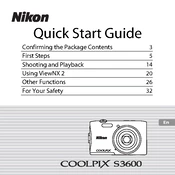
Confirming the Package Contents 3 First Steps 5 Shooting and Playback 14
Using ViewNX 2 20
Other Functions 26
For Your Safety 32
Quick Start Guide
En
2
Thank you for purchasing the Nikon COOLPIX S3600 digital camera. This guide introduces the procedures necessary for first time use of this camera. To ensure proper use, please read and thoroughly understand the information in For Your Safety (pages 3235) before using the camera.
Downloading the Reference Manual Refer to the Reference Manual (PDF format) for more detailed information. The Reference Manual can be downloaded from the Nikon website. http://nikonimglib.com/manual/ The Reference Manual can be viewed using Adobe Reader, available for free download from the Adobe website.
Nikon User Support Visit the site below to register your camera and keep up-to-date with the latest product information. You will find answers to frequently asked questions (FAQs) and can contact us for technical assistance.
http://www.europe-nikon.com/support
An Important Notice about Accessories Nikon COOLPIX digital cameras are designed to meet the highest standards and are equipped with complex electronic circuitry. Only Nikon accessories, including chargers, batteries, Charging AC Adapters, and AC adapters are certified by Nikon specifically for use with your Nikon COOLPIX digital camera. These accessories have been engineered and tested to operate within the requirements of the electronic circuitry of our cameras.
Confirming the Package Contents 3
In the event that any items are missing, please contact the store where you purchased the camera.
Confirming the Package Contents
COOLPIX S3600 Digital Camera
Camera Strap Rechargeable Li-ion Battery EN-EL19
Charging AC Adapter EH-70P* USB Cable UC-E6 ViewNX 2 CD
Quick Start Guide (this guide) Warranty * A plug adapter is included if the camera was purchased in a country or region that
requires a plug adapter. The shape of the plug adapter varies with the country or region of purchase (A8).
NOTE: A Secure Digital (SD) memory card, hereafter referred to as a memory card, is not provided.
A: This icon indicates that more information is available elsewhere in this guide.
Confirming the Package Contents 4
Parts of the Camera
4
5
6
8 9
10
11 12
13 7
2
3
1
1 Power switch/power-on lamp
2 Zoom control
3 Shutter-release button
4 Charge lamp/flash lamp
5 b (e movie-record) button
6 A (shooting mode) button
7 c (playback) button
8 Multi selector
9 k (apply selection) button
10 l (delete) button
11 d button
12 Battery-chamber/memory card slot cover
13 Monitor
First Steps 5
Step 1 Attach the Camera Strap
Step 2 Insert the Battery and Memory Card If a memory card is inserted in the camera, images data is saved on the memory card. If no memory card is inserted in the camera, the data is saved to the cameras internal memory.
2.1 Open the battery-chamber/memory card slot cover.
First Steps
First Steps 6
2.2 Insert the battery. Push the orange battery latch in the direction indicated
by the arrow (1), and fully insert the battery (2). The battery locks into place when inserted correctly.
Be Careful to Insert the Battery in Correct Direction
Inserting the battery upside down or backwards could damage the camera.
2.3 Insert the memory card. Slide the memory card in until it clicks into place.
Be Careful to Insert the Memory Card in Correct Direction
Inserting the memory card upside down or backwards could damage the camera and memory card.
Battery latch
Memory card slot
First Steps 7
2.4 Close the battery-chamber/memory card slot cover.
Removing the Battery and Memory Card Turn the camera off and make sure that the power-on lamp and monitor have turned off, and then open the battery-chamber/memory card slot cover. The camera, battery, and memory card may be hot immediately after using the camera.
Removing the Battery Move the battery latch in the direction indicated by the arrow (1) to eject the battery (2).
Removing the Memory Card Gently push the memory card into the camera (1) to partially eject the card (2).
First Steps 8
Step 3 Charge the Battery Use the included Charging AC Adapter and USB cable to charge the battery while it is in the camera.
3.1 Prepare the included Charging AC Adapter.
If a plug adapter* is included with your camera, attach the plug adapter to the plug on the Charging AC Adapter. Push the plug adapter firmly until it is securely held in place. Once the two are connected, attempting to forcibly remove the plug adapter could damage the product.
* The shape of the plug adapter varies according to the country or region in which the camera was purchased. This step can be omitted if the plug adapter comes permanently bonded to the Charging AC Adapter.
First Steps 9
3.2 Make sure the battery is installed in the camera, and then connect the camera to the Charging AC Adapter in order of 1 to 3. Keep the camera turned off. Make sure that the plugs are properly oriented. Do not insert or remove the plugs at
an angle when connecting or disconnecting them.
The charge lamp slowly flashes green to indicate that the battery is charging. Shooting is not possible while the camera is connected to the Charging AC Adapter. About 2 hours and 50 minutes are required to charge a fully exhausted battery.
3.3 Disconnect the Charging AC Adapter from the electrical outlet and then disconnect the USB cable.
USB cable (included)
Charge lamp Electrical outlet
First Steps 10
Step 4 Turn On the Camera Press the power switch. The monitor turns on.
C The Auto Off Function
The time that elapses before the camera enters standby mode is about one minute. The time can be changed using the Auto off setting in the setup menu (A29).
While the camera is in standby mode, the monitor turns back on if you perform any of the following operations: - Press the power switch, shutter-release button, A (shooting mode) button, c
(playback) button, or b (e movie-record) button.
First Steps 11
Step 5 Select a Language and Set the Camera Clock When the camera is turned on for the first time, the language-selection screen and the date and time setting screen for the camera clock are displayed. Use the multi selector to make the settings. If you exit without setting the date and time, O will flash when the shooting
screen is displayed.
5.1
Use the multi selector HI to select the desired language and press the k button.
5.2
Select Yes and press the k button.
5.3
Select your home time zone and press the k button.
Language
Cancel
Yes
No
Choose time zone and set date and time?
Cancel
Back
London, Casablanca Daylight Saving Time If daylight saving time is in effect, press H to enable the daylight saving time function. When the daylight saving time
function is enabled, W is displayed above the map.
Press I to disable the daylight saving time function.
First Steps 12
5.4
Select the date format and press the k button.
5.5
Edit the date and time. Select a field: Press JK (changes
between D, M, Y, hour, and minute). Edit the date and time: Press HI. Confirm the settings: Select the
minute field and press the k button.
5.6
Select Yes and press the k button. When settings are finished, the lens
extends and the camera switches to shooting mode.
Date format
Month/Day/Year
Day/Month/Year
Year/Month/Day 2 0 1 40 10 1 0 0 0 0
Date and time
Edit
D M Y h m
Date and time
Edit
2 0 1 4 0 1 0 1 0 0 0 0 Yes
No
OK?
15/05/2014 15:30
First Steps 13
C Imprinting the Date and Time on Images While Taking Images
After setting the date and time, enable the Print date option in the z (setup) menu (A29). Display the z (setup) menu using the following procedure and change the settings. Press the d button press the multi selector J use HI to select the z (setup) menu icon and press the k button use HI to select an item and press the k button.
C Changing the Current Date, Time, or Language
Just as described under Imprinting the Date and Time on Images While Taking Images above, display the z (setup) menu (A29) and set Language or Time zone and date.
The next step explains basic shooting operations using x (scene auto selector) mode.
Shooting and Playback 14
Step 1 Check the Battery Level and the Number of Exposures Remaining
Battery Level Indicator
Number of Exposures Remaining C is displayed when no memory card is inserted in the camera, and images are saved in the internal memory.
Shooting and Playback
Display Description
b The battery level is high.
B The battery level is low.
P
Battery exhausted. The camera cannot capture images. Recharge the battery.
1400 8m 0s
Battery level indicator
Number of exposures remaining
Shooting and Playback 15
Step 2 Hold the Camera and Frame a Picture
2.1 Hold the camera steady in both hands. Keep fingers and other objects away from the lens, flash,
etc.
2.2 Frame the picture. When the camera automatically determines the scene
mode, the shooting mode icon changes.
Using the Zoom Move the zoom control. To zoom in closer to the subject, move the zoom control
toward g (telephoto). To zoom out and view a larger area, move the zoom
control toward f (wide-angle). When the camera is turned on, the zoom moves to the maximum wide-angle position.
8m 0s 1400
Shooting mode icon
Shooting and Playback 16
Step 3 Focus and Shoot
3.1 Press the shutter-release button halfway, i.e., press the button lightly until you feel a slight resistance. When the subject is in focus, the focus area
glows green (multiple focus areas can glow green).
When you are using digital zoom, the camera focuses in the center of the frame and the focus area is not displayed. When the camera has focused, the focus indicator glows green.
If the focus area or focus indicator flashes, the camera is unable to focus. Modify the composition and try pressing the shutter-release button halfway again.
Flash lamp
F3.71/250
Shooting and Playback 17
Flash lamp The flash lamp indicates flash status when the shutter-release button is pressed halfway.
* If the battery level is low, the monitor turns off while the flash is charging.
3.2 Without lifting your finger, press the shutter-release button the rest of the way down to take the picture. The shutter is released and the image is saved. If you press the shutter-release button with too much force, the camera
may shake, causing images to be blurred. Press the button gently.
On The flash fires when an image is taken.
Flashing The flash is charging.*
Off The flash does not fire when an image is taken.
Shooting and Playback 18
Step 4 Play Back Images Press the c (playback) button. The camera enters playback mode. The last image captured is displayed in full-
frame playback mode.
Use the multi selector HIJK to display previous or next images.
To return to shooting mode, press the A (shooting mode) button or shutter-release button.
15 / 05 / 2014 15:30
A button
Display the previous image
Display the next image
Shooting and Playback 19
Deleting Unwanted Images To delete the image currently displayed in the monitor, press the l (delete) button. When the deletion screen is displayed, use the multi selector HI to select Current image and press the k button. When the confirmation dialog is displayed, select Yes and press the k button to delete the image that is displayed. After pressing the l button, use HI to select Erase
selected images and select multiple images to be deleted. Select All images to delete all images.
Deleted images cannot be recovered. To cancel without deleting, select No in the confirmation dialog and press the k button.
15 / 05 / 2014 15:30
Delete
Erase selected images
Current image
All images
Using ViewNX 2 20
ViewNX 2 is an all-in-one software package which enables you to transfer, view, edit and share images. Install ViewNX 2 using the included ViewNX 2 CD-ROM.
Step 1 Installing ViewNX 2 An Internet connection is required.
Compatible Operating Systems Windows Windows 8.1, Windows 7, Windows Vista, Windows XP
Mac OS X 10.9, 10.8, 10.7
Using ViewNX 2
Your Imaging Toolbox ViewNX 2
Using ViewNX 2 21
Refer to the Nikon website for details on system requirements, including the latest information on operating system compatibility.
1.1 Start the computer and insert the ViewNX 2 CD-ROM into the CD-ROM drive. Windows: If instructions for operating the CD-ROM are displayed in the window,
follow the instructions to proceed to the installation window. Mac: When the ViewNX 2 window is displayed, double-click the Welcome icon.
1.2 Select a language in the language selection dialog to open the installation window. If the desired language is not available, click Region Selection to choose a different
region and then choose the desired language (the Region Selection button is not available in the European release).
Click Next to display the installation window.
Using ViewNX 2 22
1.3 Start the installer. We recommend clicking Installation Guide in the installation window to check the
installation help information and system requirements before installing ViewNX 2. Click Typical Installation (Recommended) in the installation window.
1.4 Download the software. When the Software Download screen is displayed, click I agree-Begin download. Follow the on-screen instructions to install the software.
1.5 Exit the installer when the installation completion screen is displayed. Windows: Click Yes. Mac: Click OK.
The following software is installed: ViewNX 2 (consisting of the three modules below)
- Nikon Transfer 2: For transferring images to the computer - ViewNX 2: For viewing, editing, and printing transferred images - Nikon Movie Editor: For basic editing of transferred movies
Panorama Maker (for creating a single panorama photo using a series of images shot in panorama assist scene mode)
1.6 Remove the ViewNX 2 CD-ROM from the CD-ROM drive.
Using ViewNX 2 23
Step 2 Transferring Images to the Computer
2.1 Choose how images will be copied to the computer. Choose one of the following methods: Direct USB connection: Turn the camera off and ensure that the memory card is
inserted in the camera. Connect the camera to the computer using the USB cable. The camera automatically turns on. To transfer images that are saved in the cameras internal memory, remove the memory card from the camera before connecting it to the computer.
SD card slot: If your computer is equipped with an SD card slot, the card can be inserted directly in the slot.
SD card reader: Connect a card reader (available separately from third-party suppliers) to the computer and insert the memory card.
Using ViewNX 2 24
If a message is displayed prompting you to choose a program, select Nikon Transfer 2. When using Windows 7
If the dialog shown at right is displayed, follow the steps below to select Nikon Transfer 2. 1 Under Import pictures and videos, click
Change program. A program selection dialog will be displayed; select Import File using Nikon Transfer 2 and click OK.
2 Double-click Import File. If the memory card contains a large number of images, it may take a while for Nikon Transfer 2 to start. Wait until Nikon Transfer 2 starts.
B Connecting the USB Cable
The connection may not be recognized if the camera is connected to the computer via a USB hub.
2.2 Transfer images to the computer. Click Start Transfer.
At default settings, all the images on the memory card will be copied to the computer. Start Transfer
Using ViewNX 2 25
2.3 Terminate the connection. If the camera is connected to the computer, turn the camera off, and disconnect the
USB cable. If you are using a card reader or card slot, choose the appropriate option in the computer operating system to eject the removable disk corresponding to the memory card and then remove the card from the card reader or card slot.
Step 3 Viewing Images
Start ViewNX 2. Images are displayed in ViewNX 2 when transfer is
complete. Consult online help for more information on using
ViewNX 2.
C Starting ViewNX 2 Manually
Windows: Double-click the ViewNX 2 shortcut on the desktop. Mac: Click the ViewNX 2 icon in the Dock.
Other Functions 26
Flash Mode, Self-Timer, Macro Mode, and Exposure Compensation Use the multi selector in shooting mode to apply the following settings. Availability depends on the setting.
Other Functions
Flash Mode The flash modes available are U (auto), V (auto with red-eye reduction), W (off), X (fill flash), and Y (slow sync) modes.
Auto
Macro Mode Use for close-ups. The camera can focus at a closer distance when the zoom is at a position where F and the zoom indicator glow green.
Macro mode
Exposure Compensation Overall image brightness or darkness can be adjusted by setting exposure compensation before taking images.
Exposure compensation
+0.3
-2.0
+2.0
Self-Timer The camera is equipped with ten- and two-second timers.
Self-timer
Other Functions 27
Selecting a Shooting Mode Press the A button in shooting mode to display the shooting mode selection menu. Select a shooting mode with the multi selector, and press the k button to change to that mode.
1. x Scene auto selector mode (A15)
2. b Scene mode*
3. D Special effects mode*
4. F Smart portrait mode
5. A Auto mode
* The icon displayed differs depending on which scene or effect was selected last.
1 2 3 4 5
Scene auto selector
Other Functions 28
Selecting a Playback Mode Press the c button in playback mode to display the playback mode selection menu. Select a playback mode with the multi selector, and press the k button to change to that mode.
Recording Movies You can record movies by simply pressing the b (e movie-record) button. Press the b (e movie-record) button to start movie recording. Press the b (e movie-record) button again to stop movie recording.
1. G Playback mode (all images) (A18)
2. h Favorite pictures mode
3. FAuto sort mode
4. C List by date mode
1 2 3 4
Auto sort
Other Functions 29
Using Camera Menus A variety of shooting and playback settings can be adjusted from the camera menus. Press the d button to display the menu for the current mode and use the multi selector to select an item (A11).
Select a menu icon on the left to switch to the menu of the selected icon. Press the d button again to exit the menu.
Switching Between Menu Icons
Image mode
White balance
Continuous
ISO sensitivity
Color options
AF area mode
Autofocus mode
Image mode
White balance
Continuous
ISO sensitivity
Color options
AF area mode
Autofocus mode
Image mode
White balance
Continuous
ISO sensitivity
Color options
AF area mode
Autofocus mode
Shooting menu Welcome screen
Time zone and date
Monitor settings
Print date
Photo VR
Motion detection
AF assist
Press the multi selector J to highlight a menu icon.
Use the multi selector HI to select another menu icon, and press either the k button or K.
The selected menu is displayed.
Other Functions 30
Playback Mode The following options are available in full-frame playback mode.
To Use Description
Select images Use the multi selector HIJK to display previous or next images.
View thumbnails/ enable calendar display
f (h)
Displays thumbnail playback mode. Move the zoom control toward f (h) in the 16-image thumbnail playback to apply the calendar display (except in list by date mode).
Zoom during playback
g (i) Magnifies the image displayed in the monitor. Press the k button to return to full-frame playback mode.
Play back movies k Plays back the movie currently displayed.
Apply effects to images k
Press the k button when e is displayed on a still image to select one of the displayed effects.
Delete images l
Allows you to delete images. When using favorite pictures mode, auto sort mode, or list by date mode, images with the same album, category, or shooting date can be deleted.
Display menus d Displays the menu for the selected mode.
15 / 05 / 2014 15:30
Other Functions 31
Switch to another playback mode
c Displays the playback mode selection menu, allowing you to switch to favorite pictures mode, auto sort mode, or list by date mode.
Switch to shooting mode
A b Press the A button, shutter-release button, or b (e movie-record) button to switch to shooting mode.
To Use Description
For Your Safety 32
To prevent damage to your Nikon product or injury to yourself or to others, read the following safety precautions in their entirety before using this equipment. Keep these safety instructions where all those who use the product will read them. The consequences that could result from failure to observe the precautions listed in this section are indicated by the following symbol:
WARNINGS Turn off in the event of malfunction
Should you notice smoke or an unusual smell coming from the camera or Charging AC Adapter, unplug the Charging AC Adapter and remove the battery immediately, taking care to avoid burns. Continued operation could result in injury. After removing or disconnecting the power source, take the equipment to a Nikon-authorized service representative for inspection.
Do not disassemble Touching the internal parts of the camera or Charging AC Adapter could result in
injury. Repairs should be performed only by qualified technicians. Should the camera or Charging AC Adapter break open as the result of a fall or other accident, take the product to a Nikon-authorized service representative for inspection, after unplugging the product and/or removing the battery.
Do not use the camera or Charging AC Adapter in the presence of flammable gas
Do not use electronic equipment in the presence of flammable gas, as this could result in explosion or fire.
For Your Safety
This icon marks warnings, information that should be read before using this Nikon product, to prevent possible injury.
For Your Safety 33
Handle the camera strap with care Never place the strap around the neck of an infant or child.
Keep out of reach of children Particular care should be taken to prevent infants from putting the battery or other small parts into their mouths.
Do not remain in contact with the camera, battery charger, or AC adapter for extended periods while the devices are on or in use
Parts of the devices become hot. Leaving the devices in direct contact with the skin for extended periods may result in low- temperature burns.
Do not leave the product where it will be exposed to extremely high temperatures, such as in an enclosed automobile or in direct sunlight
Failure to observe this precaution could cause damage or fire.
Observe caution when handling the battery
The battery may leak, overheat or explode if improperly handled. Observe the following precautions when handling the battery for use in this product: Before replacing the battery, turn the
product off. If you are using the Charging AC Adapter/AC adapter, be sure it is unplugged.
Use only a Rechargeable Li-ion Battery EN-EL19 (included). Charge the battery by using a camera that supports battery charging. To perform this operation, use either Charging AC Adapter EH-70P (included) or the Charge by computer function. The Battery Charger MH-66 (available separately) is also available to charge the battery without using a camera.
When inserting the battery, do not attempt to insert it upside down or backwards.
Do not short or disassemble the battery or attempt to remove or break the battery insulation or casing.
For Your Safety 34
Do not expose the battery to flame or to excessive heat.
Do not immerse in or expose to water. Put the battery in a plastic bag, etc. in
order to insulate it before transporting. Do not transport or store with metal objects such as necklaces or hairpins.
The battery is prone to leakage when fully discharged. To avoid damage to the product, be sure to remove the battery when no charge remains.
Discontinue use immediately should you notice any change in the battery, such as discoloration or deformation.
If liquid from the damaged battery comes in contact with clothing or skin, rinse immediately with plenty of water.
Observe the following precautions when handling the Charging AC Adapter
Keep dry. Failure to observe this precaution could result in fire or electric shock.
Dust on or near the metal parts of the plug should be removed with a dry cloth. Continued use could result in fire.
Do not handle the plug or go near the Charging AC Adapter during lightning storms. Failure to observe this precaution could result in electric shock.
Do not damage, modify, forcibly tug or bend the USB cable, place it under heavy objects, or expose it to heat or flames. Should the insulation be damaged and the wires become exposed, take it to a Nikon-authorized service representative for inspection. Failure to observe these precautions could result in fire or electric shock.
Do not handle the plug or Charging AC Adapter with wet hands. Failure to observe this precaution could result in electric shock.
Do not use with travel converters or adapters designed to convert from one voltage to another or with DC-to-AC inverters. Failure to observe this precaution could damage the product or cause overheating or fire.
For Your Safety 35
Use appropriate cables When connecting cables to the input and output jacks, use only the cables provided or sold by Nikon for the purpose, to maintain compliance with product regulations.
Handle moving parts with care Be careful that your fingers or other objects are not pinched by the lens cover or other moving parts.
CD-ROMs The CD-ROMs included with this device should not be played back on audio CD equipment. Playing CD-ROMs on an audio CD player could cause hearing loss or damage the equipment.
Using the flash close to your subjects eyes could cause temporary visual impairment
The flash should be no less than 1 meter (3 ft 4 in.) from the subject. Particular care should be observed when photographing infants.
Do not operate the flash with the flash window touching a person or object
Failure to observe this precaution could result in burns or fire.
Avoid contact with liquid crystal Should the monitor break, care should be taken to avoid injury caused by broken glass and to prevent liquid crystal from the monitor touching the skin or entering the eyes or mouth.
Turn the power off when using inside an airplane or the hospital
Turn the power off while inside the airplane during take off or landing. Do not use wireless network functions while in the air. Follow the instructions of the hospital when using while in a hospital. The electromagnetic waves emitted by this camera may disrupt the electronic systems of the airplane or the instruments of the hospital. If you are using an Eye-Fi card, remove it from the camera before boarding an aircraft or entering a hospital.
Notices 36
Notices for Customers in Europe CAUTIONS
RISK OF EXPLOSION IF BATTERY IS REPLACED BY AN INCORRECT TYPE.
DISPOSE OF USED BATTERIES ACCORDING TO THE INSTRUCTIONS.
This symbol indicates that electrical and electronic equipment is to be collected separately. The following apply only to users in European countries: This product is designated for separate
collection at an appropriate collection point. Do not dispose of as household waste.
Separate collection and recycling helps conserve natural resources and prevent negative consequences for human
health and the environment that might result from incorrect disposal.
For more information, contact the retailer or the local authorities in charge of waste management.
This symbol on the battery indicates that the battery is to be collected separately. The following apply only to users in European countries: All batteries, whether marked with this
symbol or not, are designated for separate collection at an appropriate collection point. Do not dispose of as household waste.
For more information, contact the retailer or the local authorities in charge of waste management.
Notices
Notices 37
Caring for the Camera To ensure continued enjoyment of this Nikon product, observe the precautions described below in addition to the warnings in For Your Safety (A32-35) when using or storing the device.
B Keep Dry The device will be damaged if immersed in water or subjected to high humidity.
B Do Not Drop The product may malfunction if subjected to strong shock or vibration.
B Handle the Lens and All Moving Parts with Care
Do not apply force to the lens, lens cover, monitor, memory card slot, or battery chamber. These parts are easily damaged. Applying force to the lens cover could result in camera malfunction or damage to the lens. Should the monitor break, care should be taken to avoid injury caused by broken glass and to prevent the liquid crystal from the display touching the skin or entering the eyes or mouth.
B Do Not Point the Lens at Strong Light Sources for Extended Periods
Avoid pointing the lens at the sun or other strong light sources for extended periods when using or storing the camera. Intense light may cause deterioration of the CCD image sensor, producing a white blur effect in photographs.
B Keep Away from Strong Magnetic Fields
Do not use or store this device in the vicinity of equipment that generates strong electromagnetic radiation or magnetic fields. Strong static charge or the magnetic fields produced by equipment such as radio transmitters could interfere with the monitor, damage data saved on the memory card, or affect the products internal circuitry.
B Avoid Sudden Changes in Temperature
Sudden changes in temperature, such as when entering or leaving a heated building on a cold day, can cause condensation to form inside the device. To prevent condensation, place the device in a carrying case or a plastic bag before exposing it to sudden changes in temperature.
Notices 38
B Turn the Product Off Before Removing or Disconnecting the Power Source or Memory Card
Do not remove the battery while the product is on, or while images are being saved or deleted. Forcibly cutting power in these circumstances could result in loss of data or in damage to product memory or internal circuitry.
B Notes About the Monitor Monitors and electronic viewfinders are
constructed with extremely high precision; at least 99.99% of pixels are effective, with no more than 0.01% being missing or defective. Hence while these displays may contain pixels that are always lit (white, red, blue, or green) or always off (black), this is not a malfunction and has no effect on images recorded with the device.
White or colored streaks may be visible when bright subjects are framed in the monitor. This phenomenon, known as smear, occurs when extremely bright light strikes the image sensor; it is characteristic of image sensors and does not indicate a malfunction. Smear may also take the form of partial
discoloration in the monitor during shooting. It does not appear in images saved with the camera except in the cases of movies and of images saved with Multi-shot 16 selected for Continuous. When shooting in these modes, we recommend that you avoid bright subjects such as the sun, reflected sunlight, and electric lights.
Images in the monitor may be difficult to see under bright lighting.
The monitor is lit by an LED backlight. Should the monitor begin to dim or flicker, contact your Nikon-authorized service representative.
B About the Manuals Nikon will not be held liable for any damages resulting from the use of this product.
Notices 39
Before Taking Important Images Before taking images on important occasions (such as at weddings or before taking the camera on a trip), take a test shot to ensure that the camera is functioning normally. Nikon will not be held liable for damages or lost profits that may result from product malfunction.
Disposing of Data Storage Devices Please note that deleting images or formatting data storage devices such as memory cards or built in camera memory does not completely erase the original image data. Deleted files can sometimes be recovered from discarded storage devices using commercially available software, potentially resulting in the malicious use of personal image data. Ensuring the privacy of such data is the users responsibility.
Before discarding a data storage device or transferring ownership to another person, erase all data using commercial deletion software, or format the device and then completely refill it with images containing no private information (for example, images of empty sky). Be sure to also replace any images selected for the Select an image option in the Welcome screen setting. Care should be taken to avoid injury or damage to property when physically destroying data storage devices.
Notices 40
Trademark Information Microsoft, Windows and Windows Vista
are either registered trademarks or trademarks of Microsoft Corporation in the United States and/or other countries.
Mac and OS X are trademarks or registered trademarks of Apple Inc., in the U.S. and other countries.
Adobe and Acrobat are registered trademarks of Adobe Systems Inc.
SDXC, SDHC, and SD Logos are trademarks of SD-3C, LLC.
PictBridge is a trademark. All other trade names mentioned in this
manual or the other documentation provided with your Nikon product are the trademarks or registered trademarks of their respective holders.
FreeType License (FreeType2) Portions of this software are copyright
2012 The FreeType Project (http:// www.freetype.org). All rights reserved.
MIT License (HarfBuzz) Portions of this software are copyright
2014 The HarfBuzz Project (http:// www.freedesktop.org/wiki/Software/ HarfBuzz). All rights reserved.
Notices 41
Warranty Terms - Nikon Europe Service Warranty 42
Dear Nikon Customer, We thank you for your purchasing this Nikon product. Should your Nikon product require warranty service, please contact the dealer from whom it was purchased or a member of our authorized service network within the sales territory of Nikon Europe BV (Europe/ Africa and Russia). In order to avoid any unnecessary inconvenience, we advise you to read the user manuals carefully before contacting the dealer or our authorized service network. Your Nikon equipment is guaranteed against any manufacturing defects for one full year from the date of original purchase. If during this period of guarantee the product proves defective due to improper material or workmanship, our authorized service network within the sales territory of Nikon Europe BV will, without charge for labor and parts, repair the product in the terms and conditions set as below. Nikon reserves the right (at its sole discretion) to replace or repair the product. 1. This warranty is only provided upon presentation of the completed warranty card and
original invoice or purchase receipt indicating the date of purchase, product type and dealers name, together with the product. Nikon reserves the right to refuse free-of- charge warranty service if the above documents cannot be presented or if the information contained in it is incomplete or illegible.
2. This warranty will not cover: necessary maintenance and repair or replacement of parts due to normal wear and
tear.
Warranty Terms - Nikon Europe Service Warranty
Warranty Terms - Nikon Europe Service Warranty 43
modifications to upgrade the product from its normal purpose as described in user manuals, without the prior written consent of Nikon.
transport costs and all risks of transport relating directly or indirectly to the warranty of the products.
any damage resulting from modifications or adjustments which may be made to the product, without the prior written consent of Nikon, in order to comply with local or national technical standards in force in any other country than the ones for which the product was originally designed and/or manufactured.
3. The warranty will not be applicable in the case of: damage caused by misuse including but not limited to failure to use the product for
its normal purpose or according to the user instructions on the proper use and maintenance, and to installation or use of the product inconsistent with the safety standards in force in the country where it is used.
damage caused by accidents including but not limited to lightning, water, fire, misuse or neglect.
defacing, illegibility or removal of the model or serial number on the product. damage resulting from repairs or adjustments which have been conducted by
unauthorized service organizations or persons. defects in any system into which the product is incorporated or with which it is used.
4. This service warranty does not affect the consumers statutory rights under applicable national law