Nikon Coolpix P900 Quick Start Guide
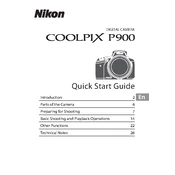
En
Quick Start Guide
DIGITAL CAMERA
Introduction 2
Parts of the Camera 6
Preparing for Shooting 7
Basic Shooting and Playback Operations 14
Other Functions 22
Technical Notes 26
2 Introduction
Introduction
To get the most from this Nikon product, be sure to read For Your Safety (A40-42),
Shooting (A7) and Basic Shooting and Playback Operations (A14).
Downloading the Reference Manual The Reference Manual (PDF format) provides more details in various languages on how to use this camera. Download the Reference Manual from the Nikon website and refer to it along with this manual. http://downloadcenter.nikonimglib.com The Reference Manual can be viewed using Adobe Reader, available for free
download from the Adobe website.
Downloading Free Software ViewNX-i, which enables you to transfer images and movies to your computer for viewing, and Capture NX-D, which enables you to fine-tune pictures captured with the camera, are available for download from the following websites. ViewNX-i: http://downloadcenter.nikonimglib.com Capture NX-D: http://downloadcenter.nikonimglib.com
Nikon User Support Visit the site below to register your camera and keep up-to-date with the latest product information. You will find answers to frequently asked questions (FAQs) and can contact us for technical assistance. http://www.europe-nikon.com/support
Read This First
3Introduction
Confirming the Package Contents In the event that any items are missing, please contact the store where you purchased the camera.
* A plug adapter is included if the camera was purchased in a country or region that requires a plug adapter. The shape of the plug adapter varies with the country or region of purchase (A9).
NOTE: A memory card is not included with the camera. SD, SDHC, and SDXC memory cards are referred to as memory cards in this manual.
Information and Precautions Life-Long Learning As part of Nikons Life-Long Learning commitment to ongoing product support and education, continually updated information is available online at the following websites: For users in the U.S.A.: http://www.nikonusa.com/ For users in Europe and Africa: http://www.europe-nikon.com/support/ For users in Asia, Oceania, and the Middle East: http://www.nikon-asia.com/ Visit these websites to keep up-to-date with the latest product information, tips, answers to frequently asked questions (FAQs), and general advice on digital imaging and photography. Additional information may be available from the Nikon representative in your area. Visit the website below for contact information. http://imaging.nikon.com/
COOLPIX P900 Digital Camera
Camera Strap LC-67 Lens Cap
EN-EL23 Rechargeable Li-ion Battery
EH-71P or EH-73P Charging AC Adapter*
UC-E21 USB Cable
Quick Start Guide (this manual) Warranty (printed on the back cover of this manual)
4 Introduction
Use Only Nikon Brand Electronic Accessories Nikon COOLPIX cameras are designed to the highest standards and include complex electronic circuitry. Only Nikon brand electronic accessories (including battery chargers, batteries, AC adapters and, USB cables) certified by Nikon specifically for use with this Nikon digital camera are engineered and proven to operate within the operational and safety requirements of this electronic circuitry. THE USE OF NON-NIKON ELECTRONIC ACCESSORIES COULD DAMAGE THE CAMERA AND MAY VOID YOUR NIKON WARRANTY. The use of third-party rechargeable Li-ion batteries not bearing the Nikon holographic seal could interfere with normal operation of the camera or result in the batteries overheating, igniting, rupturing, or leaking.
For more information about Nikon brand accessories, contact a local authorized Nikon dealer.
Before Taking Important Pictures Before taking pictures on important occasions (such as at weddings or before taking the camera on a trip), take a test shot to ensure that the camera is functioning normally. Nikon will not be held liable for damages or lost profits that may result from product malfunction.
About the Manuals No part of the manuals included with this product may be reproduced,
transmitted, transcribed, stored in a retrieval system, or translated into any language in any form, by any means, without Nikons prior written permission.
Illustrations and monitor content shown in this manual may differ from the actual product.
Nikon reserves the right to change the specifications of the hardware and software described in these manuals at any time and without prior notice.
Nikon will not be held liable for any damages resulting from the use of this product.
While every effort was made to ensure that the information in these manuals is accurate and complete, we would appreciate it were you to bring any errors or omissions to the attention of the Nikon representative in your area (address provided separately).
Notice Concerning Prohibition of Copying or Reproduction Note that simply being in possession of material that was digitally copied or reproduced by means of a scanner, digital camera or other device may be punishable by law.
Holographic seal: Identifies this device as an authentic Nikon product.
5Introduction
Items prohibited by law from being copied or reproduced Do not copy or reproduce paper money, coins, securities, government bonds or local government bonds, even if such copies or reproductions are stamped Sample. The copying or reproduction of paper money, coins, or securities which are circulated in a foreign country is prohibited. Unless the prior permission of the government was obtained, the copying or reproduction of unused postage stamps or post cards issued by the government is prohibited. The copying or reproduction of stamps issued by the government and of certified documents stipulated by law is prohibited.
Cautions on certain copies and reproductions The government has issued cautions on copies or reproductions of securities issued by private companies (shares, bills, checks, gift certificates, etc.), commuter passes, or coupon tickets, except when a minimum of necessary copies are to be provided for business use by a company. Also, do not copy or reproduce passports issued by the government, licenses issued by public agencies and private groups, ID cards and tickets, such as passes and meal coupons.
Comply with copyright notices The copying or reproduction of copyrighted creative works such as books, music, paintings, woodcut prints, maps, drawings, movies, and photographs is governed by national and international copyright laws. Do not use this product for the purpose of making illegal copies or to infringe copyright laws.
Disposing of Data Storage Devices Please note that deleting images or formatting data storage devices such as memory cards does not completely erase the original image data. Deleted files can sometimes be recovered from discarded storage devices using commercially available software, potentially resulting in the malicious use of personal image data. Ensuring the privacy of such data is the users responsibility. Before discarding a data storage device or transferring ownership to another person, erase all data using commercial deletion software, or format the device, set Record location data to Off in Location data options, and then completely refill it with images containing no private information (for example, images of empty sky). Care should be taken to avoid injury or damage to property when physically destroying data storage devices. For the COOLPIX P900, the log data saved on the memory card is handled in the same way as other data. To erase the log data that is obtained but not stored on the memory card, select Create log End log Erase log. To delete the Wi-Fi settings, select Restore default settings in the Wi-Fi options menu (A22).
6 Parts of the Camera
Parts of the Camera The Camera Body
3
76
21
5
4
18 2019 232421 22
8 11 139 12 1716151410
1 Power switch/power-on lamp (charge lamp)
2 w (function) button
3 Mode dial
4 Flash
5 N-Mark (NFC antenna)
6 Shutter-release button
7
Zoom control f : wide-angle g : telephoto h : thumbnail playback i : playback zoom
8 p (snap-back zoom) button
9 Side zoom control
10 m (flash pop-up) button
11 Diopter adjustment control
12 Electronic viewfinder
13 Eye sensor
14 x (monitor) button
15 s (display) button
16 b (e movie-record) button
17 Command dial
18 Monitor
19 q (Wi-Fi) button
20 c (playback) button
21 d (menu) button
22 l (delete) button
23 k (apply selection) button
24 Rotary multi selector (multi selector)
7Preparing for Shooting
Preparing for Shooting
B Lens Cap At times when you are not shooting images, attach the lens cap to the lens to protect it.
How to Attach the Camera Strap and Lens Cap
Attach the strap at two places.
8 Preparing for Shooting
With the batterys positive and negative terminals oriented correctly, move the orange battery latch (3), and fully insert the battery (4).
Slide the memory card in until it clicks into place (5). Be careful not to insert the battery or memory card upside-down or
backward, as this could cause a malfunction.
B Formatting a Memory Card The first time you insert a memory card that has been used in another device into this camera, make sure to format it with this camera. Insert the memory card into the camera, press the d button, and select Format card in the setup menu (A22).
Removing the Battery or Memory Card Turn the camera off and make sure that the power-on lamp and monitor have turned off, and then open the battery-chamber/memory card slot cover. Move the battery latch to eject the battery. Gently push the memory card into the camera to partially eject the memory
card. Be careful when handling the camera, battery, and memory card
immediately after using the camera, as they may become hot.
Insert the Battery and Memory Card
Battery latch Memory card slot
9Preparing for Shooting
1 With the battery installed, connect the camera to an electrical outlet.
If a plug adapter* is included with your camera, securely connect it to the Charging AC Adapter. Once the two are connected, attempting to forcibly remove the plug adapter could damage the product. * The shape of the plug adapter varies according to the country or region in
which the camera was purchased. This step can be omitted if the plug adapter comes permanently bonded to the charging AC adapter.
The power-on lamp (charge lamp) slowly flashes green to indicate that the battery is charging.
When charging is complete, the power-on lamp turns off. It takes about 3 hours and 40 minutes to charge a fully exhausted battery.
The battery cannot be charged when the power-on lamp quickly flashes green, possibly due to one of the reasons described below. - The ambient temperature is not suited to charging. - The USB cable or Charging AC Adapter is not properly connected. - The battery is damaged.
2 Disconnect the charging AC adapter from the electrical outlet and then disconnect the USB cable.
Charge the Battery
Power-on lamp (charge lamp)
Electrical outlet
USB cable (included)
Charging AC Adapter
10 Preparing for Shooting
B Notes About the USB Cable Do not use a USB cable other than the UC-E21. Using a USB cable other than the
UC-E21 could result in overheating, fire or electric shock. Make sure that the plugs are properly oriented. Do not insert or remove the plugs
at an angle when connecting or disconnecting them.
B Notes About Charging the Battery Do not, under any circumstances, use another make or model of AC adapter other than the EH-71P/EH-73P Charging AC Adapter, and do not use a commercially available USB-AC adapter or a battery charger for a mobile phone. Failure to observe this precaution could result in overheating or in damage to the camera.
C Charging Using a Computer or Battery Charger You can also charge the battery by connecting the camera to a computer. You can use the MH-67P Battery Charger (available separately) to charge the
battery without using the camera.
11Preparing for Shooting
Changing the orientation of the monitor is useful when shooting with the camera in a high or a low position, or when taking selfies. For normal shooting, fold the monitor against the camera body with the screen facing out (3).
When you are not using or carrying the camera, fold the monitor against the camera body with the screen facing inward to prevent scratches or contamination.
B Notes About the Monitor When moving the monitor, do not apply excessive force and turn slowly within the monitors adjustable range so that the connection will not be damaged.
Opening and Adjusting the Angle of the Monitor
12 Preparing for Shooting
When the camera is turned on for the first time, the language-selection screen and the date and time setting screen for the camera clock are displayed.
1 Press the power switch to turn on the camera. The monitor turns on. To turn the camera off, press the
power switch again.
2 Use the multi selector HI to select the desired language and press the k button.
3 Select Yes and press the k button.
4 Select your home time zone and press the k button. Press H to display W
above the map and enable daylight saving time. Press I to disable it.
5 Use HI to select the date format and press the k button.
Turn the Camera On and Set the Display Language, Date, and Time
Dansk
Deutsch
etina
Espaol
English
Cancel
Language
London, Casablanca
Back
13Preparing for Shooting
6 Set the date and time, and press the k button. Use J K to select a field and then use HI
to set the date and time. Select the minute field and press the k
button to confirm the setting.
7 When the confirmation dialog is displayed, use HI to select Yes and press the k button. When settings are finished, the lens extends.
C Changing the Language or the Date and Time Setting You can change these settings using the Language and Time zone and date
settings in the z setup menu (A22). You can enable or disable daylight saving time in the z setup menu by selecting
Time zone and date followed by Time zone. Enabling day light saving time moves the clock forward one hour, and disabling it moves the clock back one hour.
C The Clock Battery The cameras clock is powered by a built-in backup battery.
The backup battery charges when the main battery is inserted into the camera or when the camera is connected to an optional AC adapter, and it can run the clock for several days after about 10 hours of charging.
If the cameras backup battery becomes exhausted, the date and time setting screen is displayed when the camera is turned on. Set the date and time again (A12).
15201515 11 10
Edit
mhD M Y
Date and time
14 Basic Shooting and Playback Operations
Basic Shooting and Playback Operations
1 Rotate the mode dial to A.
The camera is set to A (auto) mode and general shooting can be performed.
Press the s (display) button to switch the information displayed in the monitor during shooting and play back.
Battery level indicator b: The battery level is high. B: The battery level is low.
2 Hold the camera steady. Keep fingers and other objects away from the lens, flash, AF-assist illuminator,
microphone, and speaker.
Shooting with A (Auto) Mode
1/250 F5.6 840 25m 0s
Battery level indicator
Number of exposures remaining
15Basic Shooting and Playback Operations
3 Frame the picture. Move the zoom control or the side zoom control to change the zoom lens
position. When the subject is lost at the telephoto zoom position, press the p (snap-
back zoom) button to temporarily widen the angle of view so that you can frame the subject more easily.
4 Press the shutter-release button halfway. When the subject is in focus, the
focus area or focus indicator is displayed in green.
When you are using digital zoom, the camera focuses in the center of the frame and the focus area is not displayed.
If the focus area or focus indicator flashes, the camera is unable to focus. Modify the composition and try pressing the shutter- release button halfway again.
5 Without lifting your finger, press the shutter-release button the rest of the way down.
p buttonZoom out Zoom in
Zoom in
Zoom out
1/250 F5.6
Focus area
16 Basic Shooting and Playback Operations
B Notes About Saving Images or Movies The indicator showing the number of exposures remaining or the indicator showing the remaining recording time flashes while images or movies are being saved. Do not open the battery-chamber/memory card slot cover or remove the battery or memory card while an indicator is flashing. Doing this could result in loss of data, or in damage to the camera or the memory card.
C The Auto Off Function When no operations are performed for about one minute, the monitor turns off,
the camera enters standby mode, and then the power-on lamp flashes. The camera turns off after remaining in standby mode for about three minutes.
To turn the monitor back on while the camera is in standby mode, perform an operation such as pressing the power switch or shutter-release button.
C When Using a Tripod We recommend using a tripod to stabilize the camera in the following situations:
- When shooting in dim lighting with the flash mode set to W (off) - When the zoom is at a telephoto position
When using a tripod to stabilize the camera during shooting, set Vibration reduction to Off in the setup menu (A22) to prevent potential errors caused by this function.
Using the Flash In situations where a flash is needed, such as in dark locations or when the subject is backlit, press the m (flash pop-up) button to raise the flash. When not using the flash, gently push to
lower the flash until it clicks shut.
B The Ready Light While the flash is charging, q flashes. The camera cannot shoot images. If charging is complete, q is displayed steadily when you press the shutter-release button halfway.
1/250 F5.6 25m 0s
840
Ready light
17Basic Shooting and Playback Operations
Switching Between the Monitor and Viewfinder You can use the viewfinder when bright light under the open sky makes it difficult to see the monitor. When you bring your face close to the
viewfinder, the eye sensor responds to it and the viewfinder turns on while the monitor turns off (default setting).
You can also press the x button to switch the display between the monitor and viewfinder.
Diopter Adjustment of the Viewfinder When the image in the viewfinder is difficult to see, adjust by rotating the diopter adjustment control while looking through the viewfinder. Take care not to scratch your eye with
your fingertips or nails.
B Notes About Checking and Adjusting Image Colors Use the monitor on the back of the camera because the monitor has higher color reproducibility than the viewfinder.
Display the shooting screen and press the b (e movie-record) button to start recording a movie. Press the b (e) button again to end recording.
Recording Movies
Viewfinder
x button
Diopter adjustment control
18 Basic Shooting and Playback Operations
1 Press the c (playback) button to enter playback mode. If you press and hold down the
c button while the camera is turned off, the camera turns on in playback mode.
2 Use the multi selector to select an image to display. Press and hold down HIJK to scroll
through the images quickly. Images can also be selected by rotating
the multi selector. Press the s button to switch between
showing and hiding the photo information or shooting information that is displayed in the monitor.
To play back a recorded movie, press the k button.
To return to shooting mode, press the c button or shutter-release button.
Move the zoom control toward g (i) in full-frame playback mode to zoom in on an image.
In full-frame playback mode, move the zoom control toward f (h) to switch to thumbnail playback mode and display multiple images on the screen.
Play Back Images
4/132
0112. JPG 15/11/2015 15:30
Display the previous image
Display the next image
1/132
19Basic Shooting and Playback Operations
1 Press the l (delete) button to delete the image currently displayed in the monitor.
2 Use the multi selector HI to select the desired deletion method and press the k button. To exit without deleting, press the d
button.
3 Select Yes and press the k button. Deleted images cannot be recovered.
B Deleting Images Captured Continuously (Sequence) Images captured continuously are saved as a
sequence, and only the first image of the sequence (the key picture) is displayed in playback mode (default setting).
If you press the l button while a key picture is displayed for a sequence of images, all images in the sequence are deleted.
To delete individual images in a sequence, press the k button to display them one at a time and press the l button.
C Deleting the Image Captured While in Shooting Mode When using shooting mode, press the l button to delete the last image that was saved.
Delete Images
All images Erase selected images Current image
Delete
No
Yes
Erase 1 image?
0004. JPG 15/11/2015 15:30
4/132
20 Basic Shooting and Playback Operations
You can change to the following shooting modes by rotating the mode dial.
A (Auto) mode Used for general shooting.
y, X, s, c (Scene) modes Camera settings are optimized according to the scene that you select. - y: Press the d button and select a scene. When using Scene
auto selector, the camera automatically recognizes the shooting scene when you frame a picture, making it easier to take pictures in accordance with the scene. When using time-lapse movie, the camera automatically captures still images at a specified interval to create time-lapse movies that are approximately 10 seconds long.
- X (night landscape): Use this mode to shoot night landscapes. - s (night portrait): Use this mode to shoot evening and night portraits that
include background scenery. - c (landscape): Use this mode to shoot landscapes.
u (Special effects) mode Effects can be applied to images during shooting. Press the d button and select an effect.
j, k, l, m modes Select these modes for greater control over shutter speed and aperture value.
M (User settings) mode Setting combinations that are frequently used for shooting can be saved. The saved settings can be immediately retrieved for shooting simply by rotating the mode dial to M.
Changing the Shooting Mode
21Basic Shooting and Playback Operations
When the shooting screen is displayed, you can press the multi selector H (m) J (n) I (p) K (o) to set the functions described below.
m Flash mode When the flash is raised, the flash mode can be set according to shooting conditions.
n Self-timer/Remote control/Smile timer The self-timer can be selected from 10 seconds or 2 seconds. When smile timer is selected, the camera detects a smiling face and automatically releases the shutter. When one of the remote control options is selected, the shutter can be released with the ML-L3 Remote Control (available separately).
p Focus mode According to the distance to the subject, A (autofocus), D (macro close- up) or B (infinity) can be set. When the shooting mode is j, k, l, m or M,
, or Sports, Fireworks show, Bird-watching or Time-lapse movie (night sky, star trails) scene mode, E (manual focus) can be set.
o Exposure compensation You can adjust overall image brightness.
The functions that can be set vary depending on the shooting mode.
Functions That Can Be Set Using the Multi Selector (for Shooting)
22 Other Functions
Other Functions
The settings such as image quality can be also set by pressing the w (function) button instead of displaying the corresponding menu by pressing the d (menu) button. This function can be used when the shooting mode is j, k, l, m or M.
You can set the menus listed below by pressing the d (menu) button.
A, y, X, s, c, u, j, k, l, m, M Shooting menu Available by pressing the d button when the shooting screen is displayed. Allows you to change the settings for shooting such as the combination of the image size and image quality. Menu icons and options that can be set differ depending on the shooting mode.
c Playback menu Available by pressing the d button when viewing images in full-frame playback mode or thumbnail playback mode. Allows you to edit images, play slide shows, etc.
e Movie menu Available by pressing the d button when the shooting screen is displayed. Allows you to change movie recording settings.
q Wi-Fi options menu Allows you to configure Wi-Fi settings for connecting the camera and a smart device.
z Location data options menu Allows you to configure settings for the location data functions. When Record location data in Location data options is set to On, the camera starts receiving signals from the positioning satellites.
z Setup menu Allows you to adjust basic camera functions such as date and time, display language, etc.
Functions That Can Be Set with the Fn (Function) Button
Functions That Can Be Set with the d (Menu) Button
23Other Functions
1 Press the d (menu) button. The menu is displayed.
2 Press the multi selector J. The current menu icon is
displayed in yellow.
3 Select a menu icon and press the k button. The menu options become
selectable.
4 Select a menu option and press the k button. Certain menu options cannot
be set depending on the current shooting mode or the state of the camera.
Items can also be selected by rotating the multi selector.
5 Select a setting and press the k button. The setting you selected is
applied. When you are finished using the
menu, press the d button. When a menu is displayed, you
can switch to shooting mode by pressing the shutter-release button or b (e) button.
25m 0s 1/250 F5.6 840
Metering
White balance
Custom Picture Control
Picture Control
Image size
Image quality
Shooting menu
Menu icons
EVF auto toggle
Time zone and date
Slot empty release lock
Date stamp
Vibration reduction
Monitor settings
Set up
Vibration reduction
Date stamp
EVF auto toggle
Monitor settings
Slot empty release lock
Time zone and date
Date
Date and time
O
Date stamp
24 Other Functions
When Record location data in Location data options of the z (location data options) menu (A22) is set to On, the camera starts receiving signals from the positioning satellites.
Location data reception can be checked on the shooting screen. n or o: Signals are being received
from four or more satellites, or from three satellites, and positioning is being performed.
z: Signals are being received, but positioning is not possible.
y: Signals are not received.
Recording the Shooting Location Data on the Image When shooting while positioning is being performed, the obtained location
data (latitude and longitude) are recorded on the images to be shot. The recorded location data can be checked on a map with ViewNX-i after
transferring the image to a computer.
Recording the Log When selecting Start log in Create log in the location data options menu,
while positioning is being performed, the location data of places you visit with the camera is recorded at the certain interval.
After the recorded log is saved to a memory card by using Save log in the location data options menu, view the log with software that can display log data.
Log data is NMEA format-compliant. However, display in all NMEA format- compliant software or on all NMEA format-compliant cameras is not guaranteed.
Displaying POI Information When Embed POI in Points of interest (POI) of the location data options
menu is set to On, the nearest location name information for the current position is also recorded on the images to be shot.
When Display POI of the location data options menu is set to On, the nearest location name information for the current position is displayed on the shooting screen, and the location name information recorded on the image is displayed on the playback screen.
Using Location Data Functions
m 0 s F5.6 840
25 1/250
m 0 s F5.6 840
25 1/250
25Other Functions
You can perform the following functions if you install the dedicated software Wireless Mobile Utility on your smart device that runs on Android OS or iOS, and connect it to the camera.
Take Photos You can save images to a smart device by pressing the shutter-release button of the camera or remotely releasing the camera shutter from the smart device. Operations cannot be performed on the camera during remote control
operation. The shooting mode is set to A (auto) mode and the focus area is set to the center of the frame, regardless of the cameras settings.
View Photos Images that are saved in the cameras memory card can be transferred and viewed on your smart device. You can also preselect the images in the camera that you want to transfer to your smart device.
B Notes About Security Settings No security settings such as password are configured for the camera at the time of purchase. We strongly recommend performing the required security settings before using the Wi-Fi function. Use Options in the Wi-Fi options menu (A22) to perform the security settings.
Installing the Software on the Smart Device
1 Use your smart device to connect to the Google Play Store, App Store or other online apps marketplace and search for Wireless Mobile Utility. Check the users manual provided with your smart device for further details.
2 Check the description and other information and install the software.
C Users Manual for Wireless Mobile Utility Download the users manual from the website below. Android OS: http://nikonimglib.com/ManDL/WMAU/ iOS: http://nikonimglib.com/ManDL/WMAU-ios/
Using the Wi-Fi (Wireless LAN) Function
To establish a connection with the camera, press the q (Wi-Fi) button on the camera, and turn on the Wi-Fi function of the smart device, and then start the Wireless Mobile Utility while Negotiating... Please wait. is displayed on the camera.
26 Technical Notes
Technical Notes
Observe the precautions described below in addition to the warnings in For Your Safety (A40-42) when using or storing the device.
The Camera
Do Not Apply Strong Impact to the Camera The product may malfunction if subjected to strong shock or vibration. In addition, do not touch or apply force to the lens or lens cover.
Keep Dry The device will be damaged if immersed in water or subjected to high humidity.
Avoid Sudden Changes in Temperature Sudden changes in temperature, such as when entering or leaving a heated building on a cold day, can cause condensation to form inside the device. To prevent condensation, place the device in a carrying case or a plastic bag before exposing it to sudden changes in temperature.
Keep Away from Strong Magnetic Fields Do not use or store this device in the vicinity of equipment that generates strong electromagnetic radiation or magnetic fields. Doing so could result in loss of data or camera malfunction.
Do Not Point the Lens at Strong Light Sources for Extended Periods Avoid pointing the lens at the sun or other strong light sources for extended periods when using or storing the camera. Intense light may cause the image sensor to deteriorate or produce a white blur effect in photographs.
Turn the Product Off Before Removing or Disconnecting the Power Source or Memory Card Do not remove the battery while the product is on, or while images are being saved or deleted. Forcibly cutting power in these circumstances could result in loss of data or in damage to product memory or internal circuitry.
Caring for the Product
27Technical Notes
Notes About the Monitor Monitors and electronic viewfinders are constructed with extremely high precision;
at least 99.99% of pixels are effective, with no more than 0.01% being missing or defective. Hence while these displays may contain pixels that are always lit (white, red, blue, or green) or always off (black), this is not a malfunction and has no effect on images recorded with the device.
Images in the monitor may be difficult to see under bright lighting. Do not apply pressure to the monitor, as this could cause damage or malfunction.
Should the monitor break, care should be taken to avoid injury caused by broken glass and to prevent the liquid crystal from the display touching the skin or entering the eyes or mouth.
Do not Attach a Commercially Available Step-up Ring, Etc. to the Lens Attaching accessories other than the provided lens cap or the Nikon 67mm screw-on filter could cause a malfunction.
The Battery Precautions for Use Note that the battery may become hot after use. Do not use the battery at ambient temperatures below 0C (32F) or above 40C
(104F) as this could cause damage or malfunction. If you notice any abnormalities such as excessive heat, smoke, or an unusual smell
coming from the battery, immediately discontinue use and consult your retailer or Nikon-authorized service representative.
After removing the battery from the camera or optional battery charger, put the battery in a plastic bag, etc. in order to insulate it.
Charging the Battery Check the battery level before using the camera and replace or charge the battery if necessary. Charge the battery indoors with an ambient temperature of 5C to 35C (41F to
95F) before use. A high battery temperature may prevent the battery from charging properly or
completely, and may reduce battery performance. Note that the battery may become hot after use; wait for the battery to cool before charging. When charging the battery inserted into this camera using the Charging AC Adapter or a computer, the battery is not charged at battery temperatures below 0C (32F) or above 50C (122F).
Do not continue charging once the battery is fully charged as this will result in reduced battery performance.
The battery temperature may increase during charging. However, this is not a malfunction.
Carrying Spare Batteries Whenever possible, carry fully charged spare batteries when taking pictures on important occasions.
28 Technical Notes
Using the Battery When Cold On cold days, the capacity of batteries tends to decrease. If an exhausted battery is used at a low temperature, the camera may not turn on. Keep spare batteries in a warm place and exchange as necessary. Once warmed, a cold battery may recover some of its charge.
Battery Terminals Dirt on the battery terminals may prevent the camera from functioning. Should the battery terminals become dirty, wipe them off with a clean, dry cloth before use.
Charging an Exhausted Battery Turning the camera on or off while an exhausted battery is inserted in the camera may result in reduced battery life. Charge the exhausted battery before use.
Storing the Battery Always remove the battery from the camera or optional battery charger when it is
not being used. Minute amounts of current are drawn from the battery while it is in the camera, even when not in use. This may result in excessive battery drain and complete loss of function.
Recharge the battery at least once every six months and completely exhaust it before returning it to storage.
Put the battery in a plastic bag, etc. in order to insulate it and store it in a cool place. The battery should be stored in a dry location with an ambient temperature of 15C to 25C (59F to 77F). Do not store the battery in hot or extremely cold locations.
Battery Life A marked drop in the time a fully charged battery retains its charge, when used at room temperature, indicates that the battery needs to be replaced. Purchase a new battery.
Recycling Used Batteries Replace the battery when it no longer holds a charge. Used batteries are a valuable resource. Please recycle used batteries in accordance with local regulations.
29Technical Notes
The Charging AC Adapter The EH-71P/EH-73P Charging AC Adapter is for use only with compatible devices.
Do not use with another make or model of device. Do not use any USB cable other than the UC-E21. Using a USB cable other than the
UC-E21 could result in overheating, fire or electric shock. Do not, under any circumstances, use another make or model of AC adapter other
than the EH-71P/EH-73P Charging AC Adapter, and do not use a commercially available USB-AC adapter or a battery charger for a mobile phone. Failure to observe this precaution could result in overheating or in damage to the camera.
The EH-71P/EH-73P is compatible with AC 100240 V, 50/60 Hz electrical outlets. When using in other countries, use a plug adapter (commercially available) as necessary. For more information about plug adapters, consult your travel agency.
The symbols on this product represent the following: D AC, E DC, F Class II equipment (The construction of the product is double- insulated.)
30 Technical Notes
Cleaning Do not use alcohol, thinner, or other volatile chemicals.
Storage Remove the battery if the camera will not be used for an extended period. To prevent mold or mildew, take the camera out of storage at least once a month. Turn the camera on and release the shutter a few times before putting the camera away again. Do not store the camera in any of the following locations: Places that are poorly ventilated or subject to humidity of over 60% Exposed to temperatures above 50C (122F) or below 10C (14F) Next to equipment that produces strong electromagnetic fields, such as
televisions or radios For storing the battery, follow the precautions in The Battery (A27) in Caring for the Product (A26).
Cleaning and Storage
Lens/ viewfinder
Avoid touching glass parts with your fingers. Remove dust or lint with a blower (typically a small device with a rubber bulb attached to one end that is pumped to produce a stream of air out the other end). To remove fingerprints or other stains that cannot be removed with a blower, wipe the lens with a soft cloth, using a spiral motion that starts at the center of the lens and working toward the edges. If this fails, clean the lens using a cloth lightly dampened with commercial lens cleaner.
Monitor Remove dust or lint with a blower. To remove fingerprints and other stains, clean the monitor with a soft, dry cloth, being careful not to apply pressure.
Body
Use a blower to remove dust, dirt, or sand, then wipe gently with a soft, dry cloth. After using the camera at the beach or other sandy or dusty environment, wipe off any sand, dust, or salt with a dry cloth lightly dampened with fresh water and dry thoroughly. Note that foreign matter inside the camera could cause damage not covered by the warranty.
31Technical Notes
If the camera fails to function as expected, check the list of common problems below before consulting your retailer or Nikon-authorized service representative. Also, refer to the Reference Manual (PDF format) for further details on how to use this camera (A2).
Troubleshooting
Problem Cause/Solution A
The camera is on but does not respond.
Wait for recording to end. If the problem persists, turn the camera off.
If the camera does not turn off, remove and reinsert the battery or batteries or, if you are using an AC adapter, disconnect and reconnect the AC adapter. Note that although any data currently being recorded will be lost, data that have already been recorded will not be affected by removing or disconnecting the power source.
The camera cannot be turned on.
The battery is exhausted. 8, 9, 27
The camera turns off without warning.
The camera automatically turns off to save power (auto off function).
16
The camera and battery may not work properly at low temperatures.
27
The inside of the camera has become hot. Leave the camera off until the inside of the camera has cooled, and then try turning it on again.
The monitor or viewfinder is blank.
The camera is off. 12 The battery is exhausted. 14 The camera automatically turns off to save power
(auto off function). 16
You cannot turn on both the monitor and