Nikon Coolpix P1000 Quick Start Guide
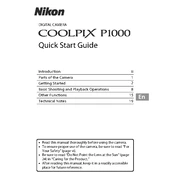
DIGITAL CAMERA
Quick Start Guide
En
Introduction ii Parts of the Camera 1 Getting Started 2
Basic Shooting and Playback Operations 8 Other Functions 15 Technical Notes 19
Read this manual thoroughly before using the camera. To ensure proper use of the camera, be sure to read For
Your Safety (page vi). Be sure to read Do Not Point the Lens at the Sun (page
24) in Caring for the Product. After reading this manual, keep it in a readily accessible
place for future reference.
ii Introduction
Introduction
Thank you for purchasing the Nikon COOLPIX P1000 digital camera.
Downloading the Reference Manual The Reference Manual (PDF format) provides details in various languages on how to use this product. Download the Reference Manual from our Download Center at the URL below and save it on your smart device or computer for reference. The Reference Manual can be viewed using Adobe Acrobat Reader (downloadable
from the Adobe website) or iBooks (an iOS app).
Downloading Nikon Software For Computer Download the software from our Download Center at the URL below. ViewNX-i: This software enables you to transfer images and movies to your
computer for viewing and editing. Capture NX-D: This software enables you to edit images that are transferred to a
computer and process RAW images.
For Smart Device SnapBridge: When you establish a wireless connection, this app enables you to
upload images and movies to your smart device. See the included SnapBridge Connection Guide for information on how to download it and establish a connection.
Visit Our Download Center http://downloadcenter.nikonimglib.com Visit our website to download manuals for Nikon imaging products, computer software, or firmware.
Read This First
COOLPIX P1000 Model Name: N1622
iiiIntroduction
Nikon User Support Should you need technical support, we offer a number of options.
Internet For customers in the United States: www.nikonusa.com For customers in Canada: www.nikon.ca (English), fr.nikon.ca (Franais) For customers in Mexico: www.nikon.com.mx Telephone For customers in the United States: 1-800-NIKON-US (1-800-645-6687) For customers in Canada: 1-877-534-9910 For customers in Mexico: 001-888-565-5452
Confirming the Package Contents In the event that any items are missing, please contact the store where you purchased the camera.
* A plug adapter is attached depending on the country or region of purchase. The shape of the plug adapter varies with the country or region of purchase (A4).
NOTE: A memory card is not included with the camera. SD, SDHC, and SDXC memory cards are referred to as memory cards in this manual.
COOLPIX P1000 Digital Camera
Strap LC-77 Lens Cap
EN-EL20a Rechargeable Li-ion Battery
EH-73P Charging AC Adapter*
UC-E21 USB Cable
HB-CP1 Bayonet Lens Hood
Quick Start Guide (this manual)
SnapBridge Connection Guide
Warranty
iv Introduction
Information and Precautions Life-Long Learning As part of Nikons Life-Long Learning commitment to ongoing product support and education, continually updated information is available online at the following websites:
For users in the U.S.A.: http://www.nikonusa.com/
For users in Europe: http://www.europe-nikon.com/support/
For users in Asia, Oceania, the Middle East, and Africa: http://www.nikon-asia.com/
Visit these websites to keep up-to-date with the latest product information, tips, answers to frequently asked questions (FAQs), and general advice on digital imaging and photography. Additional information may be available from the Nikon representative in your area. Visit the website below for contact information.
http://imaging.nikon.com/
Use Only Nikon Brand Electronic Accessories Nikon COOLPIX cameras are designed to the highest standards and include complex electronic circuitry. Only Nikon brand electronic accessories (including battery chargers, batteries, AC adapters, and USB cables) certified by Nikon specifically for use with this Nikon digital camera are engineered and proven to operate within the operational and safety requirements of this electronic circuitry.
THE USE OF NON-NIKON ELECTRONIC ACCESSORIES COULD DAMAGE THE CAMERA AND MAY VOID YOUR NIKON WARRANTY.
The use of third-party rechargeable Li-ion batteries not bearing the Nikon holographic seal could interfere with normal operation of the camera or result in the batteries overheating, igniting, rupturing, or leaking.
For more information about Nikon brand accessories, contact a local authorized Nikon dealer.
Before Taking Important Pictures Before taking pictures on important occasions (such as at weddings or before taking the camera on a trip), take a test shot to ensure that the camera is functioning normally. Nikon will not be held liable for damages or lost profits that may result from product malfunction.
Holographic seal: Identifies this device as an authentic Nikon product.
vIntroduction
About the Manuals No part of the manuals included with this product may be reproduced, transmitted,
transcribed, stored in a retrieval system, or translated into any language in any form, by any means, without Nikons prior written permission.
Illustrations and screen content shown in this manual may differ from the actual product.
Nikon reserves the right to change the specifications of the hardware and software described in these manuals at any time and without prior notice.
Nikon will not be held liable for any damages resulting from the use of this product.
While every effort was made to ensure that the information in these manuals is accurate and complete, we would appreciate it were you to bring any errors or omissions to the attention of the Nikon representative in your area (address provided separately).
Comply with Copyright Notices Under copyright law, photographs or recordings of copyrighted works made with the camera can not be used without the permission of the copyright holder. Exceptions apply to personal use, but note that even personal use may be restricted in the case of photographs or recordings of exhibits or live performances.
Disposing of Data Storage Devices Please note that deleting images or formatting data storage devices such as memory cards does not completely erase the original image data. Deleted files can sometimes be recovered from discarded storage devices using commercially available software, potentially resulting in the malicious use of personal image data. Ensuring the privacy of such data is the users responsibility.
Before discarding a data storage device or transferring ownership to another person, make sure to reset all of the cameras settings in Reset all in the setup menu (A17) or Restore default settings in the network menu (A17). After resetting, erase all data in the device using commercial deletion software, or format the device in Format card in the setup menu (A17), then completely refill it with images containing no private information (for example, images of empty sky).
Care should be taken to avoid injury or damage to property when physically destroying memory cards.
vi Introduction
To prevent damage to property or injury to yourself or to others, read For Your Safety in its entirety before using this product. Keep these safety instructions where all those who use this product will read them.
For Your Safety
DANGER Failure to observe the precautions marked with this icon carries a high risk of death or severe injury.
WARNING Failure to observe the precautions marked with this icon could result in death or severe injury.
CAUTION Failure to observe the precautions marked with this icon could result in injury or property damage.
WARNING
Do not use while walking or operating a vehicle. Failure to observe this precaution could result in accidents or other injury.
Do not disassemble or modify this product. Do not touch internal parts that become exposed as the result of a fall or other accident. Failure to observe these precautions could result in electric shock or other injury.
Should you notice any abnormalities such as the product producing smoke, heat, or unusual odors, immediately disconnect the battery or power source. Continued operation could result in fire, burns or other injury.
Keep dry. Do not handle with wet hands. Do not handle the plug with wet hands. Failure to observe these precautions could result in fire or electric shock.
Do not let your skin remain in prolonged contact with this product while it is on or plugged in. Failure to observe this precaution could result in low- temperature burns.
Do not use this product in the presence of flammable dust or gas such as propane, gasoline or aerosols. Failure to observe this precaution could result in explosion or fire.
Do not aim the flash at the operator of a motor vehicle. Failure to observe this precaution could result in accidents.
viiIntroduction
Keep this product out of reach of children. Failure to observe this precaution could result in injury or product malfunction. In addition, note that small parts constitute a choking hazard. Should a child swallow any part of this product, seek immediate medical attention.
Do not entangle, wrap or twist the straps around your neck. Failure to observe this precaution could result in accidents.
Do not use batteries, chargers, AC adapters, or USB cables not specifically designated for use with this product. When using batteries, chargers, AC adapters, and USB cables designated for use with this product, do not: - Damage, modify, forcibly tug or bend the cords or cables, place them
under heavy objects, or expose them to heat or flame. - Use travel converters or adapters designed to convert from one voltage
to another or with DC-to-AC inverters. Failure to observe these precautions could result in fire or electric shock.
Do not handle the plug when charging the product or using the AC adapter during thunderstorms. Failure to observe this precaution could result in electric shock.
Do not handle with bare hands in locations exposed to extremely high or low temperatures. Failure to observe this precaution could result in burns, or frostbite.
CAUTION
Do not leave the lens pointed at the sun or other strong light sources. Light focused by the lens could cause fire or damage to products internal parts. When shooting backlit subjects, keep the sun well out of the frame. Sunlight focused into the camera when the sun is close to the frame could cause fire.
Turn this product off when its use is prohibited. Disable wireless features when the use of wireless equipment is prohibited. The radio-frequency emissions produced by this product could interfere with equipment onboard aircraft or in hospitals or other medical facilities.
Remove the battery and disconnect the AC adapter if this product will not be used for an extended period. Failure to observe this precaution could result in fire or product malfunction.
viii Introduction
Do not touch moving parts of the lens or other moving parts. Failure to observe this precaution could result in injury.
Do not fire the flash in contact with or in close proximity to the skin or objects. Failure to observe this precaution could result in burns or fire.
Do not raise the built-in flash when using a flash unit mounted on the camera accessory shoe. Failure to observe this precaution could result in fire or damage to the product.
Do not leave the product where it will be exposed to extremely high temperatures, for an extended period such as in an enclosed automobile or in direct sunlight. Failure to observe this precaution could result in fire or product malfunction.
Do not transport the camera with a tripod or similar accessory attached. Failure to observe this precaution could result in injury or product malfunction.
DANGER for Batteries
Do not mishandle batteries. Failure to observe the following precautions could result in the batteries leaking, overheating, rupturing, or catching fire: - Use only rechargeable batteries approved for use in this product. - Do not expose batteries to flame or excessive heat. - Do not disassemble. - Do not short-circuit the terminals by touching them to necklaces, hairpins, or
other metal objects. - Do not expose batteries or the products in which they are inserted to powerful
physical shocks.
Charge only as indicated. Failure to observe this precaution could result in the batteries leaking, overheating, rupturing, or catching fire.
If battery liquid comes into contact with the eyes, rinse with plenty of clean water and seek immediate medical attention. Delaying action could result in eye injuries.
ixIntroduction
WARNING for Batteries
Keep batteries out of reach of children. Should a child swallow a battery, seek immediate medical attention.
Do not immerse batteries in water or expose to rain. Failure to observe this precaution could result in fire or product malfunction. Immediately dry the product with a towel or similar object should it become wet.
Discontinue use immediately should you notice any changes in the batteries, such as discoloration or deformation. Cease charging if they do not charge in the specified period of time. Failure to observe these precautions could result in the batteries leaking, overheating, rupturing, or catching fire.
When batteries are no longer needed, insulate the terminals with tape. Overheating, rupture, or fire may result should metal objects come into contact with the terminals.
If battery liquid comes into contact with a persons skin or clothing, immediately rinse the affected area with plenty of clean water. Failure to observe this precaution could result in skin irritation.
x Introduction
1Parts of the Camera
Parts of the Camera
* In this manual, the operation of pressing the upper, lower, left, or right part of the multi selector is indicated as H, I, J, or K.
The Camera Body
1 2 3 4 8 9 10 11 12 13 141516 17
1819202122232425567
1 Command dial
2 Power switch/power-on lamp (charge lamp)
3 Mode dial
4 Built-in flash
5 Zoom control
6 Shutter-release button
7 w (function) button
8 Control ring
9 p (snap-back zoom) button
10 Side zoom control
11 K (flash pop-up) control
12 Diopter adjustment control
13 Electronic viewfinder
14 Eye sensor
15 x (monitor) button
16 o (AE-L/AF-L) button
17 Focus-mode selector
18 s (display) button
19 k (apply selection) button
20 l (delete) button
21 d (menu) button
22 Rotary multi selector (multi selector)*
23 c (playback) button
24 b (e movie-record) button
25 Monitor
2 Getting Started
Getting Started
Attach the strap to the left and right side of the camera.
When you are not shooting images, attach the lens cap to protect the lens. The lens hood cuts out light which adversely affects the image, and it also helps to
protect the camera. Do not use the lens hood when shooting with a flash or when the AF-assist illuminator is necessary for shooting.
How to Attach the Camera Strap
How to Attach the Lens Cap and Lens Hood
When not using the lens hood
3Getting Started
With the batterys positive and negative terminals oriented correctly, move the orange battery latch (3), and fully insert the battery (4).
Slide the memory card in until it clicks into place (5). Be careful not to insert the battery or memory card upside-down or backward, as
this could cause a malfunction. When the write-protect switch on the memory card is in the lock position, images
cannot be captured or deleted, and the card cannot be formatted.
B Formatting a Memory Card The first time you insert a memory card that has been used in another device into this camera, make sure to format it with this camera. Note that formatting a memory card permanently deletes all images and other
data on the memory card. Be sure to make copies of any images you wish to keep before formatting the memory card.
Insert the memory card into the camera, press the d button, and select Format card in the setup menu (A17).
Removing the Battery or Memory Card Turn the camera off and make sure that the power-on lamp and screen have turned off, and then open the battery-chamber/memory card slot cover. Move the battery latch to eject the battery. Gently push the memory card into the camera to partially eject the memory card. Be careful when handling the camera, battery, and memory card immediately after
using the camera, as they may be hot.
Inserting the Battery and Memory Card
Battery latch Memory card slot
4 Getting Started
* A plug adapter is attached depending on the country or region of purchase. The shape of the plug adapter varies with the country or region of purchase.
Charging starts when the camera is connected to an electrical outlet while the battery is inserted, as shown in the illustration. The power-on lamp (charge lamp) slowly flashes while the battery is charging.
When charging is complete, the power-on lamp turns off. Unplug the Charging AC Adapter from the electrical outlet, and disconnect the USB cable. Charging time is about 3 hours for a fully exhausted battery.
The battery cannot be charged when the power-on lamp quickly flashes, possibly due to one of the reasons described below. - The ambient temperature is not suited to charging. - The USB cable or Charging AC Adapter is not properly connected. - The battery is damaged.
Charging the Battery
Power-on lamp (charge lamp)
Electrical outlet
USB cable (included)
Charging AC Adapter*
5Getting Started
B Notes About the USB Cable Do not use a USB cable other than the UC-E21. Using a USB cable other than the UC-E21
could result in overheating, fire or electric shock.
Check the shape and direction of the plugs and do not insert or remove the plugs at an angle.
B Notes About Charging the Battery The camera can be operated while the battery is charging, but the charging time
increases. The power-on lamp (charge lamp) turns off while the camera is being operated.
Do not, under any circumstances, use another make or model of AC adapter other than the EH-73P Charging AC Adapter, and do not use a commercially available USB-AC adapter or a battery charger for a mobile phone. Failure to observe this precaution could result in overheating or in damage to the camera.
You can adjust the direction and angle of the monitor. For normal shooting, fold the monitor against the back of the camera, facing out (5).
When you are not using or carrying the camera, fold the monitor against the camera body with the screen facing in (1).
B Notes About the Monitor The monitors adjustable range may be limited when a cable or accessories are attached
to the camera.
When moving the monitor, do not apply excessive force and move slowly within the monitors adjustable range so that the connection will not be damaged.
Opening the Monitor
6 Getting Started
1 Turn the camera on. Use the multi selector to select and adjust settings.
A language selection dialog will be displayed. Press H or I on the multi selector to highlight a language and press k to select.
The language can be changed at any time using the Language option in the setup menu (A17).
2 Select Yes and press k.
3 Highlight your home time zone and press k. To turn daylight saving time on press H; W will be
displayed at the top of the map. Press I to turn daylight saving time off.
4 Press H or I to choose a date format and press k.
Camera Setup
Multi selector
k button (apply selection)
RightLeft
Up
Down
Power switch
Language
Cancel
Yes
No
Choose time zone and set date and time?
Cancel
Back
7Getting Started
5 Enter the current date and time and press k. Press J or K to highlight items and press H or I
to change. Select the minute field and press k to confirm the
setting.
6 When prompted, press H or I to highlight Yes and press k. The camera exits to the shooting display when setup is complete.
C Resetting the Clock The Time zone and date option in the setup menu can be used to choose the time zone and set the camera clock.
Daylight saving time can be turned on or off in the Time zone menu.
C Using the SnapBridge App When you establish a wireless connection between the camera and a smart device using the SnapBridge app, you can upload images captured with the camera to the smart device or perform remote photography. See the included SnapBridge Connection Guide for the connection procedure.
Edit
Date and time
DM Y h m
0101 2018 00 00
8 Basic Shooting and Playback Operations
Basic Shooting and Playback Operations
A (auto) mode is used here as an example. A (auto) mode enables you to perform general shooting in a variety of shooting conditions.
1 Rotate the mode dial to A.
Battery level indicator b: The battery level is high. B: The battery level is low.
Press the s (display) button to switch the information displayed on the screen each time.
2 Hold the camera steady. Keep fingers and other objects away from the lens, flash, AF-assist illuminator,
microphone, and speaker.
Shooting Images
Number of exposures remaining
1 4 0 0 2 5 m 0 s
1 / 2 5 0 F 5 . 6
Battery level indicator
9Basic Shooting and Playback Operations
3 Frame the picture. Move the zoom control or the side zoom control to change the zoom lens position. If you lose sight of the subject while shooting with the lens in telephoto position,
press the p (snap-back zoom) button to temporarily widen the visible area so that you can frame the subject more easily.
C Using a Tripod We recommend using a tripod to stabilize the camera in the following situations:
- When shooting in dim lighting with the flash mode set to W (off ) - When the zoom is at a telephoto position
When using a tripod to stabilize the camera during shooting, set Vibration reduction to Off in the setup menu (A17) to prevent potential errors caused by this function.
After attaching the camera to a tripod, make sure that the camera does not fall over when zooming the lens in or out. Extend one leg of the tripod toward the subject and the other two legs toward you at an equal distance.
The camera may move slightly when operated, even if it is attached to a tripod, which may interfere with the autofocus. Wait a few seconds after operating the camera, and then slowly press the shutter-release button.
Zoom out Zoom in
Zoom in
Zoom out
p button
When zoom is at wide-angle position
When zoom is at telephoto position
10 Basic Shooting and Playback Operations
4 Press the shutter-release button halfway. To press the shutter-release button
halfway means to press and hold the button at the point where you feel a slight resistance.
When the subject is in focus, the focus area or focus indicator is displayed in green.
When you are using digital zoom, the camera focuses in the center of the frame and the focus area is not displayed.
If the focus area or focus indicator flashes, the camera is unable to focus. Modify the composition and try pressing the shutter- release button halfway again.
5 Without lifting your finger, press the shutter-release button all the way down.
B Notes About Saving Images or Movies The indicator showing the number of exposures remaining or the indicator showing the remaining recording time flashes while images or movies are being saved. Do not open the battery-chamber/memory card slot cover or remove the battery or memory card while an indicator is flashing. Doing this could result in loss of data, or in damage to the camera or the memory card.
C The Auto Off Function When no operations are performed for about one minute, the screen turns off, the camera
enters standby mode, and then the power-on lamp flashes. The camera turns off after remaining in standby mode for about three minutes.
To turn the screen back on while the camera is in standby mode, perform an operation such as pressing the power switch or shutter-release button.
F 5.61 / 2 5 0
Focus area
11Basic Shooting and Playback Operations
Using the Built-in Flash In situations where a flash is needed, such as in dark locations or when the subject is backlit, move the K (flash pop-up) control to raise the built-in flash. When not using the built-in flash, gently push to
lower the built-in flash until it clicks shut.
How to Attach the BS-1 Accessory Shoe Cover (Available Separately)
Recording Movies Display the shooting screen and press the b (e movie-record) button to start recording a movie. Press the b (e) button again to end recording.
When you rotate the mode dial to u (Movie manual), you can set the shutter speed and f- number for movie recording.
12 Basic Shooting and Playback Operations
Switching Between the Monitor and Viewfinder It is recommended that you use the viewfinder when bright conditions make it difficult to see the monitor, such as when outdoors in sunlight. When you bring your face close to the viewfinder,
the eye sensor responds to it and the viewfinder turns on, and the monitor turns off (default setting).
You can also press the x (monitor) button to switch the display between the monitor and viewfinder.
Diopter Adjustment of the Viewfinder When the image in the viewfinder is difficult to see, adjust by rotating the diopter adjustment control while looking through the viewfinder. Take care not to scratch your eye with your
fingertips or nails.
Viewfinder
Diopter adjustment control
13Basic Shooting and Playback Operations
1 Press the c (playback) button to enter playback mode. If you press and hold down the c button while
the camera is turned off, the camera turns on in playback mode.
2 Use the multi selector to select an image to display. Press and hold down HIJK to scroll through
the images quickly. Images can also be selected by rotating the
multi selector. Press the s (display) button to switch the
information displayed on the screen each time. To play back a recorded movie, press the
k button. To return to shooting mode, press the c button
or shutter-release button.
Move the zoom control toward g (i) in full-frame playback mode to zoom in on an image.
In full-frame playback mode, move the zoom control toward f (h) to switch to thumbnail playback mode and display multiple images on the screen.
Playing Back Images
Display the previous image
Display the next image
3 . 0
1 / 2 0
14 Basic Shooting and Playback Operations
1 Press the l (delete) button to delete the image currently displayed on the screen.
2 Use the multi selector HI to select the desired deletion method and press the k button. To exit without deleting, press the d button.
3 Select Yes and press the k button. Deleted images cannot be recovered.
B Notes About Deleting Images Simultaneously Saved in RAW and JPEG When using this camera to delete images captured using RAW + Fine or RAW + Normal in the Image quality setting, both of the simultaneously saved RAW and JPEG images are deleted. You cannot delete only one format.
B Deleting Images Captured Continuously (Sequence) Images captured continuously are saved as a sequence,
and only the first image of the sequence (the key picture) is displayed in playback mode (default setting).
If you press the l button while a key picture is displayed for a sequence of images, all images in the sequence are deleted.
To delete individual images in a sequence, press the k button to display them one at a time and press the l button.
C Deleting the Image Captured While in Shooting Mode When using shooting mode, press the l button to delete the last image that was saved.
Deleting Images
Delete
Current image
Erase selected images
All images
Yes
No
Erase 1 image?
4 / 8
1 1 / 1 5 / 2 0 1 8 1 5 : 3 0 0 0 0 4 . J P G
15Other Functions
Other Functions
You can rotate the mode dial to align the desired shooting mode with the indicator mark on the camera body.
A (Auto) mode Select this mode to perform general shooting in a variety of shooting conditions.
y, g, and L (Scene) modes When you select any one of the scene modes based on the shooting conditions, you can take pictures with the appropriate settings for those conditions. - y: Press the d button and select a scene mode. When using Scene
auto selector, the camera recognizes the shooting conditions when you frame a picture, and you can take pictures in accordance with the conditions.
- g (moon): Use this mode when capturing images of the moon in a telephoto position.
- L (bird-watching): Use this mode when capturing images of birds in a telephoto position.
p (Creative) mode Apply effects to images during shooting.
j, k, l, and m modes Select these modes for greater control over shutter speed and f-number.
M (User settings) mode The frequently used settings in j, k, l, and m modes can be saved. To shoot with the saved settings, rotate the mode dial to M.
u (Movie manual) mode You can record movies with the exposure mode set to aperture-auto priority or manual.
Selecting a Shooting Mode
16 Other Functions
When the shooting screen is displayed, you can press the multi selector H (m) J (n) I (p) K (o) to set the functions described below.
m Flash mode The flash mode can be set according to shooting conditions.
n Self-timer/Smile timer The camera releases the shutter when the specified time elapses after you press the shutter-release button. If smile timer is set, the camera automatically releases the shutter whenever a smiling face is detected.
p Focus mode You can specify A (autofocus), D (macro close-up), or B (infinity) according to the distance to the subject (when the focus-mode selector is set to q (autofocus)).
o Exposure compensation You can adjust overall image brightness.
The functions that can be set vary depending on the shooting mode.
Setting Shooting Functions with the Multi Selector
17Other Functions
You can set the menus listed below by pressing the d (menu) button.
A Shooting menu1, 2
G Movie manual mode menu3
e Movie menu1
c Playback menu4
q Network menu z Setup menu 1 Press the d button when the shooting screen is displayed. 2 Menu icons and available setting options vary depending on the shooting mode. 3 Rotate the mode dial to u (Movie manual), and press the d button when the
shooting screen is displayed. 4 Press the d button when the playback screen is displayed.
1 Press the d (menu) button. The menu is displayed.
2 Press the multi selector J. The current menu icon is displayed
in yellow.
3 Select a menu icon and press the k button. The menu options become
selectable.
Menu Operations
1 4 0 0 2 5 m 0 s
1 / 2 5 0 F 5 . 6
Image quality
Metering
Shooting menu
White balance
Image size
Picture Control
Custom Picture Control
Menu icons
Time zone and date
Self-timer: after release
Set up
Date stamp
Slot empty release lock
Monitor settings
EVF auto toggle
18 Other Functions
4 Select a menu option and press the k button. Certain menu options cannot be set
depending on the current shooting mode or the state of the camera.
Items can also be selected by rotating the multi selector.
5 Select a setting and press the k button. The setting you selected is applied. When you are finished using the
menu, press the d button. When a menu is displayed, you can
switch to shooting mode by pressing the shutter-release button or b (e) button.
Using the w (Function) Button If you press the w button in j, k, l, m, or M mode, you can quickly configure the pre-saved menu options (default setting is Continuous). To set a different menu option, select U Fn button and select the desired menu option.
Time zone and date
Monitor settings
Date stamp
Self-timer: after release
Slot empty release lock
EVF auto toggle
Off
Date stamp
Date and time
Date
19Technical Notes
Technical Notes
Notices for Customers in the U.S.A. IMPORTANT SAFETY INSTRUCTIONS - SAVE THESE INSTRUCTIONS.
DANGER - TO REDUCE THE RISK OF FIRE OR ELECTRIC SHOCK, CAREFULLY FOLLOW THESE INSTRUCTIONS For connection to a supply not in the U.S.A., use an attachment plug adapter of the proper configuration for the power outlet if needed. The power supply unit is intended to be correctly orientated in a vertical or floor mount position.
Federal Communications Commission (FCC) Radio Frequency Interference Statement This equipment has been tested and found to comply with the limits for a Class B digital device, pursuant to Part 15 of the FCC rules. These limits are designed to provide reasonable protection against harmful interference in a residential installation. This equipment generates, uses, and can radiate radio frequency energy and, if not installed and used in accordance with the instructions, may cause harmful interference to radio communications. However, there is no guarantee that interference will not occur in a particular installation. If this equipment does cause harmful interference to radio or television reception, which can be determined by turning the equipment off and on, the user is encouraged to try to correct the interference by one or more of the following measures: Reorient or relocate the receiving antenna. Increase the separation between the equipment and receiver. Connect the equipment into an outlet on a circuit different from that to which the
receiver is connected. Consult the dealer or an experienced radio/television technician for help.
CAUTIONS Modifications The FCC requires the user to be notified that any changes or modifications made to this device that are not expressly approved by Nikon Corporation may void the users authority to operate the equipment.
Interface Cables Use the interface cables sold or provided by Nikon for your equipment. Using other interface cables may exceed the limits of Class B Part 15 of the FCC rules.
Notices
20 Technical Notes
Nikon Inc., 1300 Walt Whitman Road, Melville, New York 11747-3064, U.S.A. Tel: 631-547-4200
Notice for Customers in Canada CAN ICES-3 B / NMB-3 B
21Technical Notes
Restrictions on Wireless Devices The wireless transceiver included in this product conforms to wireless regulations in the country of sale and is not for use in other countries (products purchased in the EU or EFTA can be used anywhere within the EU and EFTA). Nikon does not accept liability for use in other countries. Users who are unsure as to the original country of sale should consult with their local Nikon service center or Nikon-authorized service representative. This restriction applies to wireless operation only and not to any other use of the product.
Security Although one of the benefits of this product is that it allows others to freely connect for the wireless exchange of data anywhere within its range, the following may occur if security is not enabled: Data theft: Malicious third-parties may intercept wireless transmissions to steal user
IDs, passwords, and other personal information. Unauthorized access: Unauthorized users may gain access to the network and alter
data or perform other malicious actions. Note that due to the design of wireless networks, specialized attacks may allow unauthorized access even when security is enabled. Nikon is not responsible for data or information leaks that may occur during data transfer.
Do not access networks that you are not permitted to use, even if they are displayed on your smartphone or tablet. Doing so may be regarded as unauthorized access. Only access networks that you are permitted to use.
Personal Information Management and Disclaimer User information registered and configured on the product, including wireless LAN
connection settings and other personal information, is susceptible to alteration and loss resulting from operational error, static electricity, accident, malfunction, repair or other handling. Always keep separate copies of important information. Nikon is not responsible for any direct or indirect damages or lost profits resulting from alteration or loss of content that is not attributable to Nikon.
Before discarding this product or transferring it to another owner, perform Reset all in the setup menu (A17) to delete all user information registered and configured with the product, including wireless LAN connection settings and other personal information.
Nikon is not responsible for any damages resulting from unauthorized use of this product by third parties in the event that the product is stolen or lost.
Notes About Wireless Communication Functions
22 Technical Notes
Precautions when Exporting or Carrying This Product Abroad This product is controlled by the United States Export Administration Regulations (EAR). The permission of the United States government is not required for export to countries other than the following, which as of this writing are subject to embargo or special controls: Cuba, Iran, North Korea, Sudan, and Syria (list subject to change).
23Technical Notes
Notice for Customers in the U.S.A. and Canada
Federal Communications Commission (FCC) and Innovation, Science and Economic Development Canada (ISED)
Declaration of Conformity This device complies with part 15 of FCC Rules and Innovation, Science and Economic Development Canada's licence-exempt RSSs. Operation is subject to the following two conditions: (1) this device may not cause harmful interference, and (2) this device must accept any interference received, including interference that may cause undesired operation.
FCC/ISED RF Exposure Statement This transmitter must not be co-located or operated in conjunction with any other antenna or transmitter. The available scientific evidence does not show that any health problems are associated with using low power wireless devices. There is no proof, however, that these low power wireless devices are absolutely safe. Low power wireless devices emit low levels of radio frequency energy (RF) in the microwave range while being used. Whereas high levels of RF can produce health effects (by heating tissue), exposure of low-level RF that does not produce heating effects causes no known adverse health effects. Many studies of low-level RF exposures have not found any biological effects. Some studies have suggested that some biological effects might occur, but such findings have not been confirmed by additional research. This product has been tested and found to comply with FCC/ISED radiation exposure limits set forth for an uncontrolled environment and meets the FCC radio frequency (RF) Exposure Guidelines and RSS-102 of the ISED radio frequency (RF) Exposure rules. Please refer to the SAR test report that was uploaded to FCC website.
24 Technical Notes
Observe the precautions described below in addition to the warnings in For Your Safety (Avi-ix) when using or storing the device.
The Camera
Do Not Apply Strong Impact to the Camera The product may malfunction if subjected to strong shock or vibration. In addition, do not touch or apply force to the lens.
Keep Dry The device will be damaged if immersed in water or subjected to high humidity.
Avoid Sudden Changes in Temperature Sudden changes in temperature, such as when entering or leaving a heated building
on a cold day, can cause condensation to form inside the device. To prevent condensation, place the device in a carrying case or a plastic bag before exposing it to sudden changes in temperature.
Keep Away from Strong Magnetic Fields Do not use or store this device in the vicinity of equipment that generates strong electromagnetic radiation or magnetic fields. Doing so could result in loss of data or camera malfunction.
Do Not Point the Lens at the Sun
Avoid pointing the lens at the sun or other strong light sources when shooting or when leaving the camera unattended without a lens cap. Strong light sources such as sunlight are concentrated through the lens, which may cause deformation of the internal parts of the lens or discoloration or burn-in on the image sensor. The camera may be damaged even when the lens is pointed toward the sun for a few seconds, particularly when the lens is in a telephoto position. The camera may not be able to perform exposure control when the internal parts of the lens are deformed. Unevenness may appear in images when discoloration or burn-in occurs on the image sensor. It is recommended that you attach the lens cap when you are not using the camera.
Caring for the Product
25Technical Notes
Turn the Product Off Before Removing or Discon