Nikon Coolpix A1000 Quick Start Guide
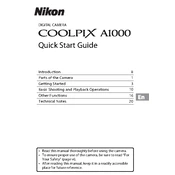
DIGITAL CAMERA
Quick Start Guide
Introduction ii Parts of the Camera 1 Getting Started 3 Basic Shooting and Playback Operations 10
Other Functions 16 Technical Notes 20
Read this manual thoroughly before using the camera. To ensure proper use of the camera, be sure to read For
Your Safety (page vi). After reading this manual, keep it in a readily accessible
place for future reference.
ii Introduction
Introduction
Thank you for purchasing the Nikon COOLPIX A1000 digital camera.
For Detailed Explanations Aside from this document, the Reference Manual (PDF format) provides details on how to use this product. Download the Reference Manual from our Download Center at the URL below and save it on your smart device or computer for reference. The Reference Manual can be viewed using Adobe Acrobat Reader (downloadable
from the Adobe website) or iBooks (an iOS app).
To View Images on a Computer or Smart Device Use the following software or app.
Software for Computers Download the software from our Download Center at the URL below. ViewNX-i: This software enables you to transfer images and movies to your
computer for viewing and editing. Capture NX-D: This software enables you to adjust images transferred to your
computer and process RAW images.
App for Smart Devices SnapBridge: When you establish a wireless connection, this app enables you to
upload images and movies to your smart device. See the included SnapBridge Connection Guide for information on how to download the app and establish a connection.
Visit Our Download Center https://downloadcenter.nikonimglib.com Visit our website to download manuals for Nikon imaging products, computer software, or firmware.
Nikon User Support Visit the site below to register your camera and keep up-to-date with the latest product information. You will find answers to frequently asked questions (FAQs) and can contact us for technical assistance. https://www.europe-nikon.com/support
Read This First
COOLPIX A1000 Model Name: N1721
iiiIntroduction
Confirming the Package Contents In the event that any items are missing, please contact the store where you purchased the camera.
* A plug adapter is attached depending on the country or region of purchase. The shape of the plug adapter varies with the country or region of purchase (A5).
NOTE: A memory card is not included with the camera. SD, SDHC, and SDXC memory cards are referred to as memory cards in this manual.
COOLPIX A1000 Digital Camera
Strap EN-EL12 Rechargeable Li-ion Battery
EH-73P Charging AC Adapter*
UC-E21 USB Cable
Quick Start Guide (this manual)
SnapBridge Connection Guide
Warranty (printed on the back cover of this manual)
iv Introduction
Information and Precautions Life-Long Learning As part of Nikons Life-Long Learning commitment to ongoing product support and education, continually updated information is available online at the following websites: For users in the U.S.A.: https://www.nikonusa.com/ For users in Europe: https://www.europe-nikon.com/support/ For users in Asia, Oceania, the Middle East, and Africa: http://www.nikon-asia.com/ Visit these websites to keep up-to-date with the latest product information, tips, answers to frequently asked questions (FAQs), and general advice on digital imaging and photography. Additional information may be available from the Nikon representative in your area. Visit the website below for contact information. https://imaging.nikon.com/
Use Only Nikon Brand Electronic Accessories Nikon COOLPIX cameras are designed to the highest standards and include complex electronic circuitry. Only Nikon brand electronic accessories (including battery chargers, batteries, AC adapters, and USB cables) certified by Nikon specifically for use with this Nikon digital camera are engineered and proven to operate within the operational and safety requirements of this electronic circuitry. THE USE OF NON-NIKON ELECTRONIC ACCESSORIES COULD DAMAGE THE CAMERA AND MAY VOID YOUR NIKON WARRANTY. The use of third-party rechargeable Li-ion batteries not bearing the Nikon holographic seal could interfere with normal operation of the camera or result in the batteries overheating, igniting, rupturing, or leaking.
For more information about Nikon brand accessories, contact a local authorized Nikon dealer.
Before Taking Important Pictures Before taking pictures on important occasions (such as at weddings or before taking the camera on a trip), take a test shot to ensure that the camera is functioning normally. Nikon will not be held liable for damages or lost profits that may result from product malfunction.
Holographic seal: Identifies this device as an authentic Nikon product.
vIntroduction
About the Manuals No part of the manuals included with this product may be reproduced, transmitted,
transcribed, stored in a retrieval system, or translated into any language in any form, by any means, without Nikons prior written permission.
Illustrations and screen content shown in this manual may differ from the actual product. Nikon reserves the right to change the specifications of the hardware and software
described in these manuals at any time and without prior notice. Nikon will not be held liable for any damages resulting from the use of this product. While every effort was made to ensure that the information in these manuals is accurate
and complete, we would appreciate it were you to bring any errors or omissions to the attention of the Nikon representative in your area (address provided separately).
Comply with Copyright Notices Under copyright law, photographs or recordings of copyrighted works made with the camera can not be used without the permission of the copyright holder. Exceptions apply to personal use, but note that even personal use may be restricted in the case of photographs or recordings of exhibits or live performances.
Disposing of Data Storage Devices Please note that deleting images or formatting data storage devices such as memory cards or built-in camera memory does not completely erase the original image data. Deleted files can sometimes be recovered from discarded storage devices using commercially available software, potentially resulting in the malicious use of personal image data. Ensuring the privacy of such data is the users responsibility. Before discarding a data storage device or transferring ownership to another person, make sure to reset all of the cameras settings in Reset all in the setup menu (A18). After resetting, erase all data in the device using commercial deletion software, or format the device in Format memory or Format card in the setup menu (A18), then completely refill it with images containing no private information (for example, images of empty sky). Care should be taken to avoid injury or damage to property when physically destroying memory cards.
Conformity Marking Follow the procedure below to display some of the conformity markings that the camera complies with. Press the d button M z menu icon M Conformity marking M k button
vi Introduction
To prevent damage to property or injury to yourself or to others, read For Your Safety in its entirety before using this product. Keep these safety instructions where all those who use this product will read them.
For Your Safety
DANGER Failure to observe the precautions marked with this icon carries a high risk of death or severe injury.
WARNING Failure to observe the precautions marked with this icon could result in death or severe injury.
CAUTION Failure to observe the precautions marked with this icon could result in injury or property damage.
WARNING
Do not use while walking or operating a vehicle. Failure to observe this precaution could result in accidents or other injury.
Do not disassemble or modify this product. Do not touch internal parts that become exposed as the result of a fall or other accident. Failure to observe these precautions could result in electric shock or other injury.
Should you notice any abnormalities such as the product producing smoke, heat, or unusual odors, immediately disconnect the battery or power source. Continued operation could result in fire, burns or other injury.
Keep dry. Do not handle with wet hands. Do not handle the plug with wet hands. Failure to observe these precautions could result in fire or electric shock.
Do not let your skin remain in prolonged contact with this product while it is on or plugged in. Failure to observe this precaution could result in low- temperature burns.
Do not use this product in the presence of flammable dust or gas such as propane, gasoline or aerosols. Failure to observe this precaution could result in explosion or fire.
Do not aim the flash at the operator of a motor vehicle. Failure to observe this precaution could result in accidents.
viiIntroduction
Keep this product out of reach of children. Failure to observe this precaution could result in injury or product malfunction. In addition, note that small parts constitute a choking hazard. Should a child swallow any part of this product, seek immediate medical attention.
Do not entangle, wrap or twist the straps around your neck. Failure to observe this precaution could result in accidents.
Do not use batteries, chargers, AC adapters, or USB cables not specifically designated for use with this product. When using batteries, chargers, AC adapters, and USB cables designated for use with this product, do not: - Damage, modify, forcibly tug or bend the cords or cables, place them
under heavy objects, or expose them to heat or flame. - Use travel converters or adapters designed to convert from one voltage
to another or with DC-to-AC inverters. Failure to observe these precautions could result in fire or electric shock.
Do not handle the plug when charging the product or using the AC adapter during thunderstorms. Failure to observe this precaution could result in electric shock.
Do not handle with bare hands in locations exposed to extremely high or low temperatures. Failure to observe this precaution could result in burns or frostbite.
CAUTION
Do not leave the lens pointed at the sun or other strong light sources. Light focused by the lens could cause fire or damage to products internal parts. When shooting backlit subjects, keep the sun well out of the frame.
Turn this product off when its use is prohibited. Disable wireless features when the use of wireless equipment is prohibited. The radio-frequency emissions produced by this product could interfere with equipment onboard aircraft or in hospitals or other medical facilities.
Remove the battery and disconnect the AC adapter if this product will not be used for an extended period. Failure to observe this precaution could result in fire or product malfunction.
Do not touch moving parts of the lens or other moving parts. Failure to observe this precaution could result in injury.
Do not fire the flash in contact with or in close proximity to the skin or objects. Failure to observe this precaution could result in burns or fire.
viii Introduction
Do not leave the product where it will be exposed to extremely high temperatures, for an extended period such as in an enclosed automobile or in direct sunlight. Failure to observe this precaution could result in fire or product malfunction.
Do not transport the camera with a tripod or similar accessory attached. Failure to observe this precaution could result in injury or product malfunction.
DANGER for Batteries
Do not mishandle batteries. Failure to observe the following precautions could result in the batteries leaking, overheating, rupturing, or catching fire: - Use only rechargeable batteries approved for use in this product. - Do not expose batteries to flame or excessive heat. - Do not disassemble. - Do not short-circuit the terminals by touching them to necklaces, hairpins, or
other metal objects. - Do not expose batteries or the products in which they are inserted to powerful
physical shocks.
Charge only as indicated. Failure to observe this precaution could result in the batteries leaking, overheating, rupturing, or catching fire.
If battery liquid comes into contact with the eyes, rinse with plenty of clean water and seek immediate medical attention. Delaying action could result in eye injuries.
WARNING for Batteries
Keep batteries out of reach of children. Should a child swallow a battery, seek immediate medical attention.
Do not immerse batteries in water or expose to rain. Failure to observe this precaution could result in fire or product malfunction. Immediately dry the product with a towel or similar object should it become wet.
Discontinue use immediately should you notice any changes in the batteries, such as discoloration or deformation. Cease charging EN-EL12 rechargeable batteries if they do not charge in the specified period of time. Failure to observe these precautions could result in the batteries leaking, overheating, rupturing, or catching fire.
When batteries are no longer needed, insulate the terminals with tape. Overheating, rupture, or fire may result should metal objects come into contact with the terminals.
ixIntroduction
If battery liquid comes into contact with a persons skin or clothing, immediately rinse the affected area with plenty of clean water. Failure to observe this precaution could result in skin irritation.
x Introduction
1Parts of the Camera
Parts of the Camera
* In this manual, pressing up, down, left, or right on the multi selector is expressed as H, I, J, or K.
The Camera Body
1
15 16 17
8 18192021227
2 3 4 5 6 9 10 11 1412 13
1 Command dial
2 Shutter-release button
3 Zoom control
4 Mode dial
5 Flash
6 q (snap-back zoom) button
7 Side zoom control
8 w (function) button
9 Eye sensor
10 Electronic viewfinder
11 Diopter adjustment control
12 x (monitor) button
13 K (flash pop-up) control
14 Power switch/power-on lamp (charge lamp)
15 c (playback) button
16 Rotary multi selector (multi selector)*
17 k (apply selection) button
18 l (delete) button
19 d (menu) button
20 b (e movie-record) button
21 g (AE-L/AF-L) button
22 Monitor
2 Parts of the Camera
The monitor of this camera is a touch panel, and can be operated by touching it with your fingers.
C Enabling or Disabling Touch Operation You can enable or disable touch operation using Touch-screen controls in the setup menu (A18).
Operating the Touch Panel
Tapping Flicking Sliding
Briefly touch the touch panel.
Sweep your finger up, down, left, or right on the touch panel.
Touch the touch panel, move your finger up, down, left, or right, and then release.
Spreading/pinching
Touch the touch panel with two fingers, and spread them apart or pinch them together.
3Getting Started
Getting Started
The strap can be attached to the eyelet on either side (left and right) of the camera body.
How to Attach the Strap
4 Getting Started
With the batterys positive and negative terminals oriented correctly, move the orange battery latch (3), and fully insert the battery (4).
Slide the memory card in until it clicks into place (5). Be careful not to insert the battery or memory card upside-down or backward, as
this could cause a malfunction. If the write-protect switch of the memory card is locked, you cannot shoot, delete
images, or format the memory card. Camera data, including images and movies, can be saved either on a memory card
or in the internal memory. To use the internal memory, remove the memory card.
B Formatting a Memory Card The first time you insert a memory card that has been used in another device into this camera, make sure to format it with this camera. Note that formatting a memory card permanently deletes all images and other
data on the memory card. Be sure to make copies of any images you wish to keep before formatting the memory card.
Insert the memory card into the camera, press the d button, and select Format card in the setup menu (A18).
Removing the Battery or Memory Card Turn the camera off and make sure that the power-on lamp and screen have turned off, and then open the battery-chamber/memory card slot cover. Move the battery latch to eject the battery. Gently push the memory card into the camera to partially eject the memory card. Be careful when handling the camera, battery, and memory card immediately after
using the camera, as they may be hot.
Inserting the Battery and Memory Card Battery latch Memory card slot
5Getting Started
* A plug adapter is attached depending on the country or region of purchase. The shape of the plug adapter varies with the country or region of purchase.
Charging starts when the camera is connected to an electrical outlet while the battery is inserted, as shown in the illustration. The power-on lamp (charge lamp) slowly flashes while the battery is charging.
When charging is complete, the power-on lamp (charge lamp) turns off. Unplug the Charging AC Adapter from the electrical outlet, and disconnect the USB cable. Charging time is about 2 hours and 30 minutes for a fully exhausted battery.
The battery cannot be charged when the power-on lamp (charge lamp) quickly flashes, possibly due to one of the reasons described below. - The ambient temperature is not suited to charging. - The USB cable or Charging AC Adapter is not properly connected. - The battery is damaged.
B Notes About the USB Cable Do not use a USB cable other than the UC-E21. Using a USB cable other than the UC-E21 could
result in overheating, fire, or electric shock. Check the shape and direction of the plugs and do not insert or remove the plugs at an angle.
Charging the Battery
Power-on lamp (charge lamp)
Electrical outlet
USB cable (included)
Charging AC Adapter*
6 Getting Started
B Notes About Charging the Battery The camera can be operated while the battery is charging, but the charging time
increases. The power-on lamp (charge lamp) turns off while the camera is being operated. - Movies cannot be recorded while the battery is charging.
Do not, under any circumstances, use another make or model of AC adapter other than the EH-73P Charging AC Adapter, and do not use a commercially available USB-AC adapter or a battery charger for a mobile phone. Failure to observe this precaution could result in overheating or in damage to the camera.
7Getting Started
You can adjust the direction and angle of the monitor.
B Notes About the Monitor When moving the monitor, do not apply excessive force and move slowly within the
monitor's adjustable range so that the connection will not be damaged. Do not touch the rear side of the monitor. Failure to
observe this precaution could cause product malfunction.
Changing the Angle of the Monitor
For normal shooting When shooting in a low position
When taking self-portraits
When shooting in a high position
Be particularly careful not to touch these areas.
8 Getting Started
When the camera is turned on for the first time, screens to set the display language and camera clock are displayed.
1 Turn on the camera. Use the multi selector to select and adjust settings.
A language selection screen will be displayed. Use the multi selector HI to highlight a language and press the k button to select. The displayed languages vary depending on the country or region.
2 Select Yes and press the k button.
Camera Setup
Multi selector
k button (apply selection)
Up
Down
Left Right Power switch
Language
Cancel
Choose t ime zone and set date and t ime?
Yes
No
Cancel
9Getting Started
3 Highlight your home time zone and press the k button. Press H to set daylight saving time. When it is
on, the time is one hour earlier and W is displayed. When you press I to turn it off, the time goes back one hour.
4 Press HI to select a date format and press the k button.
5 Enter the current date and time for the camera clock and press the k button. Press JK to highlight items and press HI to
change. Select the minute field and press the k button
to confirm the setting.
6 When prompted, select Yes and press the k button. The camera switches to the shooting screen when setup is complete.
C Setting the Language The language can be set at any time in Language in the z setup menu (A18).
C To Change the Time Zone and Date Setting Set in Time zone and date in the z setup menu. In Time zone, the time is one hour earlier when daylight saving time is on, and goes back one hour when it is off.
London, Casablanca
UTC+0
Home t ime zone
Back Confirm
00 00
Date and t ime
D M Y h m
Confirm
20190101
10 Basic Shooting and Playback Operations
Basic Shooting and Playback Operations
A (auto) mode is used here as an example. A (auto) mode enables you to perform general shooting in a variety of shooting conditions.
1 Rotate the mode dial to A.
Battery level indicator b: The battery level is high. B: The battery level is low.
Number of exposures remaining C is displayed when no memory card is inserted in the camera, and images are saved in the internal memory.
2 Hold the camera steady. Keep fingers and other objects away from the lens, flash, AF-assist illuminator, eye
sensor, microphone, and speaker.
Shooting Images
1 / 2 5 0 F 3 . 4 5 0 0 2 5m 0 s
0 . 0
1 0 0
Battery level indicator
Number of exposures remaining
11Basic Shooting and Playback Operations
3 Frame the picture. Move the zoom control or the side zoom control to change the zoom lens position. If you lose sight of the subject while shooting with the lens in telephoto position,
press the q (snap-back zoom) button to temporarily widen the visible area so that you can frame the subject more easily.
4 Press the shutter-release button halfway. To press the shutter-release button halfway
means to press and hold the button at the point where you feel a slight resistance.
When the subject is in focus, the focus area or focus indicator is displayed in green.
When you are using digital zoom, the camera focuses in the center of the frame and the focus area is not displayed.
If the focus area or focus indicator flashes, the camera is unable to focus. Modify the composition and try pressing the shutter- release button halfway again.
5 Without lifting your finger, press the shutter-release button all the way down.
Zoom out Zoom in Zoom in
Zoom out
1 / 2 5 0 F 3 . 4
Focus area
12 Basic Shooting and Playback Operations
B Notes About Saving Images or Movies The indicator showing the number of exposures remaining or the indicator showing the remaining recording time flashes while images or movies are being saved. Do not open the battery-chamber/memory card slot cover or remove the battery or memory card while an indicator is flashing. Doing this could result in loss of data, or in damage to the camera or the memory card.
C The Auto Off Function When no operations are performed for about one minute, the screen turns off, the camera
enters standby mode, and then the power-on lamp flashes. The camera turns off after remaining in standby mode for about three minutes.
To turn the screen back on while the camera is in standby mode, perform an operation such as pressing the power switch or shutter-release button.
C When Using a Tripod We recommend using a tripod to stabilize the camera in the following situations:
- When shooting in dim lighting with the flash mode set to W (off ) - When the zoom is at a telephoto position
When using a tripod to stabilize the camera during shooting, set Photo VR to Off in the setup menu (A18) to prevent potential errors caused by this function.
Using the Flash In situations where a flash is needed, such as in dark locations or when the subject is backlit, move the K (flash pop-up) control to raise the flash. When the shooting screen is displayed, you
can press the multi selector H (m) to set the flash mode. To set the flash to always fire, select m (fill flash).
When not using the flash, gently push to lower the flash until it clicks shut.
Recording Movies Display the shooting screen and press the b (e movie-record) button to start recording a movie. Press the b (e) button again to end recording.
13Basic Shooting and Playback Operations
Touch Shooting You can switch the touch shooting feature by tapping the touch shooting icon on the shooting screen. At the default setting A Touch shutter, the
shutter is released when you simply tap the subject on the screen without using the shutter- release button.
Switching Between the Monitor and Viewfinder It is recommended that you use the viewfinder when bright conditions make it difficult to see the monitor, such as when outdoors in sunlight. When you bring your face close to the
viewfinder, the eye sensor responds to it and the viewfinder turns on, and the monitor turns off (default setting).
You can also press the x (monitor) button to switch the display between the monitor and viewfinder.
Diopter Adjustment of the Viewfinder When the display in the viewfinder is difficult to see, adjust by rotating the diopter adjustment control while looking through the viewfinder. Take care not to scratch your eye with your
fingertips or nails.
B Notes About Checking and Adjusting Image Colors Use the monitor on the back of the camera because the monitor has higher color reproducibility than the viewfinder.
1 / 2 5 0 F 3 . 4 5 0 0 2 5m 0 s
0 . 0
1 0 0
Eye sensor
Viewfinder
Diopter adjustment control
14 Basic Shooting and Playback Operations
1 Press the c (playback) button to enter playback mode. If you press and hold down the c button while
the camera is turned off, the camera turns on in playback mode.
2 Use the multi selector to select an image to display. Press and hold down HIJK to scroll through
the images quickly. Images can also be selected by rotating the multi
selector or command dial. To play back a recorded movie, press the k
button. To return to shooting mode, press the c button
or shutter-release button. Move the zoom control toward
g (i) in full-frame playback mode to zoom in on an image.
In full-frame playback mode, move the zoom control toward f (h) to switch to thumbnail playback mode and display multiple images on the screen.
C Operating the Touch Panel on the Playback Screen You can use the touch panel to operate the playback screen (A2).
Playing Back Images
Display the previous image
Display the next image
3 . 0
1 / 2 0
15Basic Shooting and Playback Operations
1 In playback mode, press the l (delete) button to delete the image currently displayed on the screen.
2 Use the multi selector HI to select the desired deletion method and press the k button. To exit without deleting, press the d button.
3 Select Yes and press the k button. Deleted images cannot be recovered.
B Notes About Deleting Images Simultaneously Saved in RAW and JPEG When using this camera to delete images captured using RAW + Fine or RAW + Normal in the Image quality setting, both of the simultaneously saved RAW and JPEG images are deleted. You cannot delete only one format.
B Deleting Images Captured Continuously (Sequence) Images captured continuously or with the self-collage
function are saved as a sequence, and only one image in the sequence (the key picture) is displayed in playback mode (default setting).
If you press the l button while a key picture is displayed for a sequence of images, all images in the sequence are deleted.
To delete individual images in a sequence, press the k button to display them one at a time and press the l button.
C Deleting the Image Captured While in Shooting Mode When using shooting mode, press the l button to delete the last image that was saved.
Deleting Images
Current image
Erase selected images
Al l images
Delete
No
Yes
Erase 1 image?
1 0 0 - 0 0 0 4 . J P G 1 5 / 1 1 / 2 0 1 9 1 5 : 3 0
1 / 5
16 Other Functions
Other Functions
You can rotate the mode dial to align the desired shooting mode with the indicator mark on the camera body.
A (Auto) mode Select this mode to perform general shooting in a variety of shooting conditions.
o (Creative) mode Apply effects to images during shooting.
y (Scene) modes You can press the d button and select a scene mode to shoot using settings suited for the conditions. When Scene auto selector (default setting) is selected, the camera recognizes the shooting conditions when you frame a picture, and you can take pictures in accordance with the conditions.
M (Short movie show) mode The camera creates a short movie that is up to 30 seconds long (e1080/30p or S1080/25p) by recording and automatically combining multiple movie clips that are several seconds long.
A, B, C, and D modes Select these modes for greater control over shutter speed and f-number.
C Help Display The descriptions of functions are displayed while changing the shooting mode or while the setting screen is displayed. Press the shutter-release button halfway to quickly switch to shooting mode. You can show or hide the descriptions using Help display in Monitor settings in the setup menu.
Selecting a Shooting Mode
17Other Functions
When the shooting screen is displayed, you can press the multi selector H (m) J (n) I (p) K (o) to set the functions described below.
m Flash mode When the flash is raised, the flash mode can be set according to shooting conditions. The flash always fires when m (fill flash) or m (standard flash) is selected.
n Self-timer/Self-portrait timer The camera releases the shutter when the set number of seconds elapses after you press the shutter-release button.
p Focus mode According to the distance to the subject, A (autofocus) or D (macro close-up) can be set. E (manual focus) can also be set when the shooting mode is A, B, C, or D, or when the scene mode is Sports or Fireworks show.
o Creative slider/Exposure compensation - Creative slider: When the shooting mode is set to A, B, C, or D mode, you
can adjust the brightness (exposure compensation), vividness, hue, and Active D-Lighting.
- Exposure compensation: When the shooting mode is set to modes other than A, B, C, or D mode, you can adjust the brightness (exposure compensation).
The functions that can be set vary depending on the shooting mode.
Setting Shooting Functions with the Multi Selector (m/n/p/o)
18 Other Functions
You can set the menus listed below by pressing the d (menu) button.
A Shooting menu1, 2
e Movie menu1
c Playback menu3
J Network menu z Setup menu 1 Press the d button when the shooting screen is displayed. 2 Menu icons and available setting options vary depending on the shooting mode. 3 Press the d button when the playback screen is displayed.
1 Press the d (menu) button. The menu is displayed.
2 Press the multi selector J. The current menu icon is
displayed in yellow.
3 Select a menu icon and press the k button. The menu options become
selectable.
Menu Operations
Image qual i ty Image s ize
Shooting menu
Menu icons
Time zone and date
Date stamp
Monitor sett ings
Sel f - t imer : a f ter re lease Photo VR
E VF auto toggle
AF ass ist
Set up
19Other Functions
4 Select a menu option and press the k button. Certain menu options cannot
be set depending on the current shooting mode or the state of the camera.
5 Select a setting and press the k button. The setting you selected is
applied. When you are finished using
the menu, press the d button.
When a menu is displayed, you can switch to shooting mode by pressing the shutter-release button or b (e) button.
C Command Dial or Multi Selector Operation When a Menu Is Displayed When a menu or setting items are displayed, you can select a menu option also by rotating the command dial or multi selector.
C Operating the Touch Panel on Menus You can use the touch panel to operate menus (A2).
Using the w (Function) Button If you press the w button in A, B, C, or D mode, you can quickly configure the pre-saved menu options (default setting is Continuous). To set a different menu option, select U Fn button and select the desired menu option.
Time zone and date
Date stamp
Monitor sett ings
Sel f - t imer : a f ter re lease Photo VR
E VF auto toggle
AF ass ist
Set up
Date stamp
Date Date and t ime O ff
20 Technical Notes
Technical Notes
Notices for Customers in Europe
This symbol indicates that electrical and electronic equipment is to be collected separately. The following apply only to users in European countries: This product is designated for separate collection at an appropriate
collection point. Do not dispose of as household waste. Separate collection and recycling helps conserve natural resources and
prevent negative consequences for human health and the environment that might result from incorrect disposal.
For more information, contact the retailer or the local authorities in charge of waste management.
DISPOSE OF USED BATTERIES ACCORDING TO THE INSTRUCTIONS.
This symbol on the battery indicates that the battery is to be collected separately. The following apply only to users in European countries: All batteries, whether marked with this symbol or not, are designated
for separate collection at an appropriate collection point. Do not dispose of as household waste.
For more information, contact the retailer or the local authorities in charge of waste management.
Notices
CAUTION: RISK OF EXPLOSION IF BATTERY IS REPLACED BY AN INCORRECT TYPE.
21Technical Notes
Restrictions on Wireless Devices The wireless transceiver included in this product conforms to wireless regulations in the country of sale and is not for use in other countries (products purchased in the EU or EFTA can be used anywhere within the EU and EFTA). Nikon does not accept liability for use in other countries. Users who are unsure as to the original country of sale should consult with their local Nikon service center or Nikon-authorized service representative. This restriction applies to wireless operation only and not to any other use of the product.
Security Although one of the benefits of this product is that it allows others to freely connect for the wireless exchange of data anywhere within its range, the following may occur if security is not enabled: Data theft: Malicious third-parties may intercept wireless transmissions to steal user
IDs, passwords, and other personal information. Unauthorized access: Unauthorized users may gain access to the network and alter
data or perform other malicious actions. Note that due to the design of wireless networks, specialized attacks may allow unauthorized access even when security is enabled. Nikon is not responsible for data or information leaks that may occur during data transfer.
Do not access networks that you are not permitted to use, even if they are displayed on your smartphone or tablet. Doing so may be regarded as unauthorized access. Only access networks that you are permitted to use.
Personal Information Management and Disclaimer User information registered and configured on the product, including wireless LAN
connection settings and other personal information, is susceptible to alteration and loss resulting from operational error, static electricity, accident, malfunction, repair or other handling. Always keep separate copies of important information. Nikon is not responsible for any direct or indirect damages or lost profits resulting from alteration or loss of content that is not attributable to Nikon.
Before discarding this product or transferring it to another owner, perform Reset all in the setup menu (A18) to delete all user information registered and configured with the product, including wireless LAN connection settings and other personal information.
Nikon is not responsible for any damages resulting from unauthorized use of this product by third parties in the event that the product is stolen or lost.
Notes About Wireless Communication Functions
22 Technical Notes
Precautions when Exporting or Carrying This Product Abroad This product is controlled by the United States Export Administration Regulations (EAR). The permission of the United States government is not required for export to countries other than the following, which as of this writing are subject to embargo or special controls: Cuba, Iran, North Korea, Sudan, and Syria (list subject to change).
Notice for Customers in Europe
Declaration of Conformity (Europe) Hereby, Nikon Corporation declares that the radio equipment type COOLPIX A1000 is in compliance with Directive 2014/53/EU. The full text of the EU declaration of conformity is available at the following internet address: https://imaging.nikon.com/support/pdf/DoC_N1721.pdf. Maximum output power:
- Wi-Fi: 9.98 dBm (EIRP) - Bluetooth: 3.54 dBm (EIRP) - Bluetooth Low Energy: 2.98 dBm (EIRP)
Operating frequency: - Wi-Fi: 24122462 MHz (channels 111) - Bluetooth: 24022480 MHz - Bluetooth Low Energy: 24022480 MHz
23Technical Notes
Observe the precautions described below in addition to the warnings in For Your Safety (Avi-ix) when using or storing the device.
The Camera
Do Not Apply Strong Impact to the Camera The product may malfunction if subjected to strong shock or vibration. In addition, do not touch or apply force to the lens or lens cover.
Keep Dry The device will be damaged if immersed in water or subjected to high humidity.
Avoid Sudden Changes in Temperature Sudden changes in temperature, such as when entering or leaving a heated building on a cold day, can cause condensation to form inside the device. To prevent condensation, place the device in a carrying case or a plastic bag before exposing it to sudden changes in temperature.
Keep Away from Strong Magnetic Fields Do not use or store this device in the vicinity of equipment that generates strong electromagnetic radiation or magnetic fields. Doing so could result in loss of data or camera malfunction.
Do Not Point the Lens at Strong Light Sources for Extended Periods Avoid pointing the lens at the sun or other strong light sources for extended periods when using or storing the camera. Intense light may cause the image sensor to deteriorate or produce a white blur effect in photographs.
Turn the Product Off Before Removing or Disconnecting the Power Source or Memory Card Do not remove the battery while the product is on, or while images are being saved or deleted. Forcibly cutting power in these circumstances could result in loss of data or in damage to the memory card or internal circuitry.
Caring for the Product
24 Technical Notes
Notes About the Monitor Monitors (including electronic viewfinders) are constructed with extremely high precision;
at least 99.99% of pixels are effective, with no more than 0.01% being missing or defective. Hence while these displays may contain pixels that are always lit (white, red, blue, or green) or always off (black), this is not a malfunction and has no effect on images recorded with the device.
Images in the monitor may be difficult to see under bright lighting. Do not apply pressure to the monitor, as this could cause damage or malfunction. Should
the monitor break, care should be taken to avoid injury caused by broken glass and to prevent the liquid crystal from the display touching the skin or entering the eyes or mouth.
The Battery Precautions for Use Note that the battery may become hot after use. Do not use the battery at ambient temperatures below 0C (32F) or above 40C (104F) as
this could cause damage or malfunction. If you notice any abnormalities such as excessive heat, smoke, or an unusual smell coming
from the battery, immediately discontinue use and consult your retailer or Nikon- authorized service representative.
After removing the battery from the camera or optional battery charger, put the battery in a plastic bag, etc. in order to insulate it.
Charging the Battery Check the battery level before using the camera and replace or charge the battery if necessary. Charge the battery indoors with an ambient temperature of 5C to 35C (41F to 95F)
before use. A high battery temperature may prevent the battery from charging properly or
completely, and may reduce battery performance. Note that the battery may become hot after use; wait for the battery to cool before charging. When charging the battery inserted into this camera using the Charging AC Adapter or a computer, the battery is not charged at battery temperatures below 0C (32F) or above 50C (122F).
Do not continue charging once the battery is fully