Mitsubishi GOT2000 GT21 Connection Manual
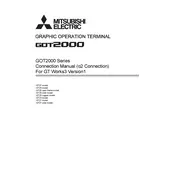
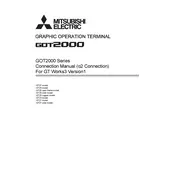
To update the firmware on your Mitsubishi GOT2000 GT21, download the latest firmware from the Mitsubishi Electric website. Use the GT Designer3 software to transfer the firmware to the terminal via a USB connection. Ensure the device is powered during the update process.
To calibrate the touch screen, access the system menu by pressing the designated menu button on startup. Navigate to 'Touch Panel Calibration' and follow the on-screen instructions to complete the calibration process.
First, verify that all cable connections are secure. Check the communication settings in both the GOT2000 and the PLC to ensure they match. Use the diagnostic tools in GT Designer3 to check for error messages and resolve any conflicts.
Use GT Designer3 to connect to your GOT2000 GT21 terminal and access the backup function. You can save the data to your local machine or to a USB drive for safekeeping. Ensure that the terminal is not in operation mode during the backup process.
To reset the GOT2000 GT21 to factory settings, access the system menu, navigate to 'System Settings', and select the 'Factory Reset' option. Confirm the action and allow the device to reboot. Note that this will erase all user data.
Yes, the GOT2000 GT21 can display custom graphics and animations. Use GT Designer3 to create and upload your graphics to the terminal. Ensure the files are in a compatible format and optimize them for performance.
Regularly clean the screen with a soft, dry cloth to prevent dust buildup. Check all connections for wear or damage. Update the firmware as needed and periodically back up the system data.
To extend the display lifespan, avoid exposing the terminal to extreme temperatures or direct sunlight. Set the screen to automatically turn off during periods of inactivity and adjust the brightness to a lower level if possible.
Check the power supply connections and ensure the power source is functioning. Inspect the terminal's power cord and replace it if damaged. If the issue persists, consult the user manual or contact Mitsubishi support for further assistance.
Access the system menu and navigate to 'Network Settings'. Enter the required IP address, subnet mask, and gateway information. Save the changes and restart the terminal for the settings to take effect.