Mitsubishi GS21 User's Manual
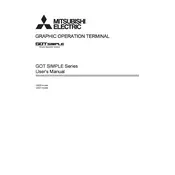
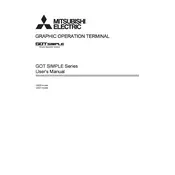
To connect the Mitsubishi GS21 Graphic Terminal to a PLC, use a compatible communication cable. Ensure that the terminal and PLC are configured with the correct communication parameters, such as baud rate and parity. Refer to the terminal's user manual for specific configuration details.
To update the firmware on the Mitsubishi GS21, download the latest firmware from the Mitsubishi Electric website. Transfer the firmware to a USB drive and insert it into the terminal. Follow the on-screen instructions to complete the update process.
If the screen is unresponsive, perform a power cycle by turning off the terminal and then turning it back on. If the issue persists, check for any loose connections or firmware issues. Consider performing a factory reset as a last resort.
To back up the configuration, use the terminal's built-in backup function. Navigate to the settings menu and select the backup option. Save the configuration to a USB drive or a network location.
To perform a factory reset, access the system settings menu and select the factory reset option. Confirm the reset when prompted. Note that this will erase all user data and restore default settings.
Regular maintenance for the GS21 includes cleaning the screen and housing with a soft, dry cloth monthly, checking connections quarterly, and updating firmware biannually. Ensure the terminal operates in a suitable environment to minimize wear.
Yes, the interface can be customized using the GT Designer3 software. This allows you to modify screen layouts, create custom buttons, and incorporate specific functionalities according to project needs.
First, verify that the communication cable is secure. Check the settings on both devices for correct protocol, baud rate, and parity. Use diagnostic tools available in the terminal to identify errors.
The GS21 requires a 24V DC power supply. Ensure that the power source is stable and within the specified range to prevent operational issues.
Alarms can be configured using the GT Designer3 software. Set up the conditions for each alarm and assign actions such as visual indicators or sound alerts. Refer to the software manual for detailed steps.