Mitsubishi GOT1000 GT15 User's Manual
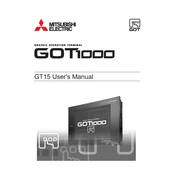
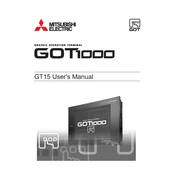
To perform a firmware update, download the latest firmware from the Mitsubishi Electric website, transfer it to a USB storage device, and insert the USB into the GOT1000. Access the system menu and follow the on-screen instructions for updating the firmware.
First, check the connection between the terminal and the main device. Ensure that the terminal is not in a locked state. If the issue persists, perform a touch panel calibration via the terminal's system settings.
To back up project data, use the GT Works3 software to save the project files to your computer or an external storage device. For restoration, connect the storage device to the terminal and use the software to reload the project.
Check all physical connections and ensure that the communication settings match between the terminal and the PLC. Verify the network settings and consult the error code in the user manual for specific troubleshooting steps.
Access the security settings through the terminal's system menu. You can set up password protection for specific functions and restrict access to certain users. Ensure to remember your password to avoid being locked out.
Routinely clean the touch screen with a soft, damp cloth, and check for any loose connections. Inspect the device for any signs of wear or damage, and ensure that all firmware and software are up to date.
Check the power supply to ensure it is connected and functioning properly. Verify the backlight settings and inspect cables for any damage. If the issue persists, consult the user manual for further guidance.
Yes, you can connect the terminal to a PC via USB or Ethernet. Use the GT Works3 software for data transfer and project management. Ensure that the correct drivers are installed on the PC.
Access the network settings through the system menu. Enter the IP address, subnet mask, and gateway information as required for your network. Save changes and reboot the terminal to apply the new settings.
Ensure the terminal is installed in a well-ventilated area and that the ventilation slots are not obstructed. Check environmental conditions to ensure they are within the specified operating range. Consider using additional cooling if necessary.