Mitsubishi M60 Development Manual
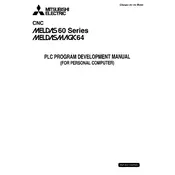
Microsoft and MS-DOS are registered trademarks of Microsoft Corporation in the USA. Windows and Visual Basic are trademarks of Microsoft Corporation in the USA. IBM and PC/AT are registered trademarks of International Business Machines Corporation in the USA. MELDAS and MELDASMAGIC are registered trademarks of Mitsubishi Electric Corporation. The other company names and product names are trademarks or registered trademarks of the respective companies.
Introduction
This manual describes the handling of the PLC development software, a support tool used to develop the user PLC (ladders, messages) for the MELDAS 64 Series or MELDASMAGIC 64 Series. Please read this manual before starting use. Please read the "Precautions for Safety" listed on the following page to ensure safe use of the MELDAS 64 Series and MELDASMAGIC 64 Series.
Details described in this manual
CAUTION
For items described in "Restrictions" or "Usable State", the instruction manual issued by the machine maker takes precedence over this manual. Items not described in this manual must be interpreted as "not possible". This manual is written on the assumption that all option functions are added. Refer to the specifications issued by the machine maker before starting use. Some screens and functions may differ or may not be usable depending on the NC version.
General precautions Refer to the following documents for details on the handling.
(1) MELDAS64 Series MELDAS 64 PLC Onboard Instruction Manual......................... BNP-B2213 MELDAS 64 PLC Programming Manual (Ladder section) ....... BNP-B2212 MELDAS 64 PLC Interface Manual .......................................... BNP-B2211
(2) MELDASMAGIC64 Series MELDASMAGIC 64 PLC Onboard Instruction Manual ............. BNP-B2213 MELDASMAGIC 64 PLC Programming Manual (Ladder section) .................................................... BNP-B2212 MELDASMAGIC 64 PLC Interface Manual............................... BNP-B2211 MELDASMAGIC 64 MELDASMAGIC
Monitor Operation Manual ..................... BNP-B2192 MELDASMAGIC 64 Utility Manual ........................................... BNP-B2196
(Note) In this manual, the MELDASMAGIC man-machine interface software is abbreviated as the MMI software or MMI.
Precautions for Safety
Always read the specifications issued by the machine maker, this manual, related manuals and enclosed documents before starting installation, operation, programming, maintenance or inspections to ensure correct use. Thoroughly understand the basics, safety information and precautions of this numerical controller before using the unit. The safety precautions are ranked as "DANGER", "WARNING" and "CAUTION" in this manual.
When there is a great risk that the user could be subject to fatalities or serious injuries if handling is mistaken.
When the user could be subject to fatalities or serious injuries if handling is mistaken.
When the user could be subject to injuries or when physical damage could occur if handling is mistaken.
Note that even if the item is ranked as " CAUTION", incorrect handling could lead to serious results. Important information is described in all cases, so please observe the items.
DANGER
Not applicable in this manual
WARNING
Not applicable in this manual.
CAUTION
1. Items related to product and manual
For items described as "Restrictions" or "Usable State" in this manual, the instruction manual issued by the machine maker takes precedence over this manual. Items not described in this manual must be interpreted as "not possible". This manual is written on the assumption that all option functions are added. Refer to the specifications issued by the machine maker before starting use. Some screens and functions may differ or may not be usable depending on the NC version.
DANGER
WARNING
CAUTION
Contents
Contents
1. Outline ........................................................................................................................... 1 2. System Configuration ................................................................................................... 2
2.1 System Configuration for PLC Development ......................................................... 2 2.2 Devices Required for Ladder Development........................................................... 4
3. Development Procedure............................................................................................... 5 3.1 General Flow of Ladder Development Procedure ................................................. 6 3.2 Before Starting Operations.................................................................................... 8
3.2.1 Menu operation ........................................................................................... 8 3.2.2 Movement of the cursor............................................................................... 9 3.2.3 Explanation of terms ................................................................................... 10
4. Start Up ......................................................................................................................... 13 4.1 Installing the Tools ............................................................................................... 13 4.2 Starting Up and Ending PLC4B ............................................................................ 14
5. Registering the Edit File .............................................................................................. 15 6. Creating a Ladder Circuit ............................................................................................. 16
6.1 Creating a New Circuit .......................................................................................... 17 6.2 Modification of Existing Circuit .............................................................................. 19 6.3 Adding a Circuit Block .......................................................................................... 20 6.4 Reading the Circuit ............................................................................................... 22
6.4.1 Reading the circuit with step number ......................................................... 22 6.4.2 Reading the circuit with device number ...................................................... 25 6.4.3 Reading the circuit with contact or coil number .......................................... 26 6.4.4 Reading the circuit with command .............................................................. 27 6.4.5 Reading the circuit with the END command ............................................... 29 6.4.6 Circuit read functions ................................................................................. 30
6.5 Inserting a Circuit .................................................................................................. 31 6.5.1 Inserting with circuit symbol units ............................................................... 31
6.6 Deleting a Circuit .................................................................................................. 34 6.6.1 Deleting a circuit block ............................................................................... 34 6.6.2 Deleting a circuit symbol ............................................................................ 36
6.7 Circuit Extension Function .................................................................................... 38 6.7.1 Examples of extension circuit operation ..................................................... 39 6.7.2 Error messages .......................................................................................... 47 6.7.3 Relation of number of returns and circuit length ......................................... 49
7. Messages ...................................................................................................................... 50 7.1 Initial ..................................................................................................................... 52 7.1.1 Example of settings ........................................................................................... 54 7.2 Writing .................................................................................................................. 56
7.2.1 ALARM MESS and OPERATE MESS ........................................................ 57 7.2.2 PLC switches ............................................................................................. 61 7.2.3 Device (contact) comment and coil comment ............................................. 62 7.2.4 Comment .................................................................................................... 63 7.2.5 Precautions for creating messages ............................................................ 65
7.3 Read ..................................................................................................................... 66 7.4 Insertion ................................................................................................................ 67 7.5 Deletion ................................................................................................................ 68 7.6 Conversion ........................................................................................................... 69
Contents
8. Printing ......................................................................................................................... 70 8.1 Printing the Ladder Program (Printer) ................................................................... 72 8.2 Printing the Comment List (Printer) ...................................................................... 73 8.3 Printing the Ladder Program (Printer 2) ................................................................ 74 8.4 Printing the Contact Comments and Coil Comments (Printer 2) ........................... 76 8.5 Example of Printing .............................................................................................. 77
8.5.1 Printing with ladder + comment + cross ..................................................... 77 8.5.2 Example of contact comment printing ........................................................ 78 8.5.3 Example of coil comment printing .............................................................. 79
8.6 Free Form Setting of the Printing Paper................................................................ 80 8.6.1 Outline......................................................................................................... 80 8.6.2 Screen configuration ................................................................................... 80 8.6.3 Details of function ...................................................................................... 81 8.6.4 Precautions ................................................................................................. 81
8.7 External File (PR_DATA)....................................................................................... 82 8.7.1 Outline......................................................................................................... 82 8.7.2 Details of functions...................................................................................... 82 8.7.3 Appendix ESC/P and PR201 printer control codes ..................................... 84
8.8 Canceling the Printing ........................................................................................... 84 9. Linking ........................................................................................................................... 85
9.1 File Linking ............................................................................................................ 85 9.1.1 Operation example...................................................................................... 86
9.2 File Division ........................................................................................................... 87 9.2.1 Operation example...................................................................................... 88
9.3 Others.................................................................................................................... 89 9.3.1 Address....................................................................................................... 89 9.3.2 C Address ................................................................................................... 89 9.3.3 C Address 2 ................................................................................................ 89 9.3.4 Language I/F ............................................................................................... 89 9.3.5 C-Macro....................................................................................................... 89
10. Editing an Existing File ............................................................................................... 90 10.1 Link File ............................................................................................................... 90 10.2 Ladder File .......................................................................................................... 91 10.3 Message File ....................................................................................................... 91
11. Converting Ladder Files ............................................................................................. 92 11.1 Outline................................................................................................................. 92 11.2 Conversion operation .......................................................................................... 92 11.3 Operation Examples............................................................................................ 93
11.3.1 Normal Operation Example ....................................................................... 93 11.3.2 Operation Example for Link File Conversion ............................................. 93
11.4 Restrictions.......................................................................................................... 94 11.4.1 File Name Restrictions Before Conversion................................................ 94 11.4.2 File Name Restrictions After Conversion................................................... 94 11.4.3 File Attributes of Output Files .................................................................... 94 11.4.4 Device No. ................................................................................................ 94 11.4.5 Header ...................................................................................................... 94 11.4.6 Check Sum................................................................................................ 94 11.4.7 Message data............................................................................................ 94
Contents
12. Transferring Ladder Files (MELDAS 50) .................................................................... 95 12.1 Outline................................................................................................................. 95 12.2 Starting Method ................................................................................................... 95 12.3 Communication Execution Sequence.................................................................. 96
12.3.1 From [personal computer] to [NC] ............................................................. 96 12.3.2 From [NC] to [personal computer] ............................................................. 96
12.4 Communication Program Screen Configuration .................................................. 97 12.5 Communication Program Operation Methods...................................................... 98
12.5.1 SIO setting ................................................................................................ 98 12.5.2 Com.Mode (Communication mode)........................................................... 98 12.5.3 File Name (File name input) ...................................................................... 98 12.5.4 Execute? ................................................................................................... 99 12.5.5 Monitor ...................................................................................................... 99 12.5.6 Message.................................................................................................... 99
12.6 Message List ....................................................................................................... 100 13. Transferring Ladder Files (MELDASMAGIC 50)......................................................... 102
13.1 Outline................................................................................................................. 102 13.2 Operating Environment........................................................................................ 103
13.2.1 Personal computer operating conditions ................................................... 103 13.2.2 Required software ..................................................................................... 103
13.3 Converting PLC Program Data............................................................................ 104 13.3.1 Conversion procedures ............................................................................. 104
13.4 Transferring PLC Program Data.......................................................................... 106 13.4.1 From [personal computer] to [NC Card] .................................................... 106 13.4.2 From [NC Card] to [personal computer] .................................................... 109
13.5 Message List ....................................................................................................... 110 14. List Mode Function .................................................................................................... 111
14.1 Function .............................................................................................................. 111 14.2 Menu Operation .................................................................................................. 113 14.3 Starting Up and Ending the List Mode (LIST4B) ................................................. 114 14.4 List of List Mode Edit Functions .......................................................................... 115 14.5 Registering Edited Files ...................................................................................... 116 14.6 Converting Text Files and Ladder Files .............................................................. 117 14.7 Writing PLC Lists ................................................................................................ 118
14.7.1 Creating a new PLC list ............................................................................ 118 14.7.2 Modification of existing PLC list ................................................................ 119
14.8 Reading the PLC List ......................................................................................... 120 14.8.1 Reading the PLC list with step number .................................................... 120 14.8.2 Reading the PLC list with device number ................................................. 121 14.8.3 Reading the PLC list with command ......................................................... 123
14.9 Inserting a PLC List ............................................................................................ 124 14.10 Deleting a PLC List ........................................................................................... 125
15. Messages .................................................................................................................... 127 15.1 Alarm Messages ................................................................................................. 127 15.2 Messages ........................................................................................................... 128
1. Outline
1
1. Outline
This manual describes the handling of the PLC development software, a support tool used to develop the user PLC (ladders, messages). Ladder circuits and mnemonic expressions are used as the programming language with this tool, so a sequence program can be created easily. A function (message creation function) to create messages such as the alarm messages and operator messages, and the ladder contact comments and coil comments is also provided.
(Note 1) PLC is the abbreviation for Programmable Logic Controller.
(Note 2) The terms "control unit" and "controller" used in this manual refer to the "NC Card" in the
MELDASMAGIC 64 Series. (Note 3) The " " key used in this manual refers to the Enter key (Return key). Note that the key
names may differ according to the type of personal computer being used.
2. System Configuration
2
2. System Configuration
2.1 System Configuration for PLC Development
The system configuration used for PLC development is shown below.
(1) MELDAS 64 Series
(Note) When developing (onboard development) with the communication terminal, refer to the "MELDAS 64 Series PLC Onboard Development Manual".
Communication terminal
The ladder is developed using the communication terminal. (Onboard development)
To connector AUX
Program development, ladder monitor and PLC RUN/STOP, etc.
Up/downloading is carried out with the control unit's maintenance function.
Personal computer Used for development and saving data. (Hard disk or floppy disk)
Commercial printer (Ex.: PC-PR201G2)
RS-232-C
RS-232-C
Control unit
Base I/O unit
2. System Configuration
3
(2) MELDASMAGIC 64 Series
By using the NC's onboard function from the M64 monitor, the ladders can be developed and the signal operation can be monitored, etc. By using the optional PLC development software, the ladders can be developed even if an NC Card is not provided.
(Note 1) When developing (onboard development) with the MELDASMAGIC monitor, refer to the "MELDASMAGIC Series PLC Onboard Development Manual".
(Note 2) Refer to the MELDASMAGIC Monitor Operation Manual for details on the MELDASMAGIC monitor.
NC Card
Keyboard
MELDASMAGIC monitor (onboard) PLC development software Various utility disk tools
Display unit
PLC development
software
MAGIC Monitor
Utility disk
Base I/O unit
Dedicated printer (PRT-02B)
Commercial printer (Ex.: PC-PR201GS)
RS-232-C
Personal computer Used for development and saving data (Hard disk or floppy disk)
PLC ladder area NC Card built-in RAM 16K steps 128K bytes
2. System Configuration
4
2.2 Devices Required for Ladder Development
Device, tool Details Supplier (1) Personal computer PC9801 Series (NEC)
CPU : 80386 or higher Required memory: Main memory 640K bytes + Protected RAM 1M byte or more Required disk unit: 1.25M byte compatible floppy
disk drive x 1 unit Hard disk open capacity 1M byte or more PC/AT compatible unit CPU : 80386 or higher Required memory: Main memory 640K bytes + Protected RAM 1M byte or more Required disk unit: 1.44M byte compatible floppy
disk drive x 1 unit Hard disk open capacity 1M byte or more
Commercial
(2) Printer This is used to output the ladder. (Ex.) PC-PR201 GS Commercial (3) Cable This cable is used to connect the personal computer
and printer. Commercial
H ar
dw ar
e
(4) Cable This cable is used to connect the control unit and personal computer. (R020 or equivalent)
Mitsubishi Electric
PLC development software package
PC9801 Series DEV-A10Z01
PC/AT compatible unit DEV-A10Z02
PLC4B: Ladder editing tool The ladders and messages can be edited, linked, divided and printed.
LIST4B: List editing tool The list can be edited and converted into a text file.
COMU: Ladder transfer tool The PLC program file is transferred between the personal computer and NC using a serial I/F.
Mitsubishi Electric
MELDASMAGIC 50
Utility disk
CNV4BMM: Ladder file format conversion tool (PC/AT version only)
The file is converted between the PLC4B format and MELDASMAGIC format.
MAGICTRS: Ladder file transfer tool This is Windows software used to transfer the file between the personal computer disk and NC.
Mitsubishi Electric
Japanese conversion F.E.P. (ATOK)
Word processing type is used to type in Kanji codes when editing the messages.
Commercial
S of
tw ar
e
OS PC9801 Series: MS-DOS Version 3.3 and above PC/AT compatible unit: MS-DOS Version 5.0 and above
Commercial
(Note 1) For the various tools of the PLC development software to run properly, a protected RAM (1M byte or more) in the personal computer and the operating system MS-DOS Version 3.3 and above (MS-DOS Version 5.0 and above for PC/AT compatible unit) must be provided.
(Note 2) Either the PC9800 Series or PC/AT series personal computer can be used. Note that even if the personal computer is compatible, the PLC development software may not run in some cases.
3. Development Procedure
5
3. Development Procedure The procedure used to create a new user PLC on the personal computer is shown below.
1 The PLC development software tools are copied into the personal
computer.
Refer to the section "4.1 Installing the Tools".
2 The PLC development software is started with the PLC4B.
Refer to the section "4.2 Starting Up and Ending PLC4B".
3 The names of the ladder and message files are registered.
Refer to the section "5. Registering the Edit File".
4 A sequence program is created using a ladder circuit.
Refer to the section "6. Creating a Ladder Circuit".
5 Messages such as the alarm messages are created.
Refer to the section "7. Messages".
6 The created ladder and message list is output.
Refer to the section "8. Printing".
7 The ladder file and message file are linked, and a link file is created.
Refer to the section "9. Linking".
8 The PLC development software is quit.
9 The created link file is transferred to the NC.
Refer to the section "11. Transferring Ladder Files (MELDAS 64)" or
"12. Transferring Ladder Files (MELDASMAGIC 64)".
This procedure will be explained in the following sections.
Transfer to actual machine
Tool installation
End
Link file creation
Printing
Message creation
Ladder creation
File registration
Starting
3. Development Procedure
6
3.1 General Flow of Ladder Development Procedure
The following procedure is used to develop a built-in ladder with the PLC development software.
(1) MELDAS 64 Series
Refer to the section "2. System Configuration" for details on the connection.
Refer to the "PLC Onboard Instruction Manual" for details.
Refer to the section "4. Start Up" for how to start the PLC development tool (PLC4B). To edit a ladder that is already running in the control unit, start the ladder file's communication program (COMU.EXE), and read the file into the personal computer.
Refer to section "11. Transferring Ladder Files (MELDAS 64)" for details.
Refer to the "PLC Onboard Instruction Manual" for details.
Connect the personal computer and control unit used for the PLC development tool (PLC4B).
Start
Run the PLC using RUN/STOP under the menu file of the onboard function or by setting the rotary switch NCSYS on the control unit to "0".
Debug using the onboard monitor function, etc.
Start the ladder file's communication program (COMU.EXE), and transfer the link file to the control unit.
Completion of creating (debugging)
Start the PLC development tool (PLC4B) and create or edit the ladders and messages.
Stop the PLC using RUN/STOP under the menu file of the onboard function or by setting the rotary switch NCSYS on the control unit to "1".
End
Yes
No
Quit the PLC development tool, and convert the ladder file using the MELDAS-compatible ladder conversion tool (chscx.exe).
Control unit
0
NC LED
NC RST
NC SYS
WD ER
3. Development Procedure
7
(2) MELDASMAGIC 64 Series
Refer to the section "2. System Configuration" for details on the connection.
Refer to the "PLC Onboard Instruction Manual" for details.
Refer to the section "4. Start Up" for how to start the PLC development tool (PLC4B). To edit a ladder that is already running in the NC Card, start the file transfer tool (MAGICTRS), and read the file into the personal computer.
Refer to section "12.3 Converting the PLC Program Data" for details.
Refer to the section "12. Transferring Ladder Files (MELDASMAGIC 64)" for details.
Refer to the "PLC Onboard Instruction Manual" for details.
Connect the personal computer and NC Card used for the PLC development tool (PLC4B).
Start
Quit the PLC development tool, start the file transfer tool (MAGICTRS.EXE), and transmit the link file to the NC Card.
Run the PLC using RUN/STOP under the menu file of the onboard function.
Debug using the onboard monitor function, etc.
Completion of creating (debugging)
Stop the PLC using RUN/STOP under the menu file of the onboard function.
Yes
No
Start the PLC development tool (PLC4B) and create or edit the ladders and messages.
Quit the PLC development tool, start the file format conversion tool (Chgcx.EXE), and convert the file into a format usable by the MELDASMAGIC 64.
End
3. Development Procedure
8
3.2 Before Starting Operations
The basic items for using the PLC development software are explained in this section.
3.2.1 Menu operation The following title screen will display when the PLC development software is started up.
When the title screen is displayed, the menu will appear on the bottom of the screen.
Use the function keys PF1 to PF10 to select a menu. The menu number and function key numbers
correspond to each other.
(These keys may be F1 to F10 depending on the personal computer model.)
The menu configuration is shown below.
When 1.MSSG is selected:
1.ALARM 2.OPERAT 3.PLC SW 4.DEVICE 5.COIL 6.COMMENT 7.INIT SUBMENU
1.READ 2.WRITE 3.INSERT 4.DELETE 5.CONVT 7.MONIT SUBMENU MENUE
2.WRITE 5.CONVT SUBMENU MENUE
1MSSG 4LADDER 5LINK 6EXIT IO 7FILE 8EXIT
IBM PC-AT SYSTEM No.
1.MSSG 4.LADDER 5.LINK 6.EXIT IO 7.FILE 8.EXIT
Menu display section
3. Development Procedure
9
When 4.LADDER is selected:
Note 1) ESC = can be used for INS .
When 5.LINK is selected:
When 6.EXIT IO is selected:
When 7.FILE is selected:
The PLC development software title screen will appear when PF10 is pressed.
3.2.2 Movement of the cursor
During ladder creation: 1 step movement
During message creation: To move between setting sections TAB
To move between columns
1.READ 2.WRITE 3.INSERT 4.DELETE 5.CONVT MENUE
2.CIRCUT
Note 1)
SET
1.READ 5.LINK 7.DIVIDE
3.PRINT 5.PRINT2
2.WRITE
3. Development Procedure
10
3.2.3 Explanation of terms
(1) Device and device number The device is the address signal used to classify the signals handled by the PLC. The device number is the serial number allocated to that device. The device numbers for devices X, Y, U, W and H are expressed with a hexadecimal, and the others are decimals.
List of devices Device Device number Unit Description
X X0~X4BF (1216 points) 1 bit Signal input to PLC for machine input, etc.
Y Y0~Y53F (1344 points) 1 bit Signal output from PLC for machine output, etc.
U U0~U178 (384 points) 1 bit Signal input to PLC for No.2 system.
W W0~W1FF (512 points) 1 bit Signal output from PLC for No. 2 system.
M M0~M5119 (5120 points) 1 bit Temporary memory
G G0~G3071 (3072 points) 1 bit Temporary memory
F F0~F127 (128 points) 1 bit Temporary memory. Alarm message interface.
L L0~L255 (256 points) 1 bit Latch relay (back up memory)
E E0~E127 (128 points) 1 bit Special relay
T T0~T15 (16 points) 1 bit/16 bit 10ms unit timer
T16~T95 (80 points) 1 bit/16 bit 100ms unit timer
T96~T103 (8 points) 1 bit/16 bit 100ms unit integral timer
Q Q0~Q39 (40 points) 1 bit/16 bit 10ms unit timer (fixed timer)
Q40~Q135 (96 points) 1 bit/16 bit 100ms unit timer (fixed timer)
Q136~Q151 (16 points) 1 bit/16 bit 100ms unit integral timer (fixed timer)
C C0~C23 (24 points) 1 bit/16 bit Counter
B B0~B103 (104 points) 1 bit/16 bit Counter (fixed counter)
D D0~D1023 (1024 points) 16 bit/32 bit Data register. Register for calculation.
R R0~R8191 (8192 points) 16 bit/32 bit File register. PLC to CNC interface. The user released registers are R500 to R549 and R1900 to R2799. R1900 to R2799 are backed up by the battery.
A A0, A1 (2 points) 16 bit/32 bit Accumulator
Z (1 point) 16 bit D or R address index (for n)
V (1 point) 16 bit D or R address index (for n)
N N0~N7 (8 points) Nesting level of master control.
P P0~P255 (256 points) Label for conditional jump and subroutine call. (P300 to P511 are used to call C language modules.)
K K-32768~K32767 Decimal constant for 16-bit command.
K-2147483648~K2147483647 Decimal constant for 32-bit command.
H H0~HFFFF Hexadecimal constant for 16-bit command.
H0~HFFFFFFFF Hexadecimal constant for 32-bit command.
(Note 1) The devices with a mark in the device column have designated application. Do not use the non-defined device numbers even if they are blank.
(Note 2) In addition to the above devices, there are the I, J and S devices, but these must not be used.
3. Development Procedure
11
(Note 3) There are limits to the usage range, so refer to the "PLC Programming Manual (ladder section)" for explanations on each device. (For example, the user release range for point P is P0 to P159.)
(Note 4) The X100 to X13F, Y100 to Y13F, R80 to R83 and R180 to R183 devices cannot be used with the MELDASMAGIC64 Series.
(2) Circuit signals The following eight types of circuit signals are used.
Circuit signal Description
Used for A contact circuit.
Used for B contact circuit.
Used for A contact OR circuit.
Used for B contact OR circuit.
Used for coils (Y, M, G, F, L, E, T, C etc.)
Used for programming machine commands. (MOV, =, +, , etc.)
Used for connecting between circuit symbols.
Used for connecting between circuit symbols.
(3) Circuit block The circuit block is the circuit closed with the or circuit symbols.
(Example)
Circuit block
3. Development Procedure
12
(4) Step numbers and pointers (P) The step numbers are allocated in order to the created program, and is automatically changed when the circuit is edited. The pointers (P) are used as labels for the jumping destination of the conditional jump command and for the jumping destination for the subroutine command. The points (P) shown below are for special applications.
P128~P159 : These can be used in the same manner as P0~P127 but these will also function as the page return when printing out the ladder circuit diagram.
P250~P225 : These are used to separate the PLC program processing levels.
P251 is assigned to the head of the high-speed processing program. P252 is assigned to the head of the main processing program.
(Example)
Step number
Pointer
END is not displayed.
High-speed processing
Main processing
4. Start Up
13
4. Start Up
4.1 Installing the Tools
Confirm that there is no PLC directory below the hard disk drive root directory. If there is a PLC directory, change the name of the existing PLC directory, or more to a place other than the root directory.
(Operation procedure)
(Note 1) This operation example uses the A drive of the personal computer for the hard disk drive and the B drive for the floppy disk drive.
(1) Turn on the personal computer and
start up MS-DOS.
(2) Insert the floppy disk labeled as "PLC Development Tool Version PC-98" (or Version PC-AT) into the B drive.
(3) Input the install command. (Example)
Input "B:INSTALL_A:_B: ". (_ indicates a space.)
(4) Comments will appear as shown on the right, and the installation will be completed.
(5) The following files will be copied to the designated drive during the installation process.
A: \CHG4PB.BAT A:\PLC\BIN \ATOKCH.EXE C:\CHG4PB.BAT C:\PLC\BIN\ATOKCH.EXE
\HELP4B.BAT \CHG4PB.EXE \HELP4B.BAT \CHG4PB.EXE
\LIST4B.BAT \CODECCNV.INF \LIST4B.BAT \CODECCNV.INF
\M3MFD.BAT \COME.BAT \M3MFD.BAT \COME.BAT
\RUN386.EXE \COME.EXE \RUN386.EXE \COME.EXE
\HELP4B.BAT \COME.MAE \HELP4B.BAT \COME.MAE
\COME.MAJ \COME.MAJ
\M3MFD.EXE \M3MFD.EXE
\NORMCNV.EXE \NORMCNV.EXE
\HELP4B.EXE \HELP4B.EXE
\HELP4B.MAE \HELP4B.MAE
\HELP4B.MAJ \HELP4B.MAJ
\PLC2B.EXP \PLC2B.EXP
\PLCCM4B.H \PLCCM4B.H
\PLCLIST.H \PLCLIST.H
\PLC_LB.EXP \PLC_LB.EXP
\SET9801.EXE \SETIBMPC.EXE
\SETMFAS.EXE
Input the underlined section, and press the return key.
1_File(s)_copied
1_File(s)_copied
MELDAS_PLC_DEVELOPMENT_TOOL_INSTALLATION_IS FINISHED. A:\>
A:\> B:INSTALL_A:_B:
LHAs SFX 2.13L (c) Yoshi, 1991 ...............................
COMU.MAE...............................................................
4. Start Up
14
(6) When the installation is completed, use a commercial editor, and delete the following device drivers related to the memory from "CONFIG.SYS".
EMM386.EXE EMM.SYS HIMEN.SYS SMARTDRV.SYS
Change the "CONFIG.SYS" details as shown below.
[Example of CONFIG.SYS details] BUFFERS=30 FILES=30 DEVICE=A:\DOS\RSDRV.SYS
Refer to a commercial book on MS-DOS for details on CONFIG.SYS.
4.2 Starting Up and Ending PLC4B
PLC4B is the tool used to newly create or edit the ladders and messages.
[Start up method]
(1) The PLC development software will start up by inputting command "plc4b". Refer to section 5 for explanations on each screen.
A:\>plc4b
(2) When the PLC development software starts, the title screen will appear.
The initial screen of the PLC development software will appear when the PF10 key is pressed on
any screen while PLC4B is running.
[Ending method]
(1) Press PF10 on the keyboard, and display the initial screen of the PLC development software.
(2) Press PF8 ( 8.END ). The prompt (A:\>) will appear on the screen, and the program will return
to the normal MS-DOS mode.
5. Registering the Edit File
15
5. Registering the Edit File
Register the file name and estimated file size when creating a new ladder circuit or message.
[Basic operation]
7.FILE 2.WRITE Set each necessary setting section number file name and size.
[Operation procedure]
(1) The PLC FILE screen will display when menu 7.FILE is pressed.
(2) The setting section will appear when 2.WRITE is pressed.
(3) Set the ladder file name and estimated file size, and message 1 file name and estimated file size. The file name must be a maximum of 10 characters.
(Note) If the file name exceeds 10 characters the last 10 characters will be valid.
(Note 1) The file name and size scheduled for ladder usage is set in "# LADDER". The size scheduled for ladder usage is a maximum of 16 Kbytes (16384 bytes).
One ladder step: 4 bytes (Note 2) Only the file name is set in "# MESSAGE 1".
When various messages are registered with the initial setting on the message creation size, the size will be displayed automatically.
(Note 3) Set the file that exists in the same directory as PLC4B.EXE or the name of the file created in the same directory here.
File Name (Note 3)
Size scheduled for ladder usage (Unit: byte) (Note 1)
Used size (Unit: byte) (Note 2)
Unit: K byte
Setting section
PLC FILE
BYTELADDER
MESSAGE 1
SIZE KBYTENAME
WRITE
6. Creating a Ladder Circuit
16
6. Creating a Ladder Circuit
The method for editing the sequence program using the ladder circuit is explained here. A list of ladder circuit editing functions is shown below.
Function item
Circuit write Creation of new circuit
Correction of existing circuit
Addition of circuit block
Circuit read Circuit read with step number
Circuit read with device number
Circuit read with contact or coil number
Circuit read with command
Final circuit read with END command
Circuit insertion Insertion in circuit symbol units
Circuit delete Delete of circuit block
Delete in circuit symbol units
6. Creating a Ladder Circuit
17
6.1 Creating a New Circuit
This operation is used to create a new ladder circuit or to erase an existing ladder circuit.
[Basic operation]
4.LADDER 2.CIRCUT 2.WRITE 9.SET Y
(Writing operation) INS 5.CONVT
[Operation procedure]
(1) Register the edit file before creating a new circuit.
(2) Press function menu 4.LADDER and the sub menu will display.
(3) Press 2.CIRCUT , 2.WRITE , 9.SET and the following interactive screen will display.
(4) Press Y , to create a new circuit or erase an existing circuit. Press 1.READ for other
applications.
(5) Only the two vertical lines on both sides and step number 0 will display if Y , are pressed.
(6) Start the writing operation (1) Write the program from the cursor position using the circuit symbols (menu keys) and
alphanumeric keys.
(2) When approximately one screen worth of program is written, press INS 5.COUNT , .
Note) A maximum of two screens worth of program can be created at once, but INS
5.CONVT , should be pressed after one screen if possible.
The final object will not be created on the screen if INS 5.CONVT , are not
pressed after the circuit is completed.
(3) The message COMPLETED will appear on the screen when INS 5.CONVT , are
pressed and the conversion is completed.
(Example)
The following screen will display when the following are pressed:
4.LADDER 2.CIRCUT 2.WRITE 9.SET
Note) The existing circuits will all be deleted when Y are pressed.
MODE CIRCUT MENU WRITE SET DATA
CLEAR MEMORY FOR NEW PROGRAM?
YES = Y RETURN NO = SELECT READ
PLC
6. Creating a Ladder Circuit
18
The following screen will display when Y are pressed. Perform the writing operation on this
screen.
PLC
MODE CIRCUT MENU WRITE SET DATA
Memory ( 0 / 4096 steps)
6. Creating a Ladder Circuit
19
6.2 Modification of Existing Circuit
An existing sequence circuit can be modified.
[Basic operation]
(Read out circuit) INS 2.WRITE (Input commands) INS 5.CONVT
[Operation procedure]
(1) Read out the circuit to be modified with the read procedure.
(2) When 2.WRITE is pressed, the circuit block at the cursor position will display