Mitsubishi GOT2000 Function Manual
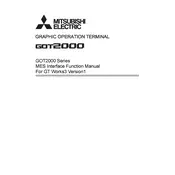
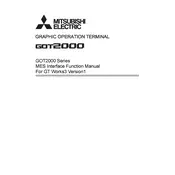
To connect the GOT2000 terminal to a PLC, use an Ethernet or serial communication cable. Configure the communication settings on the GOT2000 to match the PLC's settings. Ensure both devices are on the same network segment if using Ethernet.
First, check the power supply and connections to ensure the terminal is properly powered. If it's powered but still unresponsive, perform a soft reset. If the issue persists, consider updating the firmware.
Download the latest firmware from Mitsubishi's official website. Transfer the firmware to a USB drive and insert it into the GOT2000. Follow the on-screen instructions to complete the update process.
Go to the main menu and select 'System Settings'. Navigate to 'Touch Panel' and select 'Calibration'. Follow the on-screen instructions to calibrate the touch screen accurately.
Use a USB storage device or SD card to back up data. Access the 'Data Transfer' option in the terminal's menu and select the data you want to back up. Follow the prompts to complete the process.
Verify the communication cable connections and ensure the correct communication settings are configured. Restart both the GOT2000 and the connected PLC. Check for any error codes and refer to the manual for further troubleshooting.
Yes, you can customize the user interface using the GT Designer3 software. Create and modify screen layouts, add custom graphics, and set up navigation buttons to enhance usability.
Access the 'System Menu' and select 'Initialization'. Choose 'Factory Reset' and confirm your selection. Note that this will erase all user data and settings, so back up important data beforehand.
Regularly clean the screen and housing to prevent dust accumulation. Check the connection ports for wear and ensure the firmware is up to date. Perform touch screen calibration periodically to maintain accuracy.
Check the display cable and connections. Adjust the brightness and contrast settings in the display menu. If issues persist, restart the terminal and consider consulting the technical support if the problem is hardware-related.