Mitsubishi GOT1000 1D7ME1 User's Manual
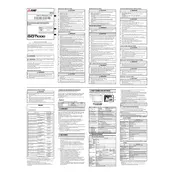
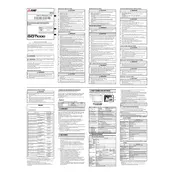
To perform a firmware update, connect the GOT1000 to your computer using the appropriate USB cable. Download the latest firmware from the Mitsubishi Electric website, and use the GT Designer3 software to upload the firmware to the device. Follow the on-screen instructions to complete the update.
If the screen is not responding, try recalibrating the touch panel through the system menu. If the issue persists, check for any physical obstructions or damage to the screen. Restart the device and ensure that the firmware is up to date.
Use the GT Designer3 software to connect to the GOT1000. Navigate to the backup settings option and save the configuration and data files to your computer or a USB storage device. This ensures you have a copy of your settings in case of device failure.
First, check all cable connections between the GOT1000 and connected devices. Ensure that the correct communication settings are configured in both the terminal and the connected devices. Restart the terminal and check for any error codes that might provide more insight.
To reset the GOT1000 to factory settings, access the system settings from the main menu and locate the reset option. Follow the on-screen instructions to confirm the reset. Note that this will erase all existing data and settings.
Yes, the GOT1000 can be connected to a network. Use the built-in Ethernet port to connect to a network switch or router. Configure the network settings through the system menu by entering the IP address, subnet mask, and gateway information as required.
Regularly clean the screen with a soft, dry cloth to remove dust and fingerprints. Check cables and connections for wear or damage. Update the firmware periodically and back up data to prevent data loss. Inspect the unit for physical damage and ensure it operates within the specified environmental conditions.
Check for any physical obstructions or damage to the USB port. Try a different USB cable or device to rule out cable issues. Verify that the USB port is enabled in the system settings. If the problem persists, consult the user manual or contact support for further assistance.
Yes, the user interface can be customized using the GT Designer3 software. Create and modify screens, buttons, and other UI elements to suit your operational requirements. Upload the customized interface to the GOT1000 via a USB connection.
Implement password protection for accessing settings and data on the GOT1000. Regularly back up data and update the firmware to protect against vulnerabilities. Limit physical access to the terminal to authorized personnel only.