LG OLED55C6P Calibration Notes
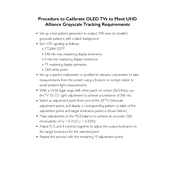
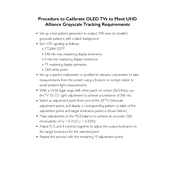
To connect your LG OLED55C6P TV to Wi-Fi, press the 'Home' button on your remote, navigate to 'Settings', then 'Network', and select 'Wi-Fi Connection'. Choose your network from the list and enter the password if required.
Ensure the power cable is securely connected to both the TV and the power outlet. Check if the power outlet is working by plugging in another device. If the problem persists, try a different power outlet or contact LG support.
To update the firmware, press the 'Home' button on your remote, go to 'Settings', select 'All Settings', then 'General', and finally 'About This TV'. Choose 'Check for Updates' and follow the on-screen instructions if an update is available.
Ensure that the input source is providing a high-quality signal. Check the HDMI cables for any damage and make sure they're securely connected. Also, adjust the picture settings by going to 'Settings' > 'Picture' and selecting an appropriate mode.
To perform a factory reset, press the 'Home' button on the remote, go to 'Settings', select 'All Settings', then 'General', and choose 'Reset to Initial Settings'. Follow the on-screen prompts to complete the reset.
Yes, you can control your LG TV using the 'LG ThinQ' app available for iOS and Android. Download the app, connect your phone to the same Wi-Fi network as your TV, and follow the setup instructions in the app.
First, check if the mute function is activated. Ensure the volume is turned up and that the correct audio output is selected. Check all cable connections and try switching input sources. If the issue continues, perform a sound test in the 'Settings' menu.
To prevent image retention, avoid leaving static images on the screen for extended periods. Use features like 'Screen Shift' and 'Logo Luminance Adjustment' found in the 'Settings' menu to reduce the risk.
To enable HDR, ensure your content source supports HDR. On your TV, go to 'Settings' > 'Picture' > 'Picture Mode Settings' and choose an HDR-capable mode like 'HDR Effect' or 'Cinema Home'.
Keep your TV in a well-ventilated area, clean the screen with a microfiber cloth, avoid direct sunlight exposure, and regularly update the firmware to ensure optimal performance.