LG OLED55B7A Calibration Notes
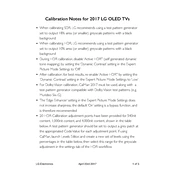
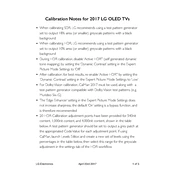
To connect your LG OLED55B7A TV to Wi-Fi, press the 'Settings' button on your remote, go to 'Network', select 'Wi-Fi Connection', and choose your network from the list. Enter your Wi-Fi password and select 'Connect'.
First, check if the power cable is securely connected to both the TV and the power outlet. Try using a different outlet or testing with another electrical device to ensure the outlet is working. If the problem persists, try a hard reset by unplugging the TV for 60 seconds, then reconnecting it.
To update the firmware, press the 'Settings' button, navigate to 'All Settings', select 'General', then 'About This TV'. Choose 'Check for Updates', and if an update is available, follow the on-screen instructions to install it.
Check if the 'Energy Saving' mode is enabled by going to 'Settings', 'All Settings', 'Picture', and then 'Energy Saving'. Turn it off or adjust the settings to brighten the picture. Also, check the 'Picture Mode' settings, as certain modes like 'Cinema' or 'Eco' might be set to reduce brightness.
To perform a factory reset, press the 'Settings' button, go to 'All Settings', select 'General', then 'Reset to Initial Settings'. Confirm your choice and the TV will restart to factory settings.
For optimal gaming, use the 'Game' mode found in 'Picture Mode Settings'. Adjust the 'OLED Light', 'Contrast', and 'Brightness' to your preference. Ensure 'Input Lag' is minimized by enabling 'Instant Game Response'.
To enable HDR, ensure your content source supports HDR and is connected via HDMI. Press 'Settings', go to 'Picture', then 'Picture Mode Settings', and select an HDR mode like 'HDR Standard'. Also, ensure 'HDMI Ultra HD Deep Color' is turned on for the relevant HDMI port under 'General' settings.
Check if the TV is muted or if the volume is too low. Ensure the audio output is set correctly by going to 'Settings', 'All Settings', 'Sound', and selecting 'Sound Out'. Try switching between 'TV Speaker' and 'External Speaker' to troubleshoot.
Download the LG ThinQ app from the App Store or Google Play Store. Connect your smartphone to the same Wi-Fi network as your TV. Open the app, select 'Add Device', choose 'TV', and follow the instructions to pair your smartphone with the TV.
Turn off and unplug the TV. Use a microfiber cloth slightly dampened with water to gently wipe the screen. Avoid using any cleaning sprays or liquids directly on the screen, as they can damage it.