LG 49UF6700 Software Upgrade Guide
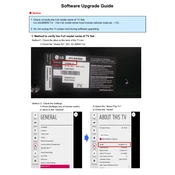
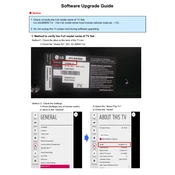
To connect your LG 49UF6700 TV to Wi-Fi, go to 'Settings' > 'Network' > 'Wi-Fi Connection'. Select your network from the list and enter the password when prompted.
Check the connections of your antenna or cable box. Ensure cables are securely connected. You may also want to perform a channel scan via 'Settings' > 'Channels' > 'Auto Tuning'.
Press the 'Settings' button on your remote, navigate to 'Accessibility', and select 'Subtitles'. Turn the subtitles 'On' and choose the desired language.
Ensure the power cord is securely plugged into both the TV and the power outlet. If the standby light is on, try pressing the 'Power' button on the TV itself. If the issue persists, it might require service.
To update the firmware, go to 'Settings' > 'General' > 'About This TV' > 'Check for Updates'. Follow the prompts to download and install any available updates.
Ensure your video source is HD and check the HDMI connections. You can also adjust the picture settings under 'Settings' > 'Picture' to enhance quality.
Go to 'Settings' > 'General' > 'Reset to Initial Settings'. Confirm the reset when prompted. This will erase all settings and preferences.
Yes, download the LG TV Plus app on your smartphone. Ensure both devices are on the same Wi-Fi network and follow the app instructions to pair your TV.
Use the control buttons located on the side of the TV. Press the 'Menu' button and navigate to 'Volume' using the '+' and '-' buttons.
Try using a different HDMI cable and port. Ensure the device is powered on. If the problem persists, the HDMI port may need servicing.