Lenovo YOGA Tab 3 Pro YT3–X90F User Guide
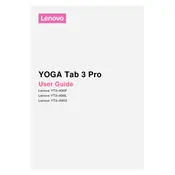
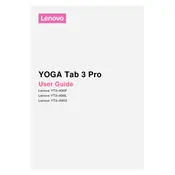
To perform a factory reset, go to Settings > Backup & reset > Factory data reset. Follow the on-screen prompts to complete the reset process. Ensure all important data is backed up before proceeding.
First, ensure the tablet is charged by connecting it to the charger for at least 30 minutes. If it still won't turn on, press and hold the power button for 10-15 seconds. If the issue persists, consider a hardware reset by holding the power and volume up buttons simultaneously.
Open Settings, then tap on Wi-Fi. Ensure Wi-Fi is turned on, and select the desired network from the list. Enter the password if required, then tap Connect.
Frequent causes of rapid battery drain include high screen brightness, background apps, and connectivity features like Bluetooth and GPS. Adjust settings to reduce brightness, close unused apps, and disable unnecessary connectivity options.
To update the software, go to Settings > About tablet > System Update. Follow the prompts to check for and install any available updates. Ensure your device is connected to Wi-Fi and has sufficient battery life before updating.
Use a soft, lint-free microfiber cloth slightly dampened with water or a screen-cleaning solution. Gently wipe the screen in a circular motion. Avoid using paper towels or abrasive materials that can scratch the screen.
To extend battery life, reduce screen brightness, turn off Bluetooth and GPS when not needed, and close apps running in the background. Additionally, consider enabling battery saver mode in Settings.
Slow performance can be due to insufficient storage, outdated software, or too many background apps. Clear cache, uninstall unnecessary apps, update software, and restart the device to improve performance.
Swipe up from the bottom of the screen to access the quick settings, then tap on the projector icon to activate it. Adjust the focus and orientation using the controls on the side of the tablet for optimal projection.
Try restarting the device by holding the power button until it turns off and back on. If the issue persists, check for software updates and perform a factory reset if necessary. If unresponsiveness continues, it might be a hardware issue requiring professional repair.