Lenovo ThinkPad T480s User Guide
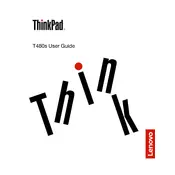
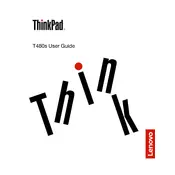
To extend the battery life, reduce screen brightness, disable Bluetooth and Wi-Fi when not in use, and use battery saver mode. Regularly update your BIOS and drivers for optimal power management.
First, ensure the laptop is charged. Try a hard reset by holding the power button for 10-15 seconds. If it still doesn't turn on, remove any external devices and try again. Consider contacting Lenovo support if the problem persists.
To perform a factory reset, restart the laptop and press F11 during boot to access the recovery menu. Follow the on-screen instructions to reset the device to factory settings. Ensure you back up important data before proceeding.
A slow performance can be due to several reasons such as too many startup programs, insufficient RAM, or malware. Disable unnecessary startup programs, perform regular malware scans, and consider upgrading your RAM if needed.
To upgrade RAM, power off the laptop and remove the battery. Unscrew the back panel, insert the new RAM module into the slot, and secure the panel back. Ensure the module is compatible with your system specifications.
Use the HDMI or USB-C port to connect to an external monitor. Once connected, press Windows + P to choose your display preference (extend, duplicate, etc.). Ensure the external monitor is powered on and set to the correct input.
Check if the keyboard is physically damaged and ensure no foreign objects are obstructing the keys. Restart the laptop and check for driver updates. If the issue persists, consider a hardware check.
Use the Lenovo Vantage app to automatically check and install the latest drivers. Alternatively, visit the Lenovo support website, enter your model number, and download the necessary drivers manually.
Regularly clean the keyboard and screen, keep the vents clear of dust, and update software and drivers. Use a cooling pad if necessary to prevent overheating and avoid exposing the laptop to extreme temperatures.
Restart your router and laptop. Ensure your Wi-Fi is turned on and airplane mode is off. Update your network drivers, and if the problem persists, try resetting the network settings from the control panel.