Lenovo IdeaPad Slim 9 14IAP7 User Guide
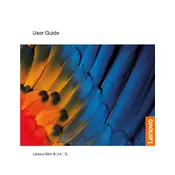
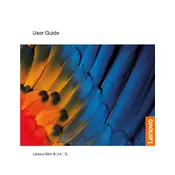
To extend the battery life, reduce screen brightness, turn off keyboard backlighting, and close unnecessary applications. Additionally, consider using the Lenovo Vantage software to enable battery conservation modes.
Ensure the laptop is connected to a power source. Check the power adapter and cable for damage. Perform a hard reset by holding the power button for 10-15 seconds. If the issue persists, consult Lenovo support.
Connect the external monitor using an HDMI cable or a USB-C to HDMI adapter. Then, press the 'Windows' key + 'P' to select the display mode, such as 'Extend' or 'Duplicate'.
Turn off the laptop and disconnect it from power. Use a can of compressed air to remove debris. For deeper cleaning, use a slightly damp microfiber cloth to wipe the keys gently.
Check for software updates and ensure your system is not overloaded with startup programs. Run antivirus software to check for malware, and consider upgrading RAM or storage if necessary.
Go to 'Settings' > 'Update & Security' > 'Recovery'. Under 'Reset this PC', click 'Get Started' and choose whether to keep your files or remove everything. Follow the on-screen instructions.
Visit the Lenovo Support website and download the latest BIOS update for your model. Follow the provided instructions carefully to update the BIOS. Ensure the laptop is plugged in during the update.
Update the Wi-Fi driver through the Lenovo Vantage app or Device Manager. Check your router settings and ensure the laptop is within a good range of the Wi-Fi signal.
Ensure you have the latest graphics drivers installed. Use Lenovo Vantage to enable performance modes, lower in-game settings, and close background applications for better performance.
Check the touchpad settings in 'Settings' > 'Devices' > 'Touchpad'. Ensure the touchpad is enabled. Update the touchpad driver via Device Manager or Lenovo Vantage.