Lenovo IdeaPad Yoga S730-13IWL User Guide
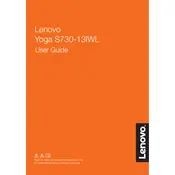
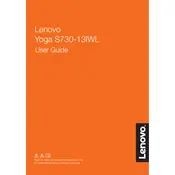
To perform a factory reset, go to 'Settings' > 'Update & Security' > 'Recovery'. Under 'Reset this PC', click 'Get started' and choose the preferred option to reset your laptop.
First, ensure the laptop is charged. Try a hard reset by holding the power button for 10-15 seconds. If the issue persists, check for any hardware issues or contact Lenovo support.
Visit the Lenovo Support website, download the latest BIOS update for the Yoga S730-13IWL, and follow the provided instructions to install it safely.
Use a microfiber cloth slightly dampened with water or a screen cleaner. Gently wipe the screen without applying too much pressure.
Ensure that the laptop vents are not blocked. Use the laptop on a hard, flat surface, and consider using a cooling pad. Regularly clean dust from vents and fans.
Reduce screen brightness, close unnecessary applications, use battery saver mode, and keep software up to date to extend battery life.
Restart your laptop, check for driver updates, and ensure no debris is stuck under the keys. If the problem persists, consider a system restore or consult Lenovo support.
Use an HDMI cable to connect the laptop to the monitor. Press 'Windows + P' and select the display mode (Duplicate, Extend, etc.) you prefer.
Ensure the touchpad is enabled in settings. Update the touchpad driver via Device Manager. If the issue persists, reset your laptop or contact support.
Uninstall unnecessary programs, limit startup programs, increase RAM if possible, and regularly run disk cleanup and defragmentation.