Lenovo YOGA Tab 3 Plus YT-X703F User Guide
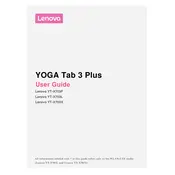
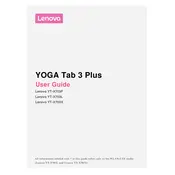
To perform a factory reset, go to 'Settings' > 'Backup & reset' > 'Factory data reset'. Confirm and follow the on-screen instructions to reset your tablet to its original settings.
Check for apps running in the background, reduce screen brightness, and disable Bluetooth and Wi-Fi when not in use. Also, consider updating your system software for potential battery optimizations.
Swipe down from the top of the screen and tap the Wi-Fi icon. Select your network from the list, enter the password if required, and tap 'Connect'.
Ensure the charger is connected properly and try a different power outlet. Inspect the charging cable and adapter for any signs of damage and consider using a different charger if possible.
Delete unused apps, clear app cache, move files to a cloud service, and consider using a microSD card for additional storage.
Press and hold the power and volume down buttons simultaneously until you hear a shutter sound or see a notification indicating a screenshot has been taken.
Use a microfiber cloth slightly dampened with water. Avoid using harsh chemicals or abrasive materials that might damage the screen.
Go to 'Settings' > 'About tablet' > 'System updates'. If an update is available, follow the prompts to download and install it.
Close unused apps running in the background, clear cache data, and ensure your device is updated to the latest software version. You may also consider performing a factory reset if performance issues persist.
Go to 'Settings' > 'About tablet' and tap 'Build number' seven times. You will see a message indicating that developer options have been enabled.