Lenovo YOGA Tab 3 10-inch YT3-X50F User Guide
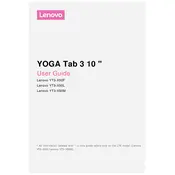
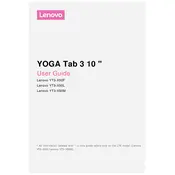
To perform a factory reset, go to 'Settings' > 'Backup & reset' > 'Factory data reset'. Confirm by selecting 'Reset Tablet'. Ensure you back up your data beforehand.
First, ensure the tablet is charged. If it still won't turn on, try holding the power button for 10-15 seconds. If the issue persists, perform a hard reset by pressing both the power and volume up buttons simultaneously.
Reduce screen brightness, close unused apps running in the background, and disable Wi-Fi/Bluetooth when not in use. You can also enable battery saver mode in the settings.
Yes, the Lenovo YOGA Tab 3 supports microSD cards up to 128GB. Insert the card into the microSD slot on the side of the device.
To take a screenshot, press and hold the power button and the volume down button at the same time until you see an animation or hear a shutter sound.
Use a microfiber cloth slightly dampened with water or a screen cleaning solution. Gently wipe the screen in circular motions to remove fingerprints and smudges.
You can connect your tablet to a TV using a micro-HDMI to HDMI cable if your model supports it, or wirelessly via Miracast if your TV supports it.
Try clearing the app cache and uninstalling apps you don't use. Restart the tablet and ensure that the device software is up to date.
Go to 'Settings' > 'About Tablet' > 'System Updates'. Check for updates and follow the on-screen instructions to install any available updates.
Yes, you can use a capacitive stylus with the Lenovo YOGA Tab 3, although it does not have a dedicated stylus input like some other devices.