Lenovo YOGA Tab 13 YT-K606F User Guide
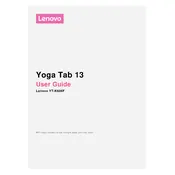
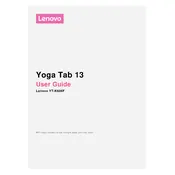
To perform a factory reset on your Lenovo YOGA Tab 13, go to Settings > System > Advanced > Reset options > Erase all data (factory reset). Confirm your choice and the tablet will reset to factory settings.
First, ensure the tablet is charged by connecting it to a power source. If it still doesn't turn on, try holding the power button for 10-15 seconds. If the problem persists, perform a hard reset by pressing the power button and volume up button simultaneously until the device restarts.
To extend battery life, reduce the screen brightness, turn off unused connectivity features like Bluetooth and Wi-Fi, enable battery saver mode, and close background apps when not in use.
You can connect your tablet to a TV using a USB-C to HDMI adapter. Plug the adapter into the tablet's USB-C port and connect an HDMI cable from the adapter to the TV. Select the appropriate HDMI input on your TV to view the tablet's display.
Restart the tablet to resolve temporary software issues. If the problem continues, check for system updates and install any available updates. If the touch screen remains unresponsive, perform a factory reset or contact Lenovo support for further assistance.
To update the software, go to Settings > System > Advanced > System update. The device will check for updates and prompt you to download and install them if available. Ensure that your tablet is connected to Wi-Fi and has sufficient battery life before updating.
Yes, the Lenovo YOGA Tab 13 supports stylus input. You can use compatible styluses designed for capacitive touch screens to draw, take notes, or navigate the tablet's interface.
Connect the tablet to your PC using a USB-C cable. The device should appear as a storage drive on your computer. You can then drag and drop files between the tablet and the PC. Make sure to select "File Transfer" mode on the tablet when prompted.
Keep your tablet clean by wiping the screen and body with a soft, damp cloth. Avoid exposing it to extreme temperatures or moisture. Use a protective case and screen protector to prevent damage from drops or scratches. Regularly update the software to ensure optimal performance.
To enhance performance, clear cache data regularly, uninstall unused apps, and ensure there is ample storage space available. Restart the tablet periodically and keep the operating system and apps updated to the latest versions.