Lenovo YOGA Smart Tab YT-X705F User Guide
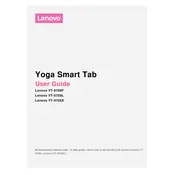
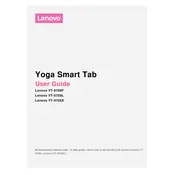
To perform a factory reset, go to Settings > System > Reset options > Erase all data (factory reset). Confirm by tapping on 'Reset Tablet'. Note: This will erase all data on your tablet.
First, ensure that the tablet is charged. Plug it into a power source and wait a few minutes. If it still doesn't turn on, try holding the power button for about 10-20 seconds. If the problem persists, consider reaching out to Lenovo support.
To connect to Wi-Fi, swipe down from the top of the screen to access the Quick Settings menu. Tap on the Wi-Fi icon, select your desired network, and enter the password if required.
Press and hold the Power and Volume Down buttons simultaneously until you see a screenshot animation. The screenshot will be saved in the Photos app.
Yes, the Lenovo YOGA Smart Tab YT-X705F supports microSD cards for storage expansion. Insert a microSD card into the slot located on the side of the tablet to increase storage capacity.
Try clearing the cache and uninstalling unused apps. Go to Settings > Storage > Cached data to clear cache. Restarting the tablet can also improve performance.
To update the software, go to Settings > System > Advanced > System update. If an update is available, follow the on-screen instructions to download and install it.
Go to Settings > About tablet and tap 'Build number' seven times. This will unlock Developer Options, which can be accessed via Settings > System > Developer options.
To optimize battery life, reduce screen brightness, turn off background apps, and disable Wi-Fi and Bluetooth when not in use. Consider enabling Battery Saver mode through Settings > Battery.
To connect to a Bluetooth device, go to Settings > Connected devices > Pair new device. Ensure that the Bluetooth device is in pairing mode and select it from the list on your tablet.